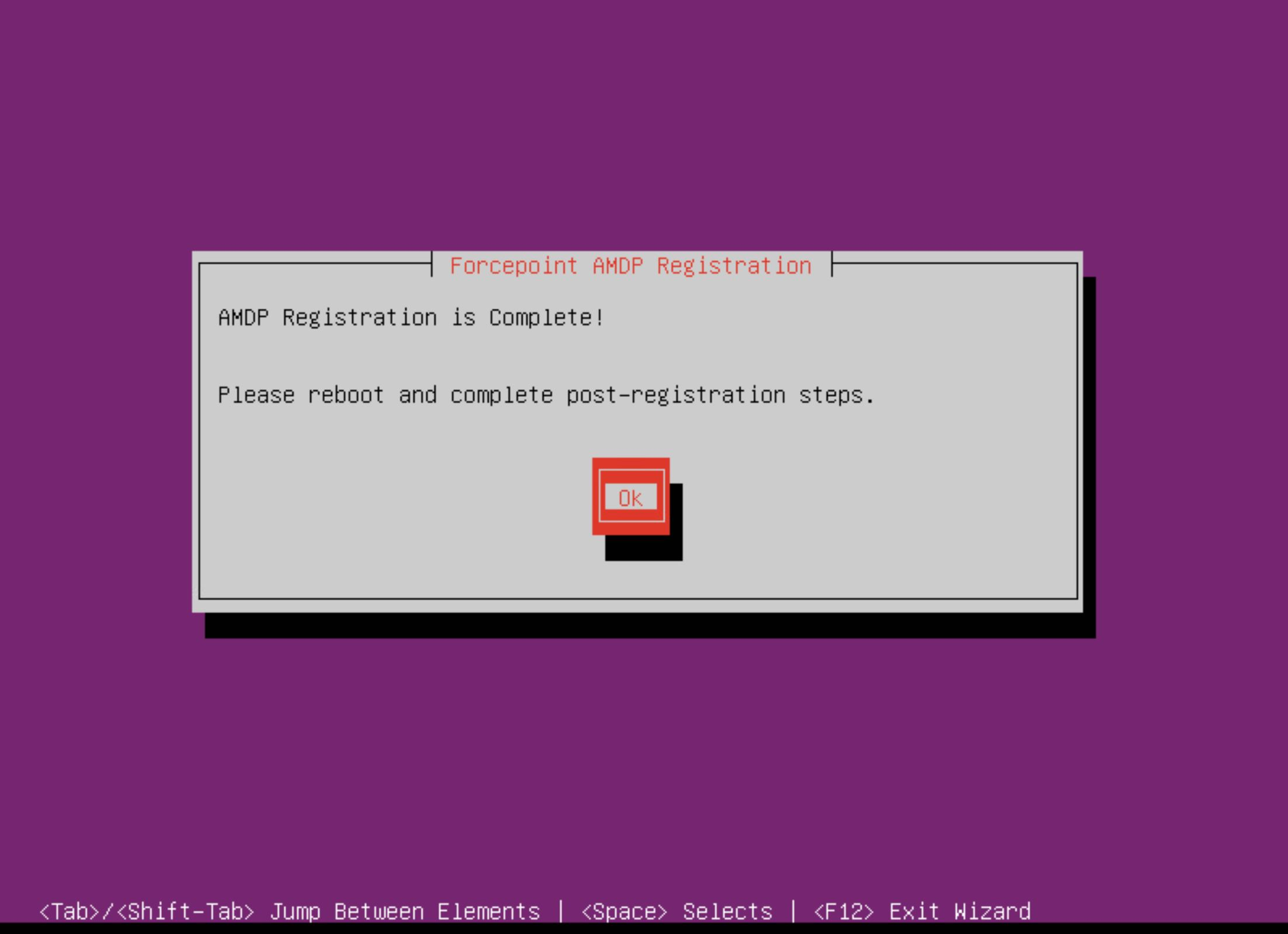Installing Engine
- Run the sudo amd_register command to start the guided installation and registration process.
- The installation process starts at the Welcome screen. When you are ready to begin the installation process, select Start. This wizard will gather
information about the system role and install the appropriate components. The wizard provides the initial system configuration which is then further tailored with the
amd_setup utility.
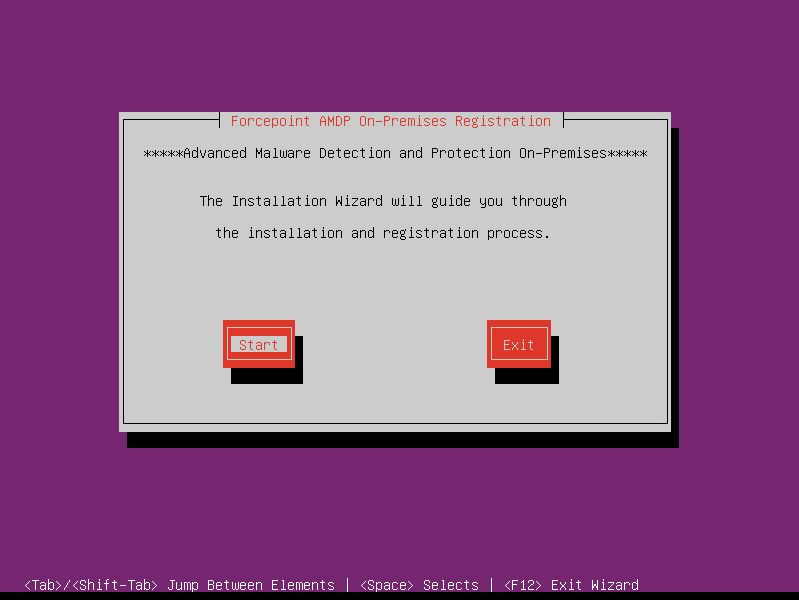
- Read the Forcepoint Subscription Agreement and select Accept to proceed with the installation.
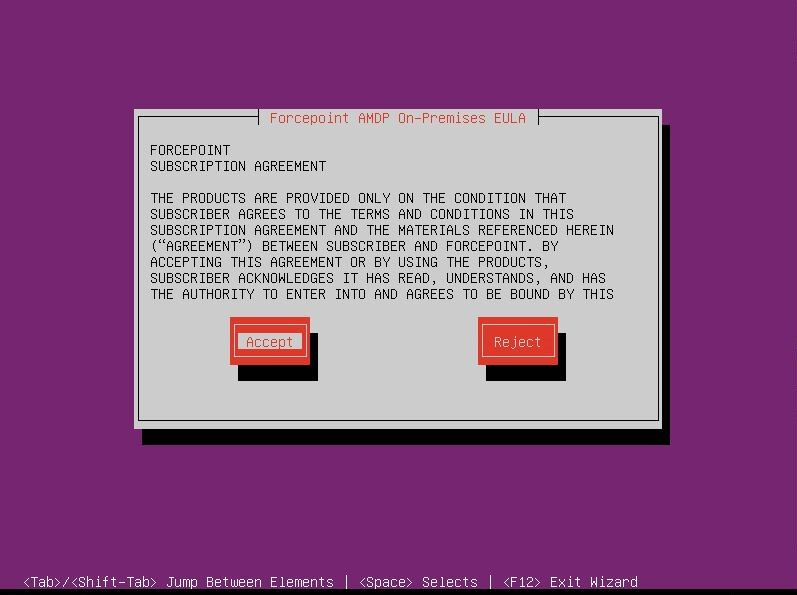
- To install the Engine, choose Engine and select Continue.
4(a)
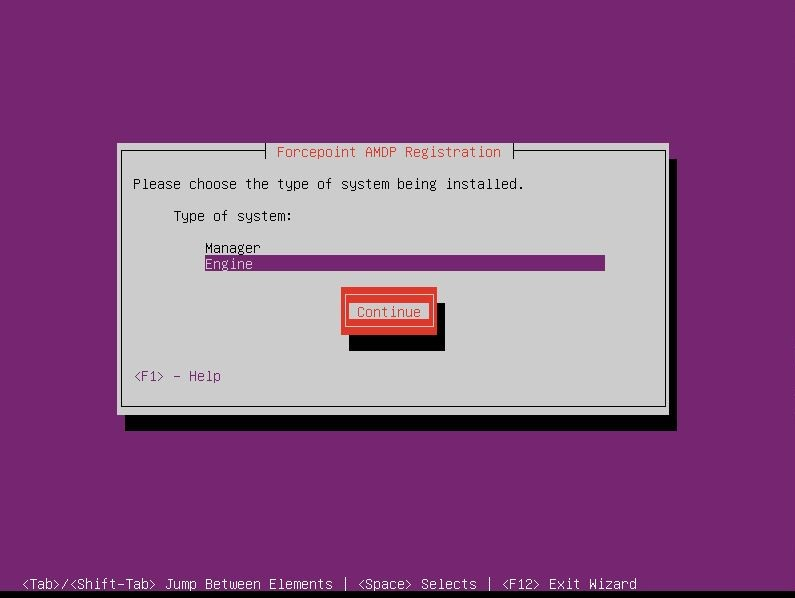
The below wizard checks the server for minimum hardware requirements. If the server does not meet the minimum requirements, either 4(b) or 4(c) will appear, depending on the severity of the requirement that is not met. 4(b) forces the user to cancel the wizard and address the issue, while 4(c) will allow the user to continue.
4(b)
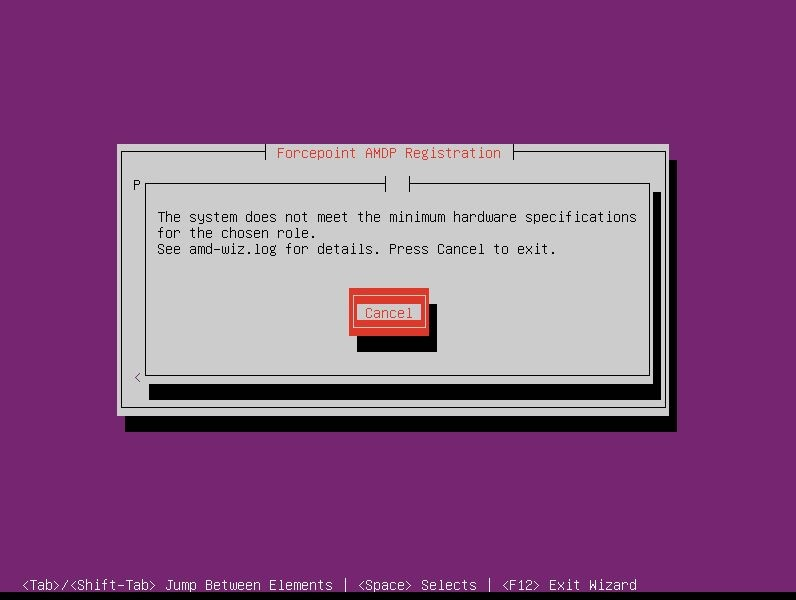
4(c)
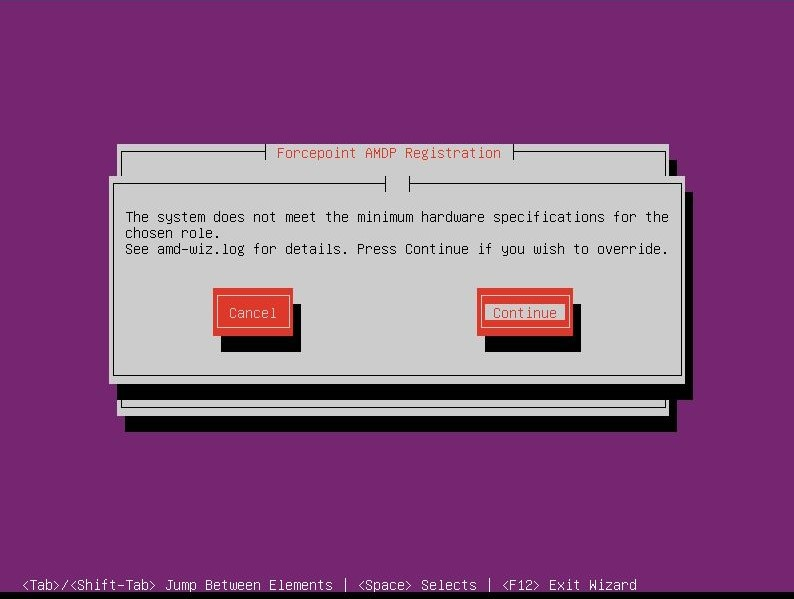
- Choose the preferred network configuration and select Continue.
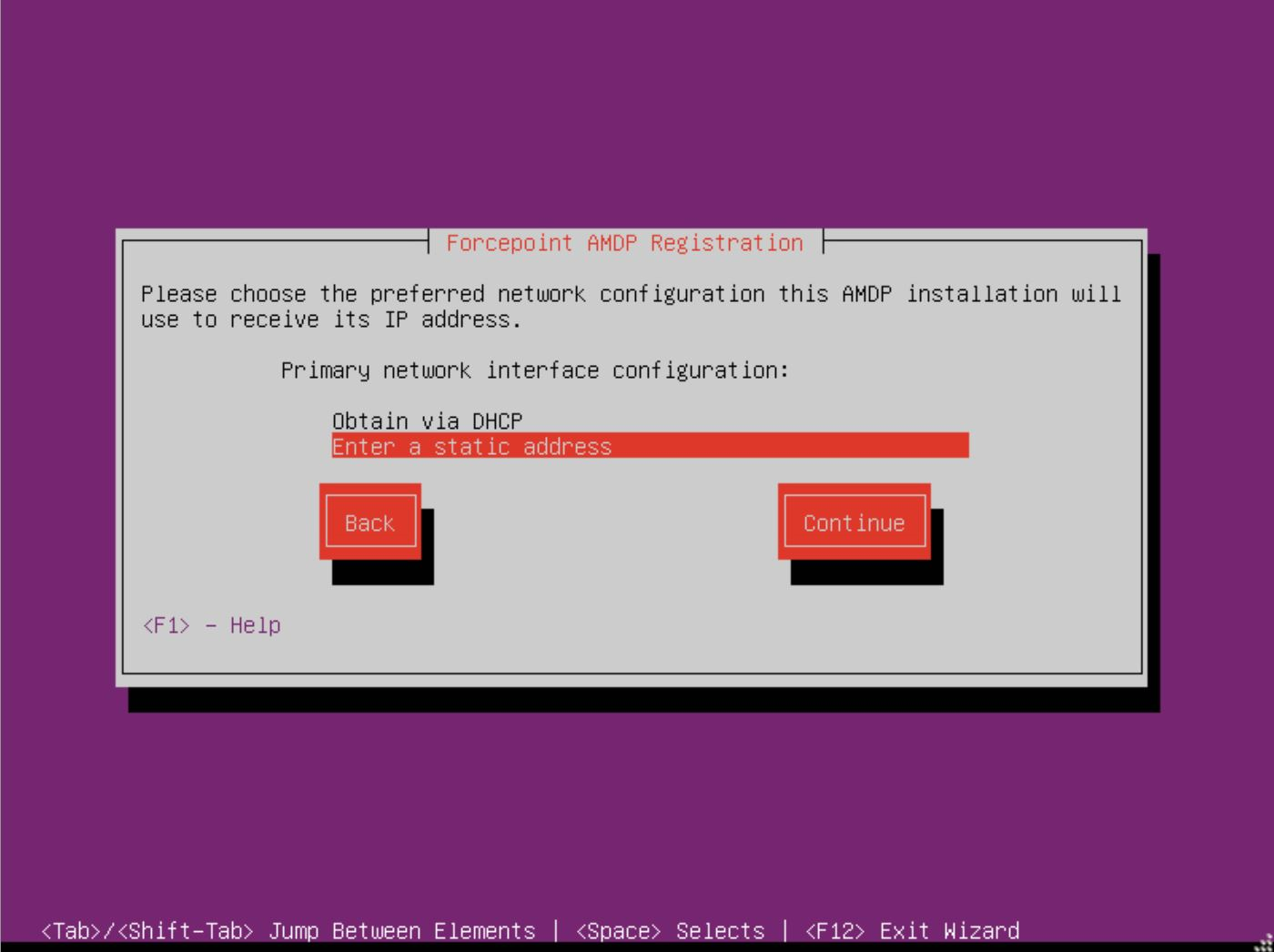
- Choose the interface for external access and select Continue.
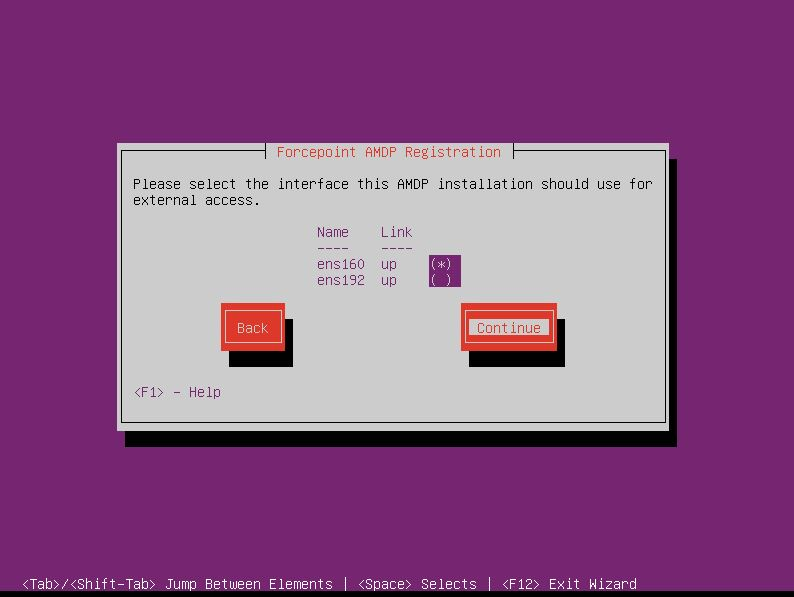
- On the Engine network interface, enter the static IP Address, Network Mask/CIDR, Gateway, and
DNS entries. Select Continue.Note: Multiple DNS entries should be comma separated.
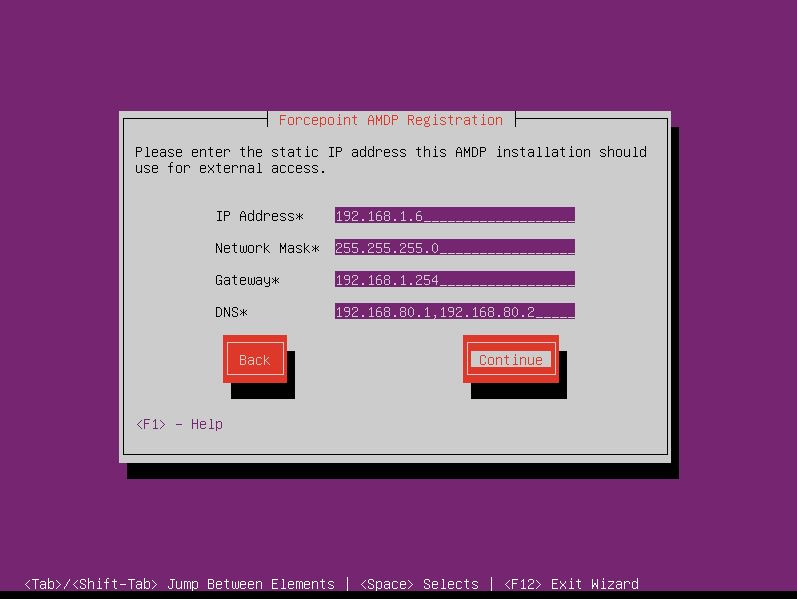
- Select the interface for the Engine network and Continue.
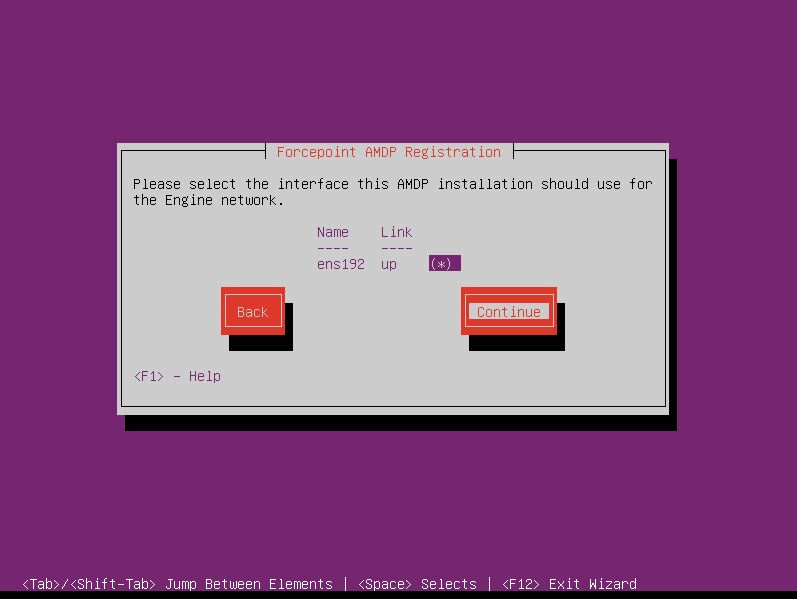
- Enter the static IP Address and select Continue.Note: Select an unused IP address in the 10.0.0.0/24 subnet to communicate with the Manager. The Manager is assigned with the fixed (reserved) IP address 10.0.0.10 on the Engine network (E).
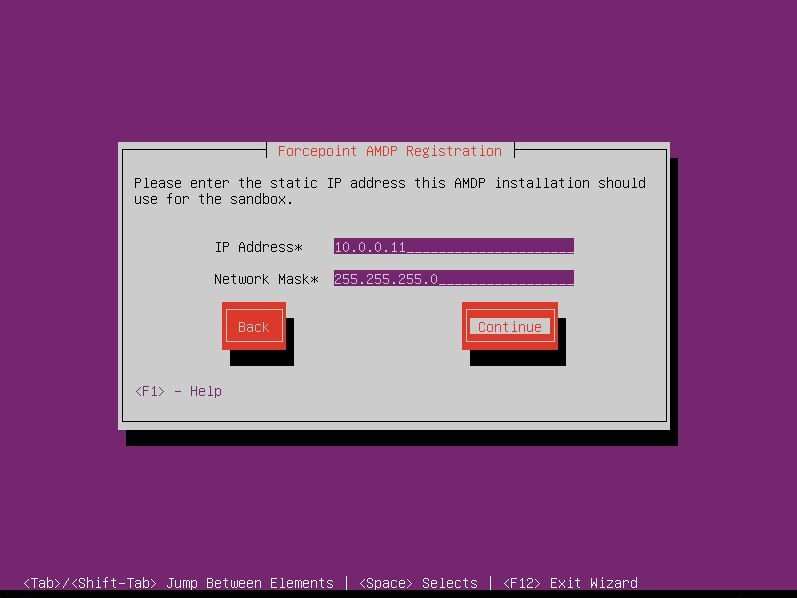
- Enter the HTTP Proxy address for establishing connection with the update servers else leave it blank. Select Continue.
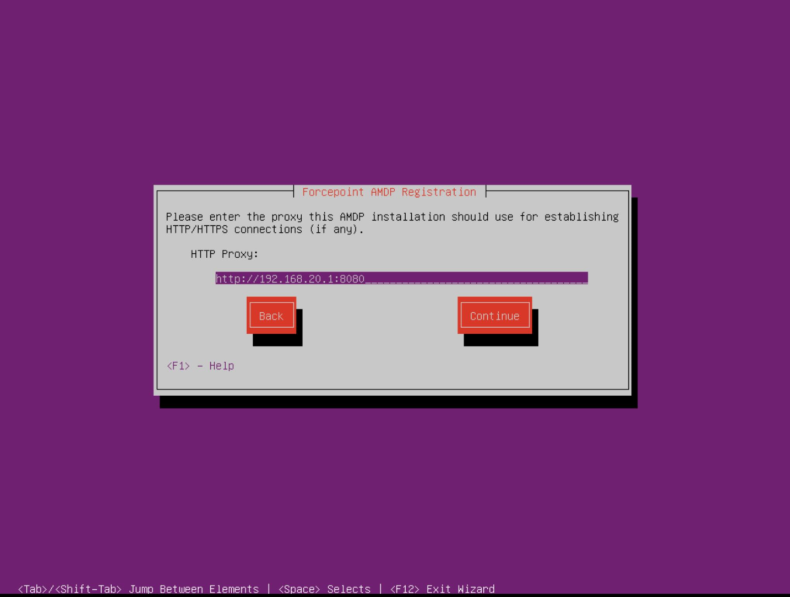
- Enter the NTP Server address and select Configure Network.
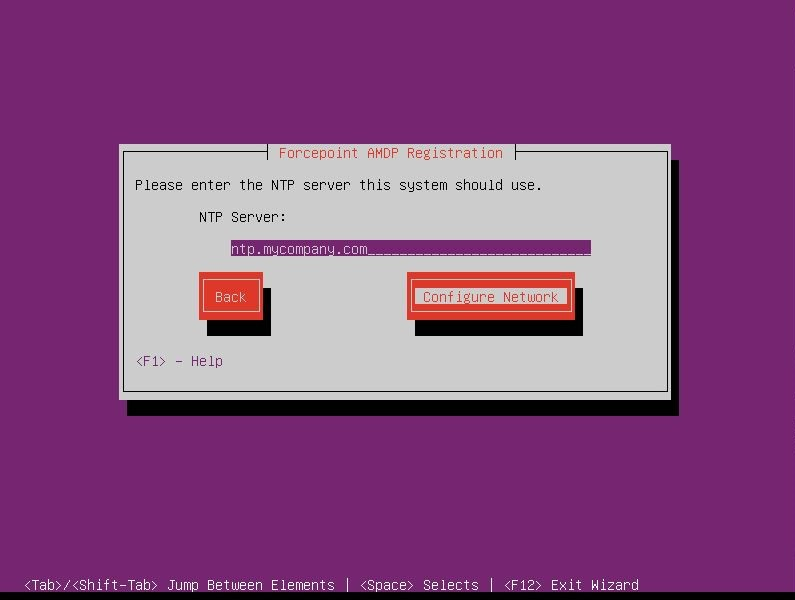
Network connectivity test runs.….
- Update the password for the local admin user to be used for console and ssh access. Select Continue.
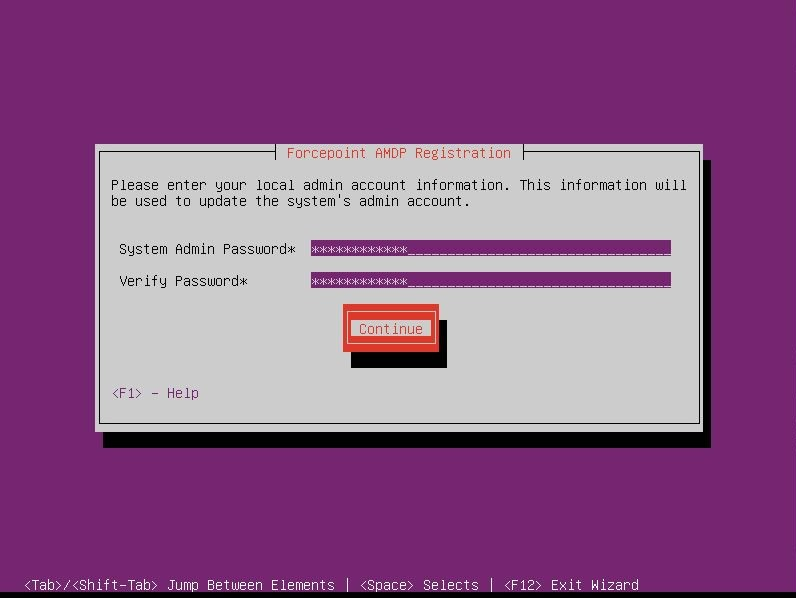
- Enter your Forcepoint Engine host information and select Continue.
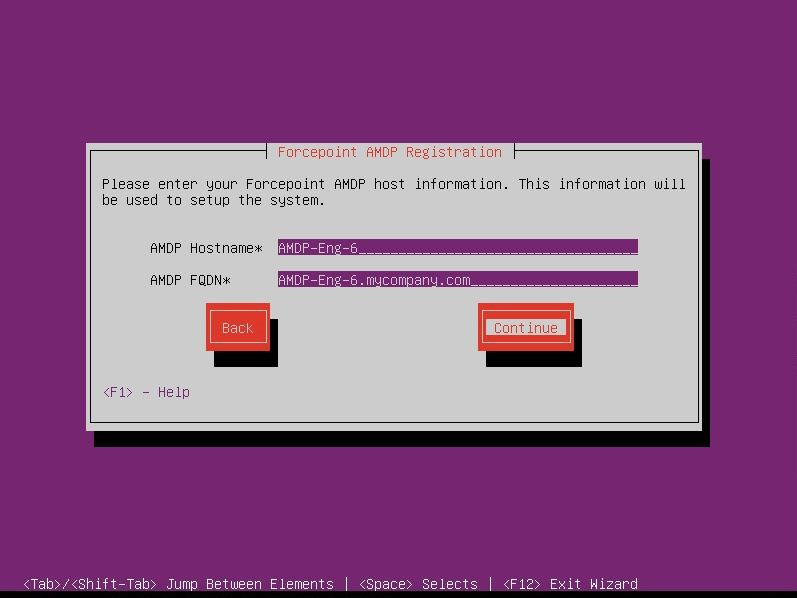
- Enter your Forcepoint Engine License Key and select Configure System.
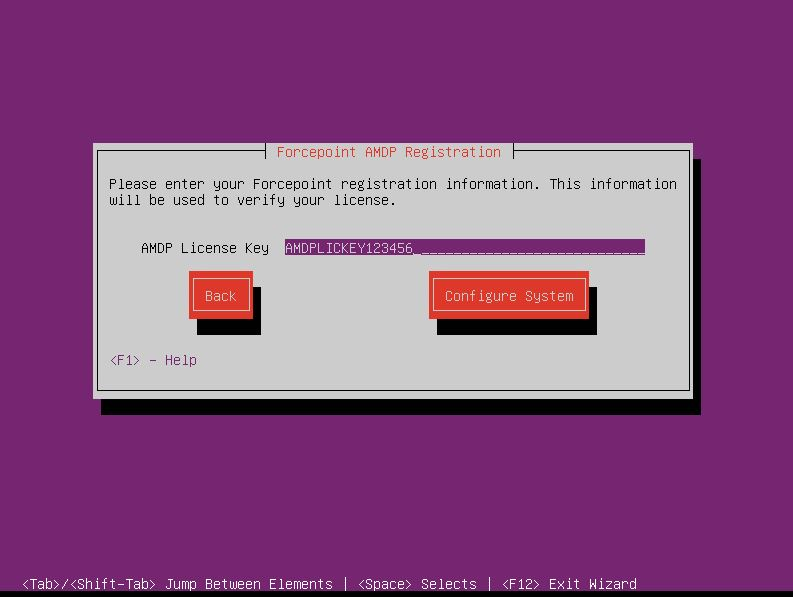
If the license key is invalid or has expired, you will enter an evaluation period with reduced functionality if you decide to Continue. Since installations without a valid key will not receive updates, provide a valid, non-expired license key.
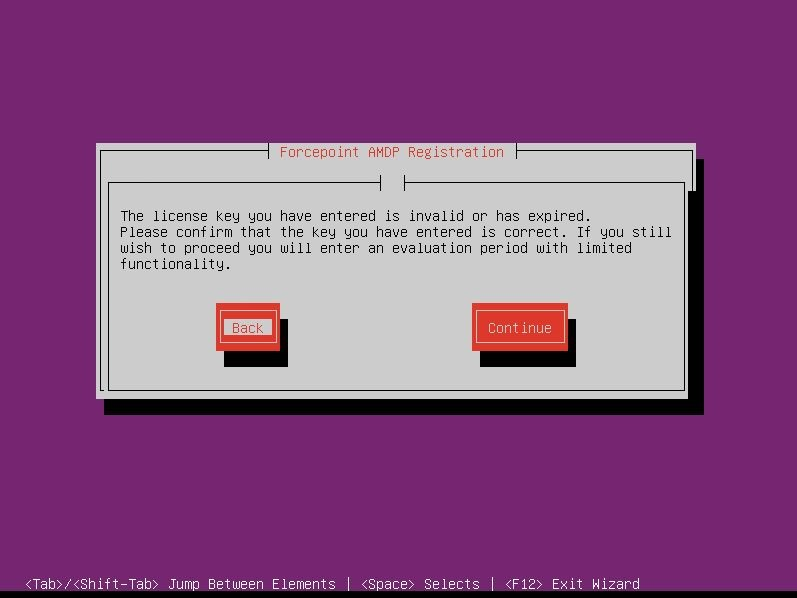
- Select Ok to exit the Engine Registration wizard.