Policy Quick Setup Wizard
The policy quick setup wizard helps the admins to quickly create policies using Forcepoint comprehensive set of predefined policies.
Case: When no policies are defined in the system
When there are no policies defined in the system, upon log in to the Forcepoint Data Security Cloud portal and navigating to the DLP app, the following screen is displayed:
- Upon clicking the Get Started button, the following page opens:
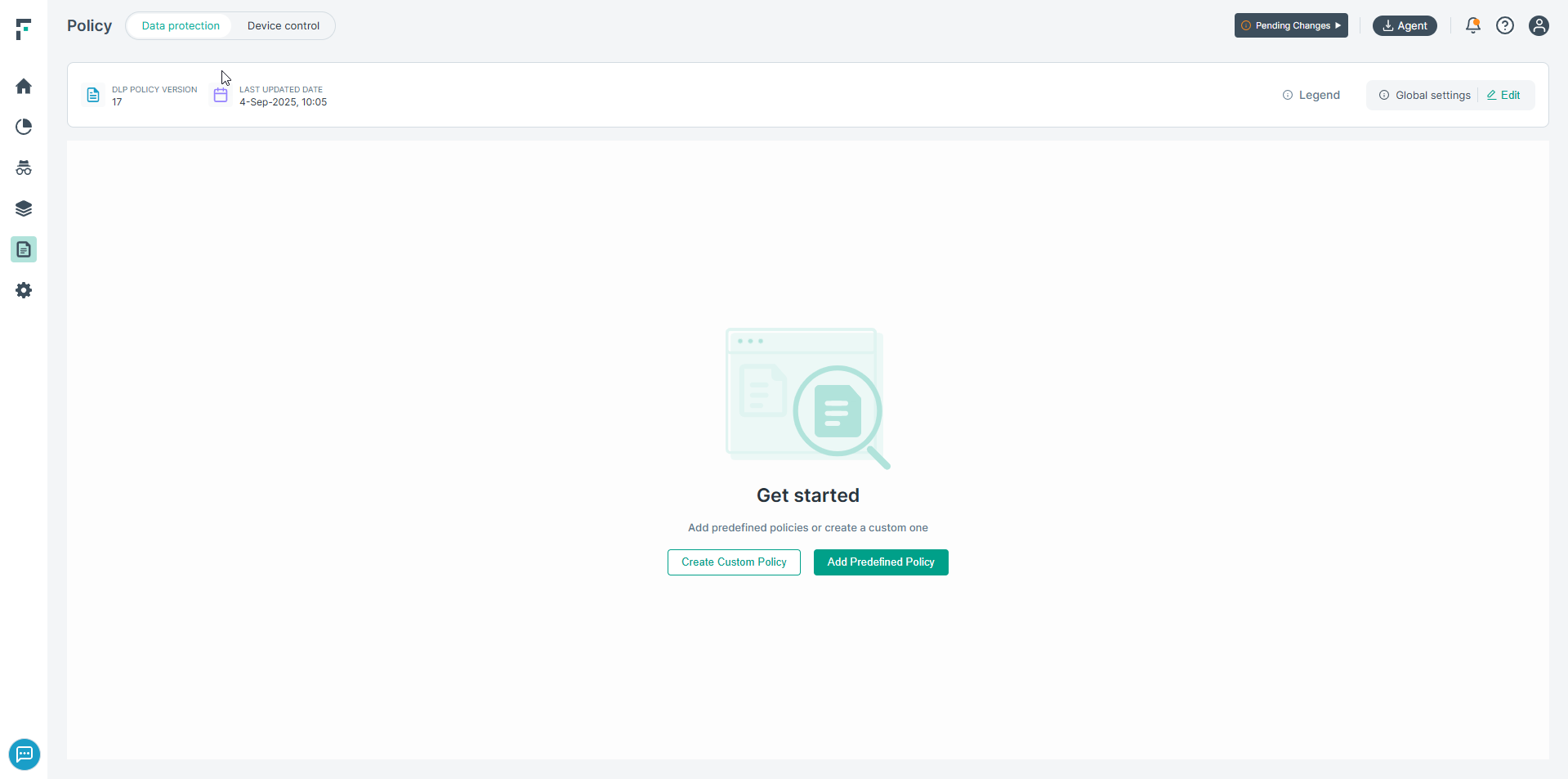
Click on Add Predefined Policy. It opens the following page:
- Click Next. This opens the following page where you can select the Region, Industry, and Use case.
You can also select Select All to select all available predefined policies.
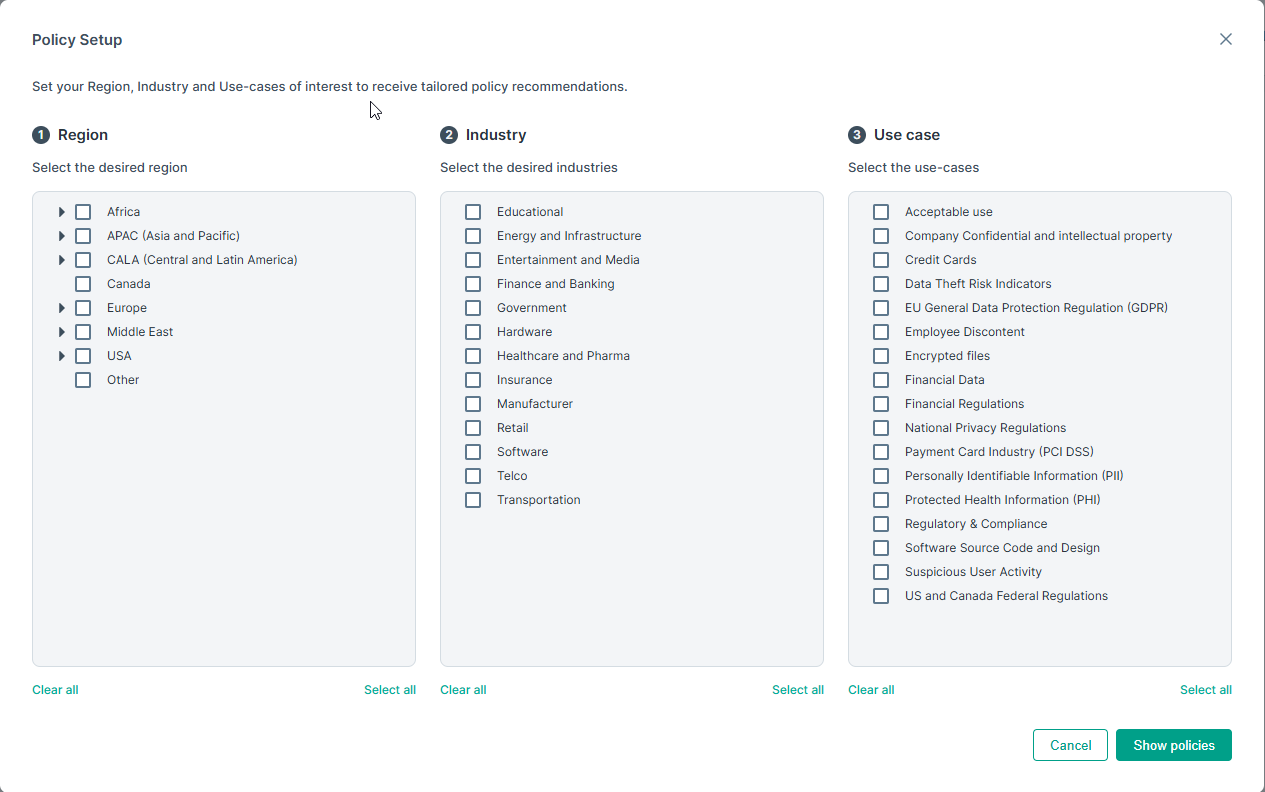
- Next, click Show policies. If you selected Select all then all the selected polices are displayed on the list of policies otherwise if you selected only few of the policies then only those will be displayed in the list of policies.
- To add the policies to your list of policies select the checkbox next to specific policies. You can also filter the policies based on different fields as indicated below. For example you can
filter by category, region, or industry.
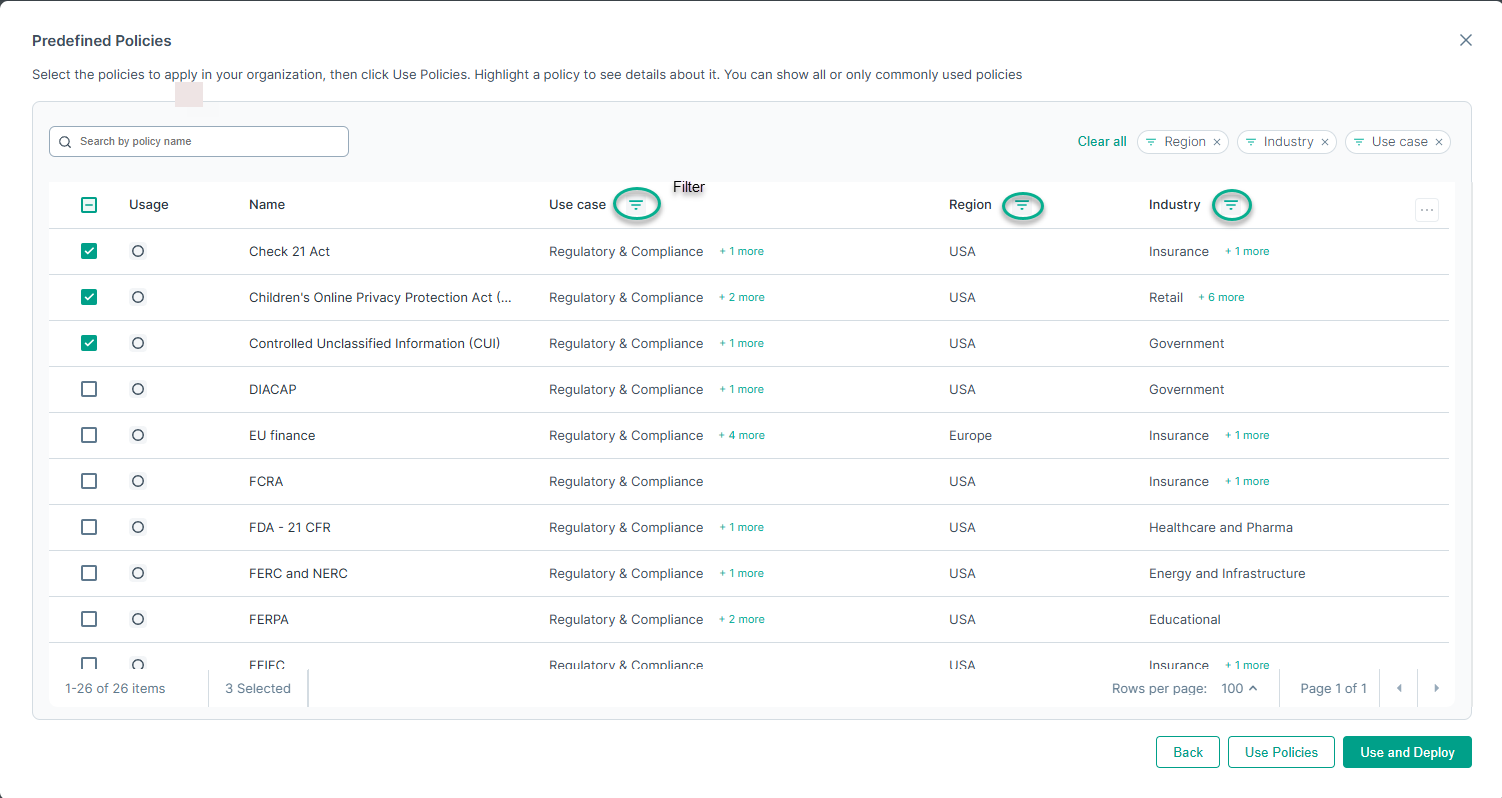
Once you have selected the policies, you can either just add them to the policy list by clicking the Use Policies button or add and deploy them simultaneously using the Use and Deploy Button.
If this is the first policy you created, then you will see the following dialog:
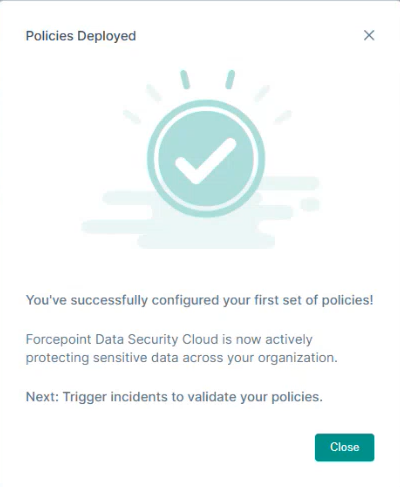
Case: When the system already has some policies created
Upon log in to the Forcepoint Data Security cloud | DLP, the following screen is displayed:
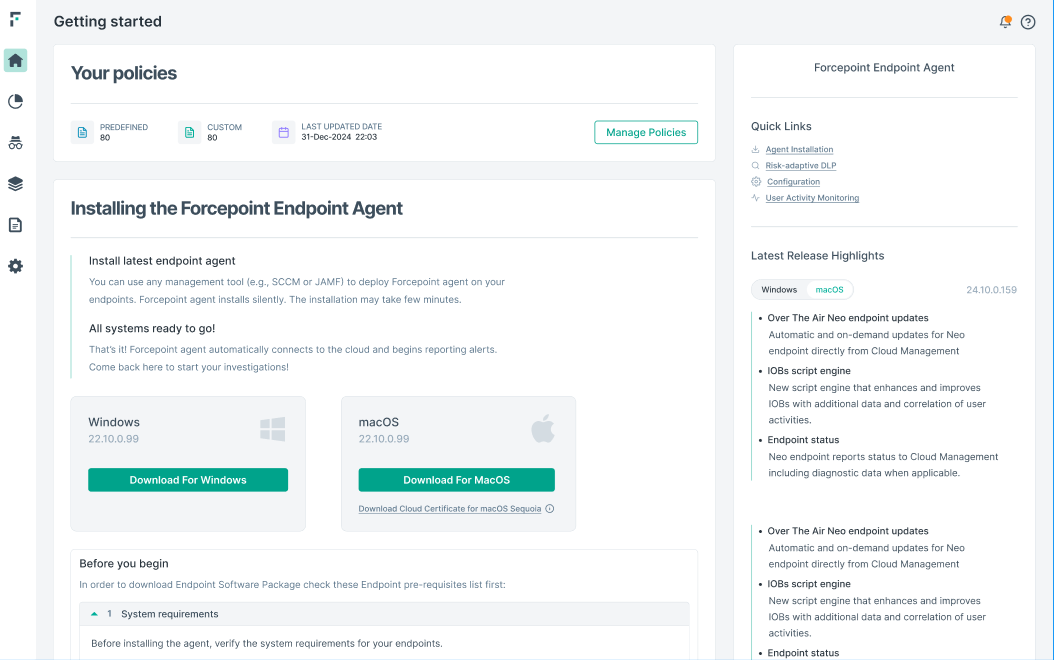
- Upon clicking, Manage Policies, the following screen is displayed.
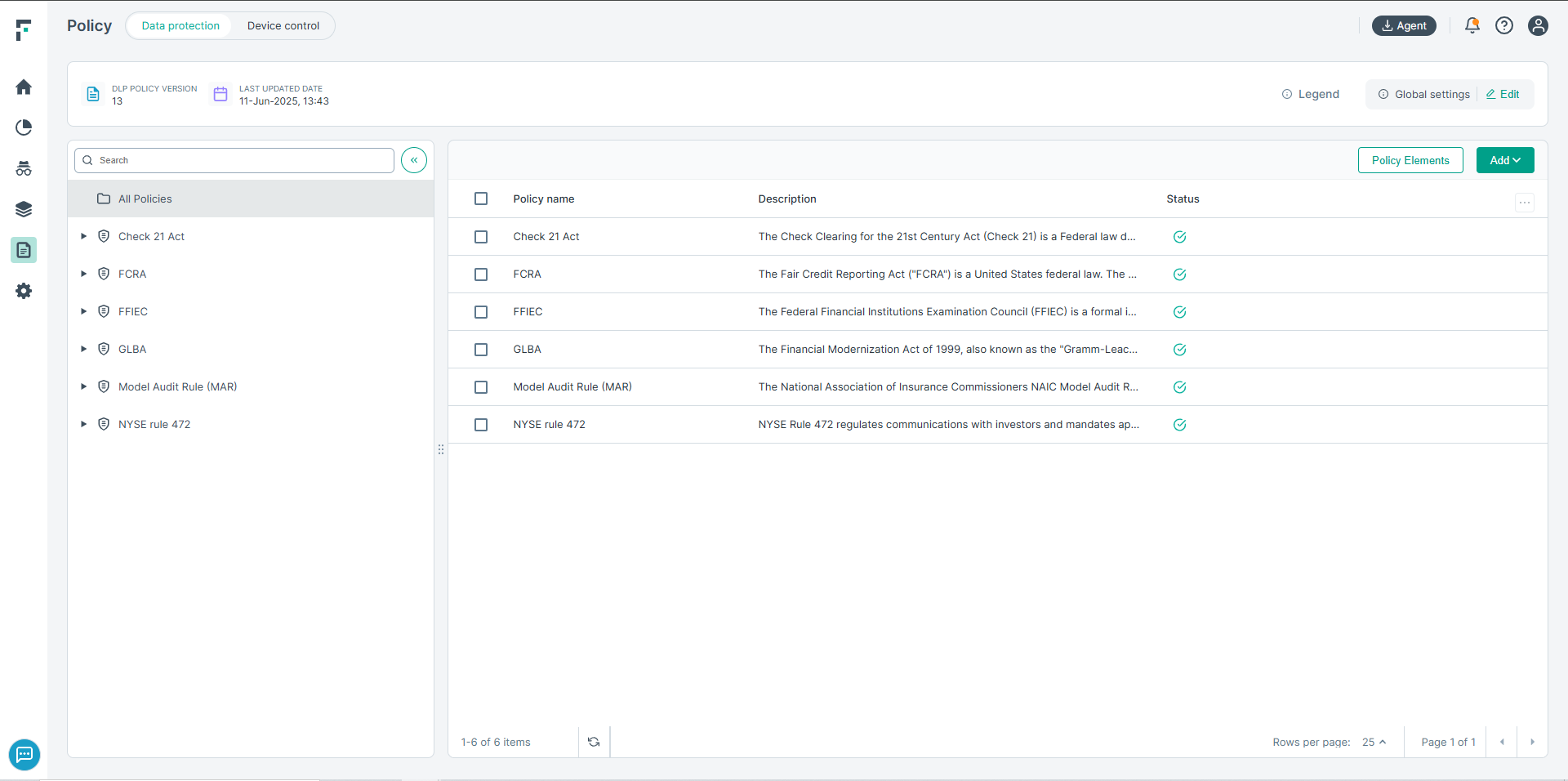
- Click Add, and select Predefined Policy.
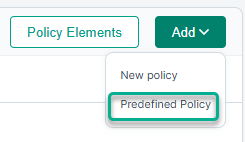
- Select policies as per your requirement by clicking the checkbox next to the specific required policy. An example is shown below. Policies that are already in use in multiple packages are
marked with a star - popular, and policies already included are indicated as In-use.
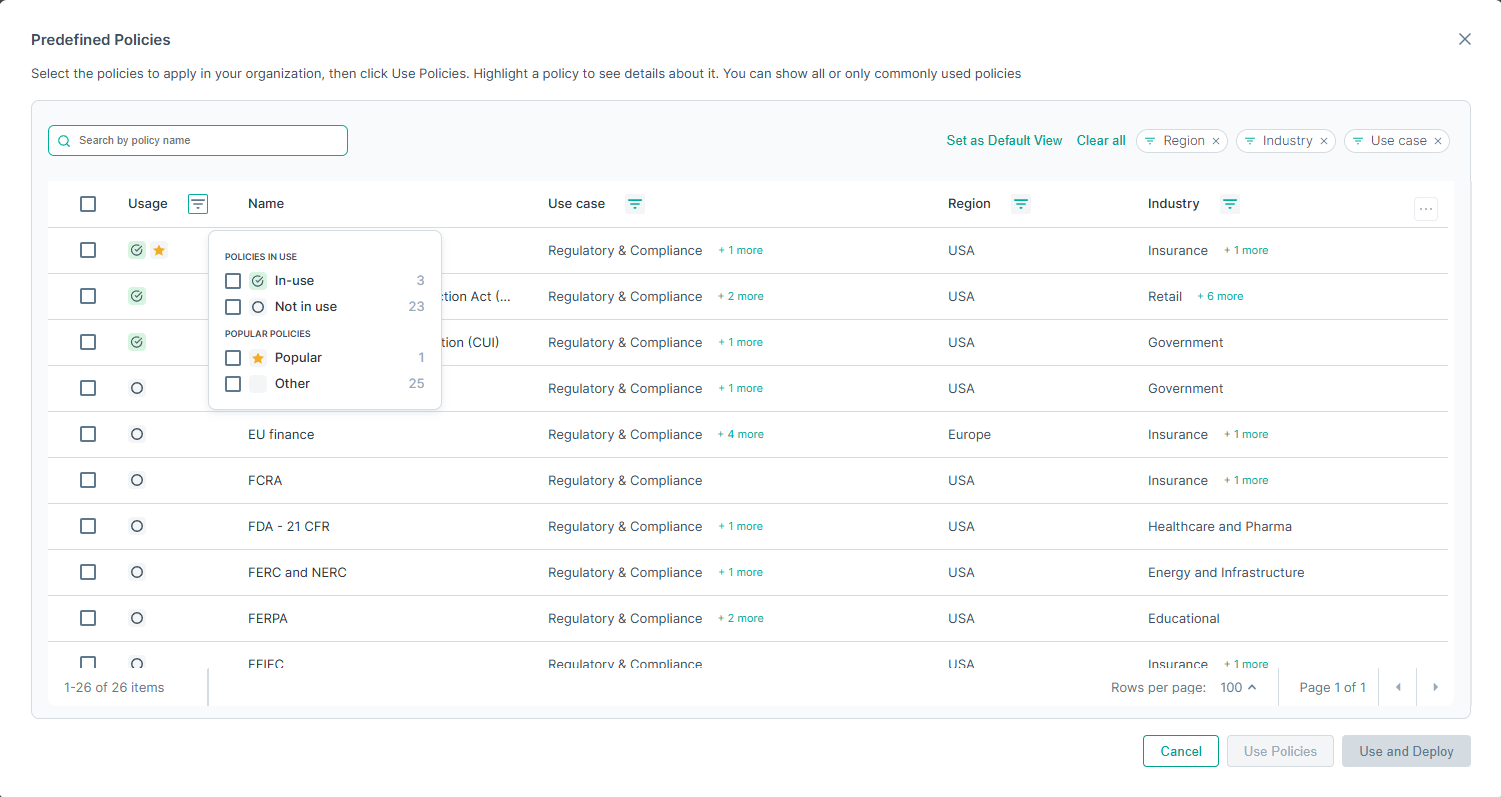
Once you have selected the policies, you can either just add them to the policy list by clicking the Use Policies button or add and deploy them simultaneously using the Use and Deploy Button.