Data protection
Data protection comes with a rich set of predefined policies that cover the data requirements for a wide variety of organizations. Policies can be customized to meet an organization's specific needs, ensuring that sensitive data is always protected from unauthorized access, use, and disclosure.
This dashboard displays the following:

- 1
- Search: Use the search option to search the policy by its name.
- 2
- All Policies: Displays the list of all policies in a tree view structure in alphabetical order. Use the expander arrow to expand the branches in the tree to display the items relevant to that component. Under policies, there are rules. Select a policy or rule to view descriptive information in the details pane. If a rule is selected in the Policy tree, the view is updated to show the selected rule and related exceptions. If a policy is selected in the policy tree, the view is updated to show the selected policy and related rules.
- 3
- Policy name: Policy name
- 4
- Description: Policy description.
- 5
- Status: Indicates the status of the policy package.
- a
- Enable\Disable: Set the status of the selected policies to enabled or disabled.
- b
- Delete: Deletes the selected items. These can be one or more policies, one or more rule or one or more exceptions.
- c
- Edit: Edit the policy details.
- d
- Add new rule: Add a new rule to the selected policy.
- 6
- Policy Elements: Access resources and classifiers.
- 7
- Add: Add New policy (Create custom policies to meet an organization's specific needs) or Predefined Policy add policy from
the rich set of predefined policies covering various organization's data requirements.
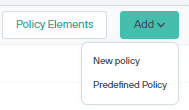
- 8
- Pending Changes: Use to deploy the changes that are made.
- 9
- Global settings: Manage global settings that apply to all Data Protection policies.