Step7: View the list of cloud applications
After successfully connecting to the Forcepoint Data Security Cloud | SSE CASB system on the Cloud Applications tab of the FSM, the FSM Cloud Applications resource screen displays a list of all configured (predefined and custom) cloud applications from Forcepoint Data Security Cloud | SSE.
To open the cloud applications list, open the FSM, then navigate to page.
By default, the table shows following details:
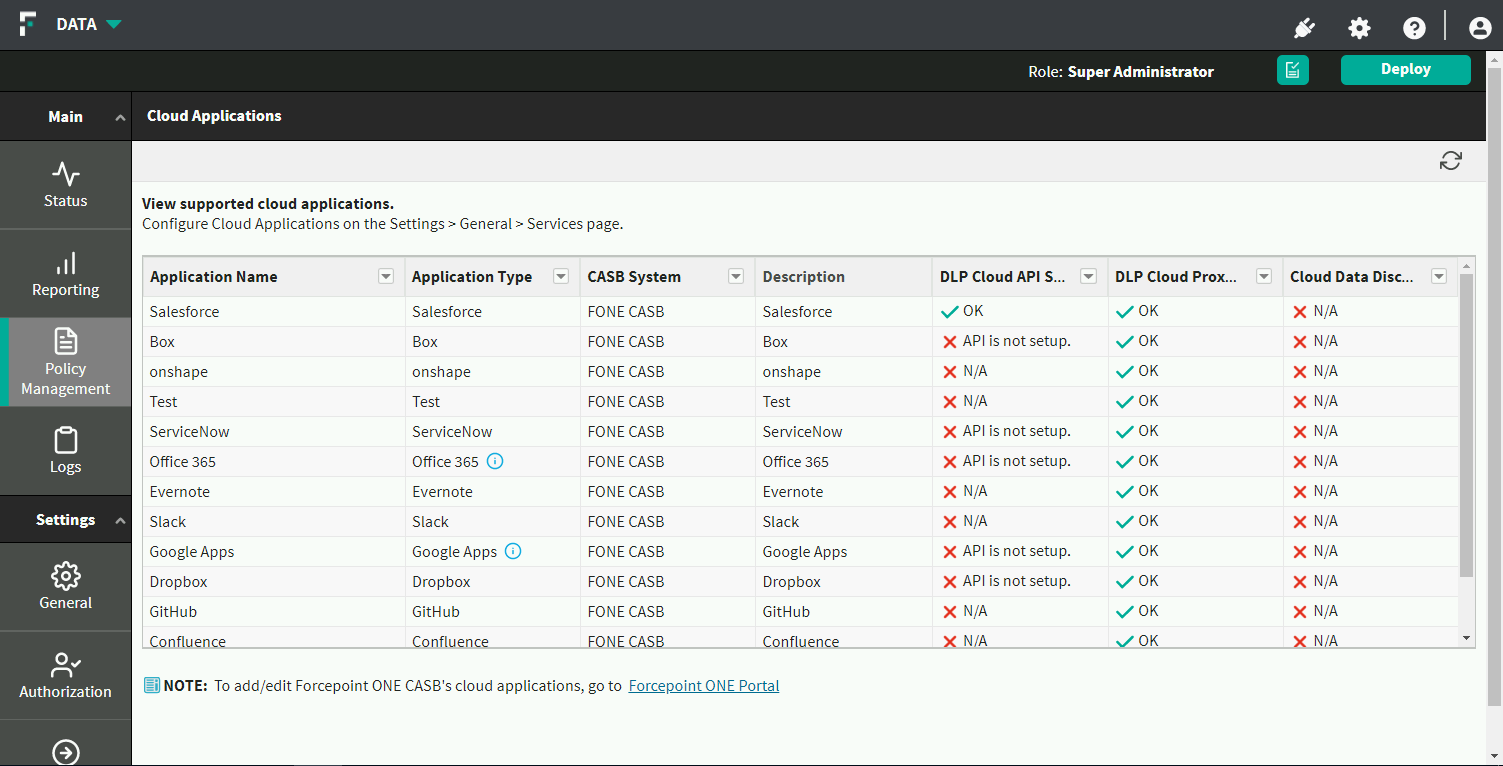
- Application Name: The unique name given to the specific cloud application.
- Application Type: The name of the cloud application. The application type can be shared by multiple cloud applications in Forcepoint DLP.
- Description: The short description given to the cloud application.
- DLP Cloud API Status: Displays the status of Cloud application's API setup:
- If the application supports API scanning and API scanning is not configured in Forcepoint Data Security Cloud | SSE, then the status is displayed as API is not setup.
- If the application supports API scanning and API scanning is configured in Forcepoint Data Security Cloud | SSE, then the status is displayed as OK.
- If the application does not support a DLP Cloud API connection, then the status is NA.
If there is an issue with the connection, the appropriate message is shown. Move the mouse over the status message to see more information.
- DLP Cloud Proxy Status: Displays the status of Cloud application's proxy setup:
- If the application supports a proxy connection, the status is OK.
- If the application does not support a proxy connection, the status is NA.
If there is an issue with the connection, the appropriate message is shown. Move the mouse over the status message to see more information.
If you want to view the cloud application(s) in Forcepoint Data Security Cloud | SSE, click the link at the bottom of the page to open the Forcepoint Data Security Cloud | SSE's page.