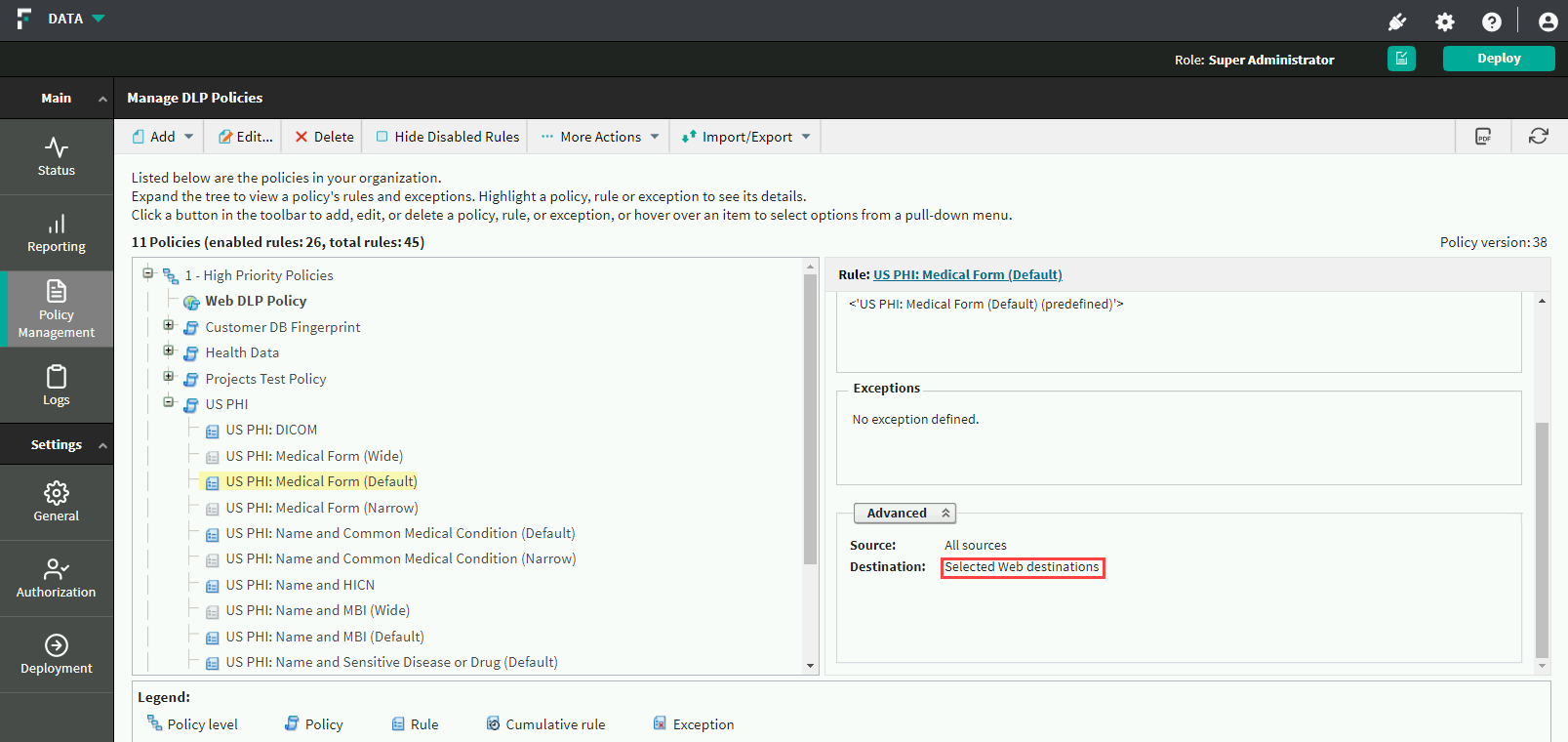Step7: Configure DLP policies for Web traffic on the FSM
When configuring DLP Cloud policy rules, you must select Web as the destination.
Steps
- In the FSM, navigate to DATA > Policy Management > DLP Policies > Manage Policies.
- Expand a policy in the tree view and click a rule, then select Edit or select Add > Rule.
-
On the Policy Rule page, configure the rule through the General, Condition, Severity &
Action, Source, and Destination tabs.
Configuring a rule for a cloud application is similar to any DLP rule, but requires specific configuration settings in the Severity & Action and Destination tabs. For more information about creating a DLP policy rule, see the Forcepoint DLP Administrator Guide.
-
On the Destination tab, select Web to prevent or monitor users posting sensitive data to networks, domains, business units, URL
categories, directory entries, countries, or custom computers via any of the following web channels:
- HTTP - websites, blogs, and forums via HTTP
- HTTPS - websites, blogs, and forums via secure HTTP
By default, posts to all web destinations are analyzed.
To select desired elements:
- Click Edit.
-
From the Display drop-down, select the desired element.
Available options are networks, domains, business units, URL categories, directory entries, countries, and custom computers.
- Select one or more elements in the available list box.
-
Click the right arrow button to move the selected elements to the Selected list.
If you want to move selected elements to Include tab, then make sure you are on Include tab before you click the right arrow button.
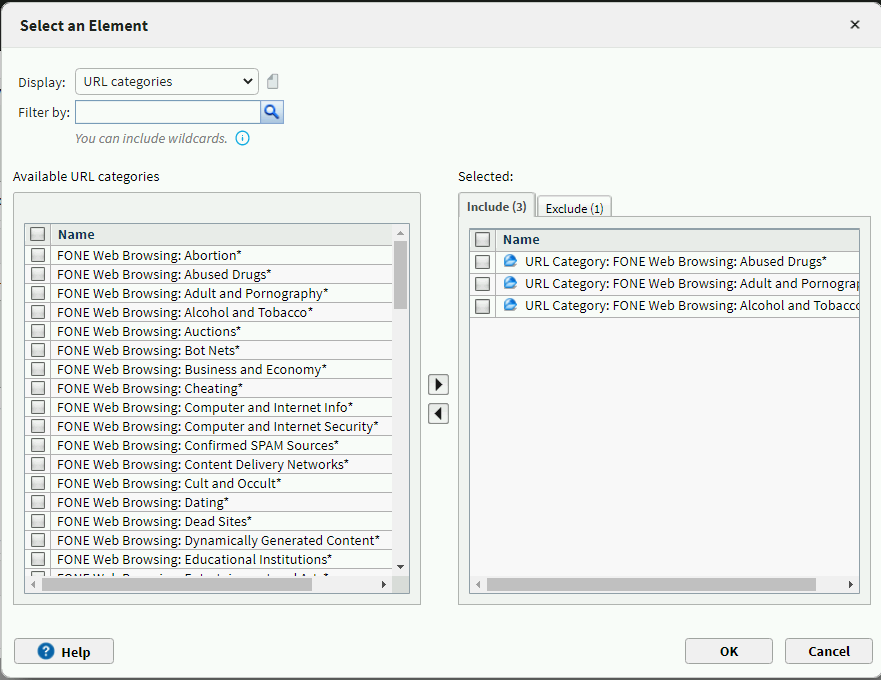
-
Click OK.
The selected elements are now shown in the box.
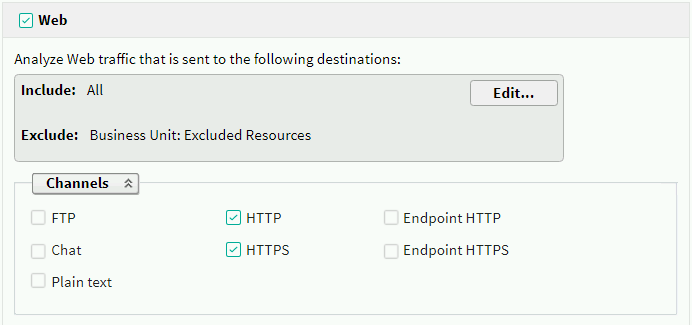
- Click Next to show a summary of the rule.
- Click Finish to save the rule.
-
To deploy all the configured changes, click Deploy.
In the Manage DLP Policies screen, the rule summary (right pane) shows whether web as a Destination.