Step10: View event information on Forcepoint Data Security Cloud | SSE
You can review the events by viewing and managing logs for the web Applications in Forcepoint Data Security Cloud | SSE.
Web DLP Logs
The SmartEdge agent and Cloud SWG support the ability to block possible data leakage attempts on uploads to any sites. Policies configured to block uploads based on data patterns under the Web Proxy Policy options will be logged on this Dashboard. You can access Web DLP logs from .
After accessing the Web DLP logs page, you can click the log to view the log details as shown below.
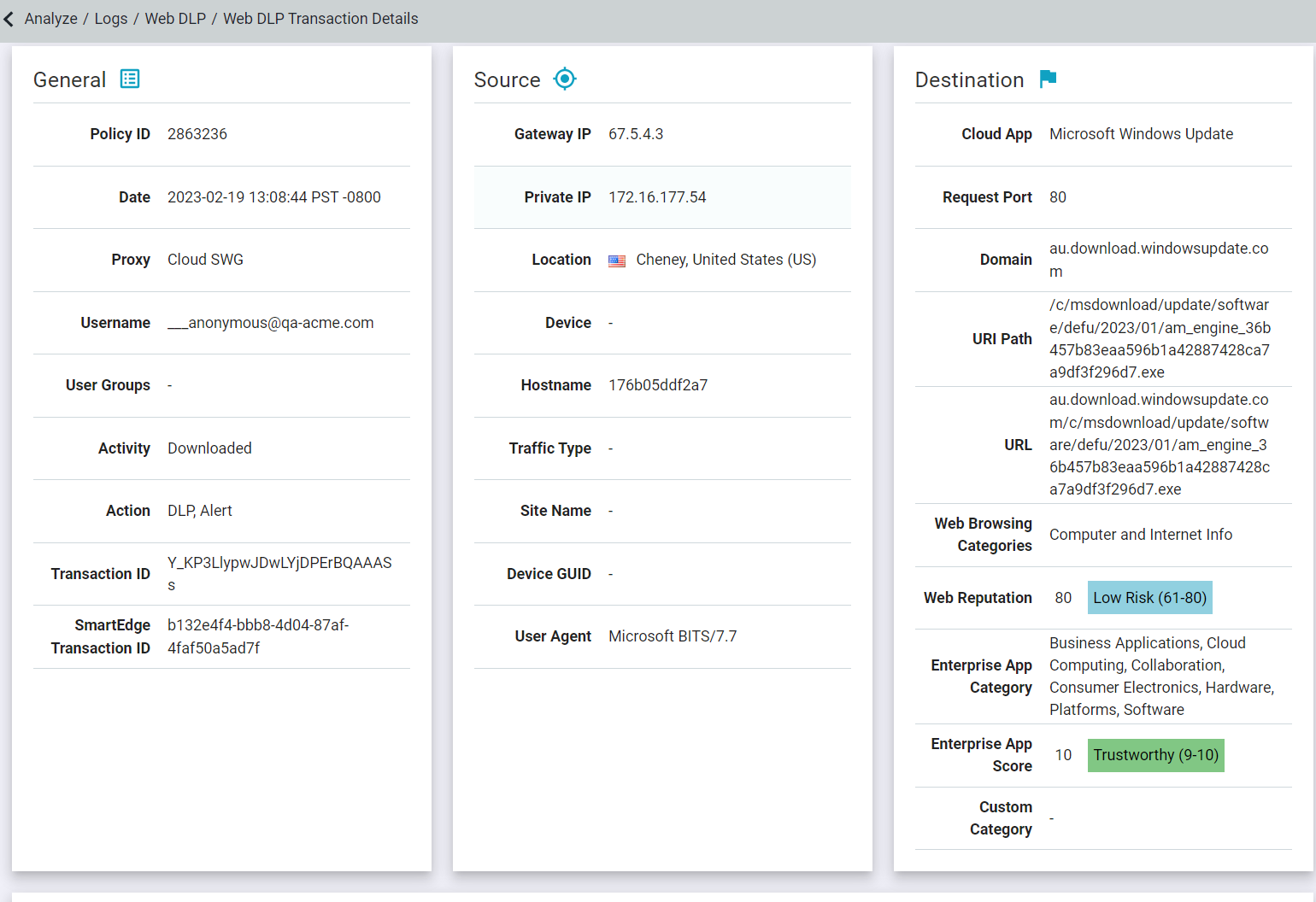
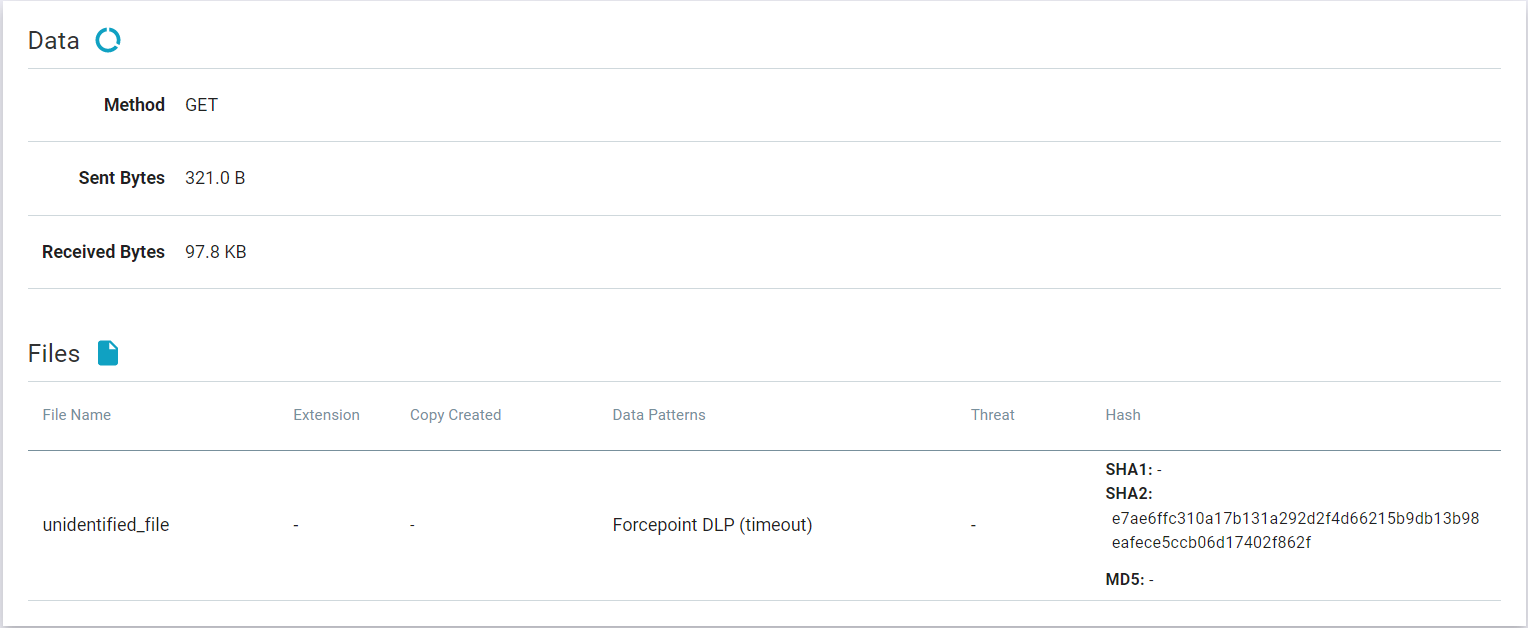
When FSM returns the action, then the Data Pattern displays Forcepoint DLP in the log for matched files.
To know more about Web DLP logs, refer to Reviewing Web DLP logs.
Health Logs
The Health logs allows admins to identify if issues that users encounter are brought on by Forcepoint Data Security Cloud | SSE or the backend server. You can access the Health Logs by navigating to .
The system health logs will have a record whenever FSM returns a response other than 2xx code.
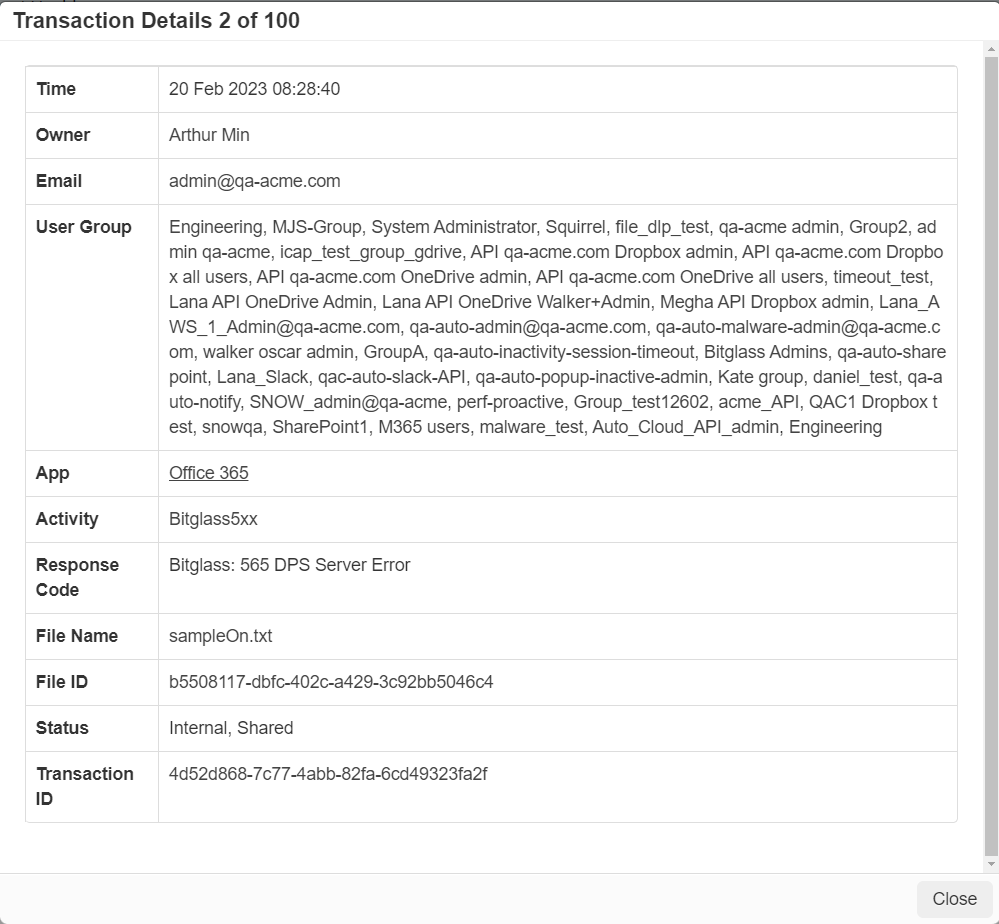
To know more about Health logs, refer to Reviewing Health logs.