Adding a custom role
Create custom roles using the Add Role widget.
Steps
- Sign in to Forcepoint Data Security Cloud.
- From the application waffle, select Admin.
-
From the left Navigation Pane, click the Roles
 icon.
icon.
The following page opens displaying existing Roles.
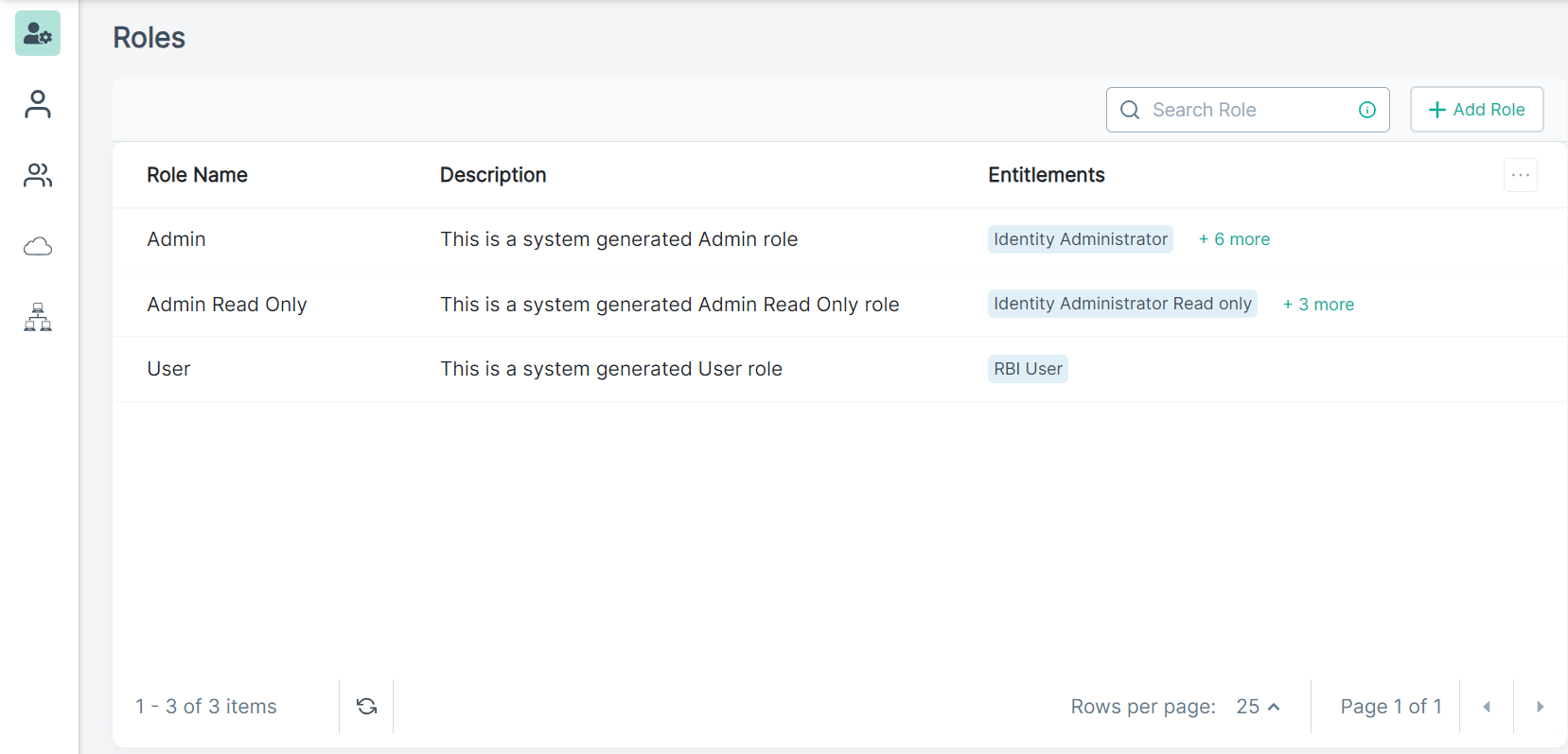
- To add a new role, click +Add Role.
-
Under the Role Information section, enter the following details:
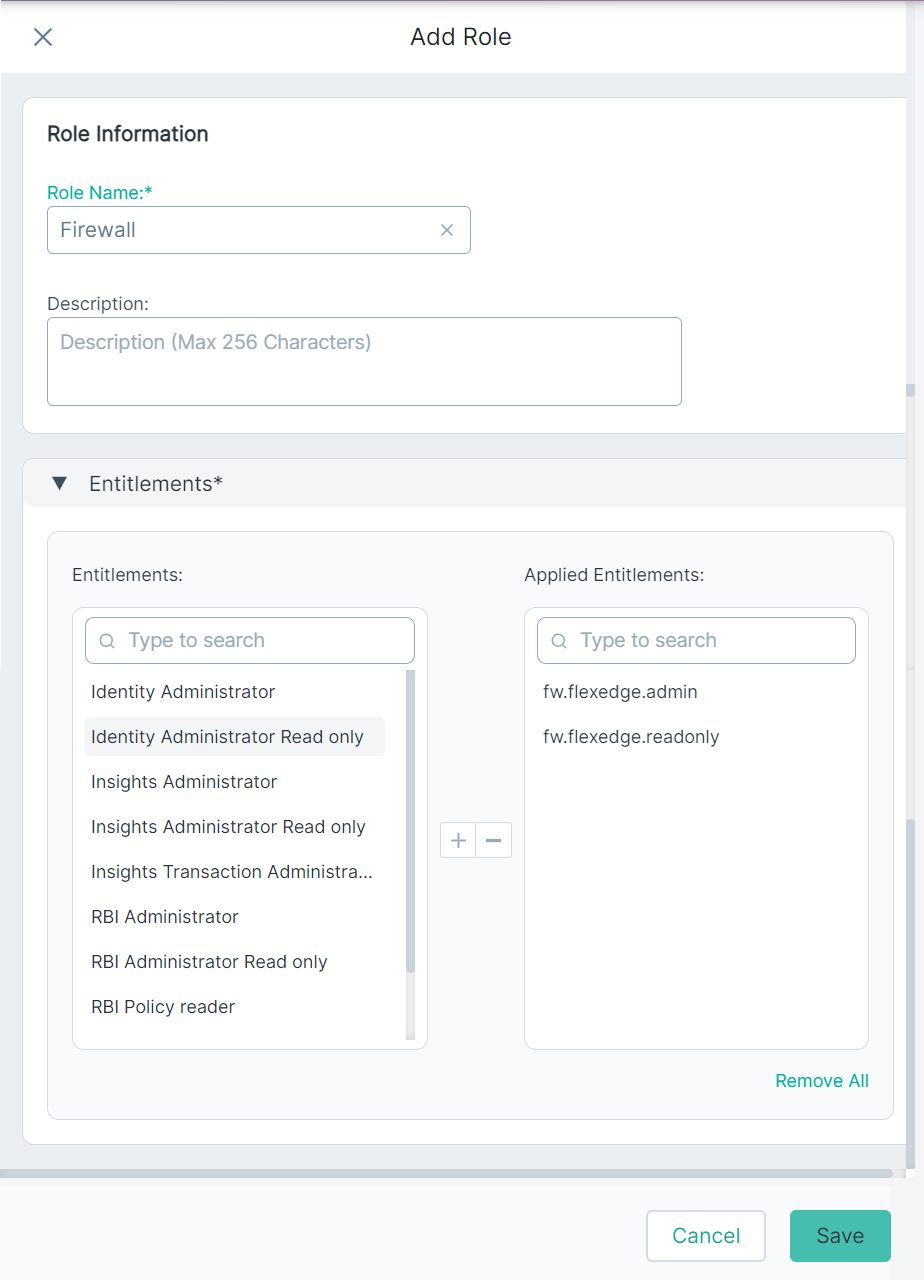
- Role Name (required): The name of the role.
- Description: Enter a brief description of the role.
-
Under the Entitlements section, select the entitlements listed and add them to the Applied Entitlements column.
Make sure that you select all the entitlements required for a role.
- To create a new role with selected entitlements, click Save.