Downloading API reports
Admins can download API reports from different Salesforce instances.
Steps
- Navigate to Protect > Policies and select Salesforce to open the application page.
-
From there you will see a column API Performance Logs with a download link for each App Instance.
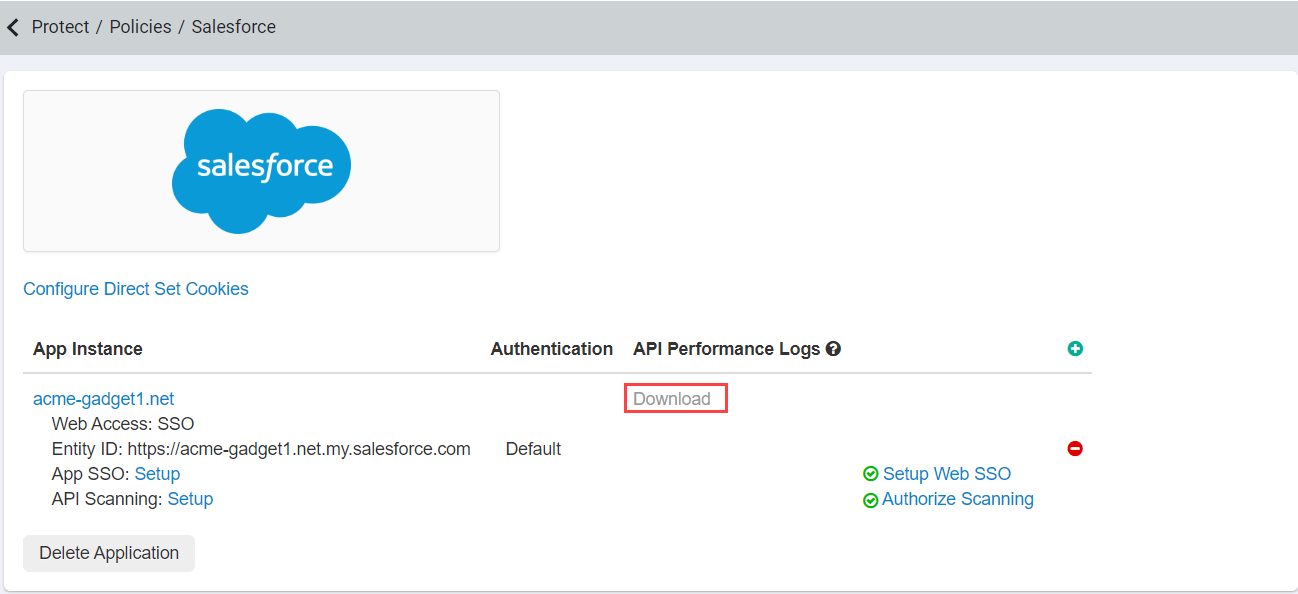
-
Select the download link to open the dialog and choose the date range you wish to download the reports from. File will be downloaded as a .zip file containing two csv files, 1 for
Bulk API and the other for SOAP API.
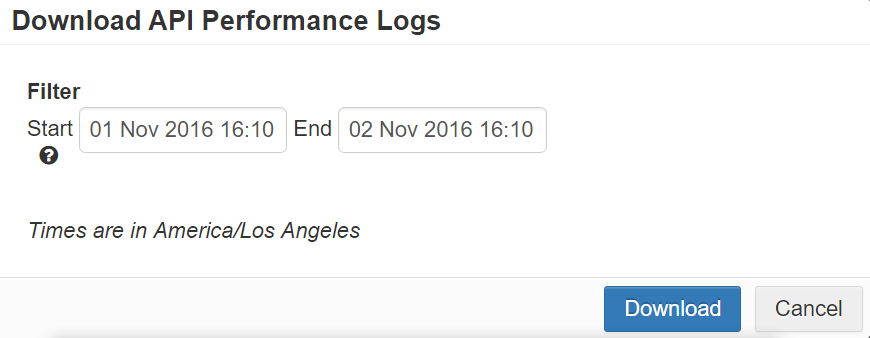
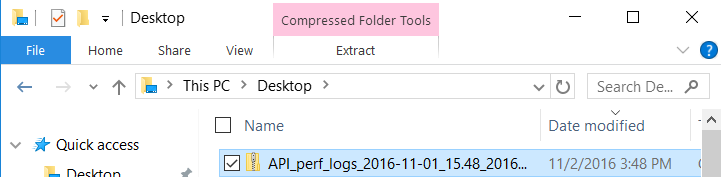

Note:- Files will download immediately through the browser if the two csv files have less than 10K rows of data.
- If the number of rows in either of the two csv files is greater than 10K, then a link to download the zip file will be sent via email after job completion.
- There is a limit of 5 download requests at any given time per company ID.
The message Too many download requests. Please wait until current requests are processed will be displayed if you request is more than 5 downloads.
- The maximum export log count is 500K.