This topic describes how to add custom URL category object.
Steps
-
Navigate to .
-
On the Custom URL Categories tile, click the green plus icon.
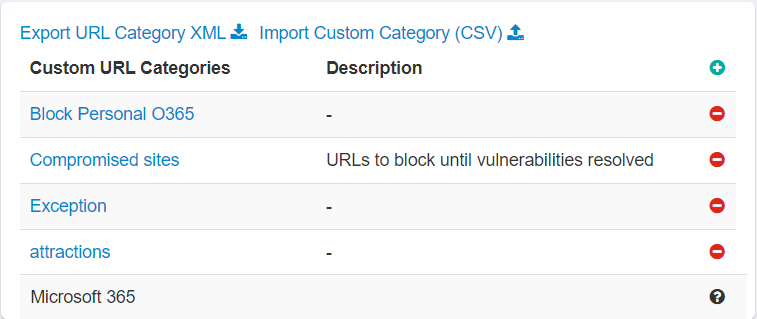
Custom URL Categories dialog opens.

-
Enter a unique name for the custom URL category name.
-
Enter description for the custom URL category.
-
Enter the domain(s) that you wish to include in the group.
- Each domain must be entered on a separate line.
- Use wildcards, such as an asterisk, to include subdomains.
-
To save the custom URL category with entered details, click OK.
On clicking OK, the save action will fail when the unique URLs across custom URL categories for your tenant exceeds 3000 displaying an error message
indicating that your tenant has reached 3000 unique custom URL categories.
Result
Once created, you can select the custom URL categories under the URL Category or Domain Category column of SWG policies.