Configuring notifications
Admins can create custom notification objects that can be applied to policies and reports. This will determine which admins or users are notified when a policy is violated and what the custom message says.
Admins will need to configure the notifications object under one of the pages under and then configure which objects are used on the page when you are setting up your policy action lines.
Under , you will see three primary options for notifications and a fourth option for other messages.
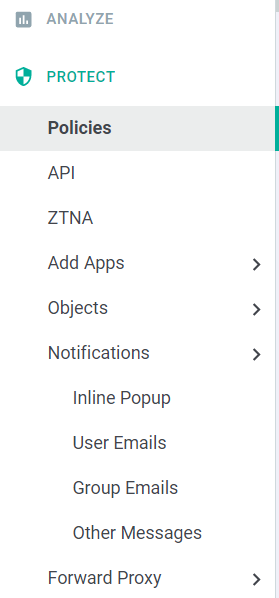
- Inline Popup: This is where you can configure the inline messages that appear when a user violates a policy in real time.
- User Emails: These will be email notifications to the individual users who are violating the policy.
- Group Emails: These will be email notifications that you can send to an entire group. These groups are sourced from the page and will be a drop-down that you can select from. Typically, this will be used to email specific IT or admin groups based on the policy violation and severity.
- Other Messages: The messages page allows admins to customize various messages that will display for users such as if they land on the Forcepoint Data Security Cloud | SSE login portal page or when triggering a policy action such as a blocked file or the watermark being applied to the file.