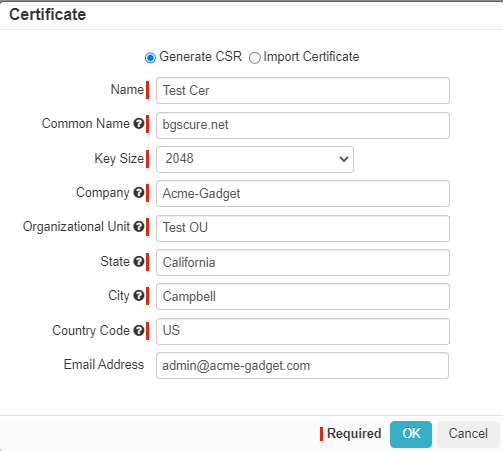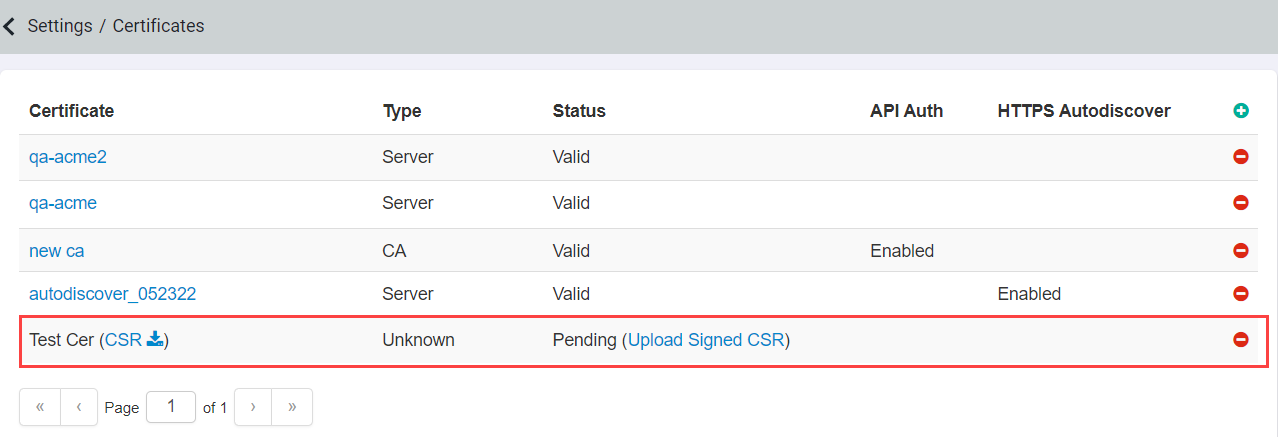You can create a CSR that you download and get signed by your CA to re-upload to Forcepoint Data Security Cloud | SSE to establish a 2-way TLS connection between Forcepoint Data Security Cloud | SSE and a callout endpoint.
The cert will be used during the 2-way TLS when the callout endpoint asks Forcepoint Data Security Cloud | SSE to present a signed client cert to validate the
connection.
Steps
-
Click the green plus button to open the Certificate dialog. On the certificate page, select the Generate CSR radio and fill out the
necessary information for the CSR:
- Name: Name you wish to give the cert
- Common Name: A name that uniquely identifies this certificate in your organization.
- Key Size: 2048 and 4096 options
- Company: The legal name of your company or yourself.
- Organizational Unit: The branch within your company using the certificate. (e.g. Accounting).
- State: The state or province where your company is located. Use the full name, not an abbreviation.
- City: The city or locality where your company is located.
- Country Code: The two-digit ISO country code where your company is located. For the United States, it's US.
- Email Address: Email address you wish to associate with the certificate (not required).
-
Once you click Ok, you will see a new table entry with the CSR you have generated. Click on CSR to download a copy of the unsigned
certificate to get signed by your CA.
-
With the signed CSR, you can then click Upload Signed CSR to upload it to Forcepoint Data Security Cloud | SSE.