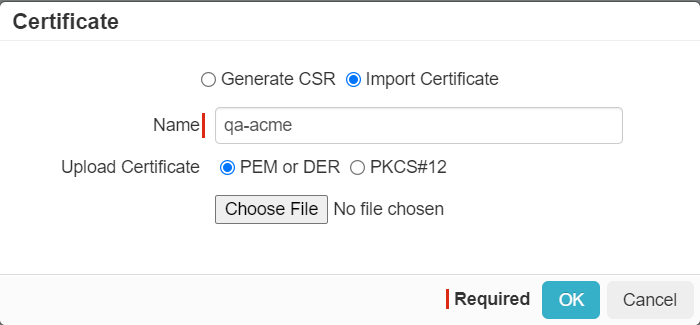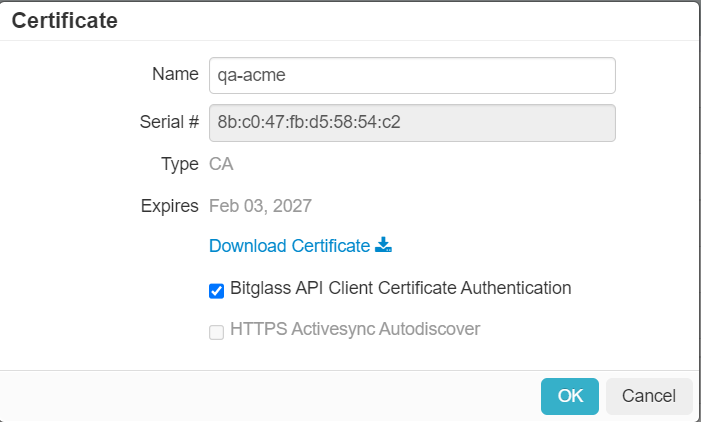In order to authenticate a connection from a cloud app, you will need to upload a Certificate Authority (CA) for authentication. The primary use case is uploading a CA to Forcepoint Data Security Cloud | SSE that will be used to authenticate the app during the 2-way TLS handshake between Forcepoint Data Security Cloud | SSE and the
application.
You must import the public portion of the CA certificate, which was used to sign the app client cert, so that Forcepoint Data Security Cloud | SSE can validate that the
client certificate presented by the app is legitimate.
Steps
-
Click the green plus icon to open the Certificate dialog and select the Import Cert radio and then select PEM or DER for
certificate format type.
-
Provide a unique name for the cert you will be uploading.
-
Select Choose File to locate your cert you wish to upload.
Forcepoint Data Security Cloud | SSE will automatically detect if the cert you have imported is a CA.
-
Back on the Certificates page, locate and select your newly uploaded certificate.
Notice that the CA field is checked if it was identified as a Certificate Authority. Also, notice that the status will display if it is valid.
-
On the Certificate dialogue, check the option Bitglass API Client Cert Validation and select OK to save.