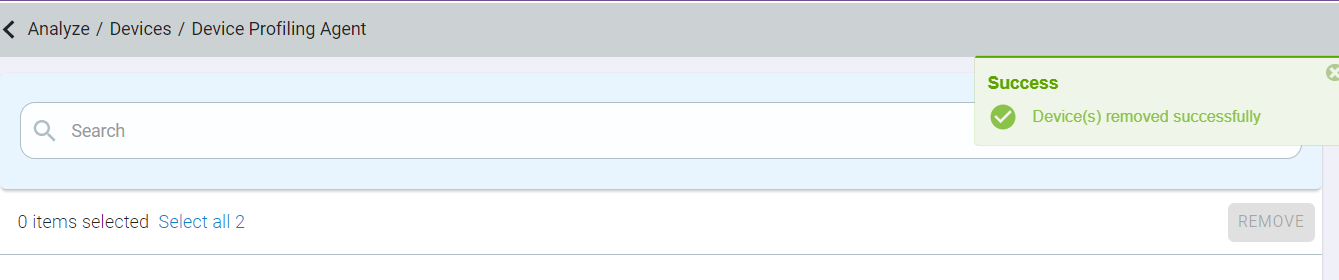Analyzing installed Device Profiling Agents
The page displays high level information about the device on which device profiling agents are installed and registered with Forcepoint Data Security Cloud | SSE.
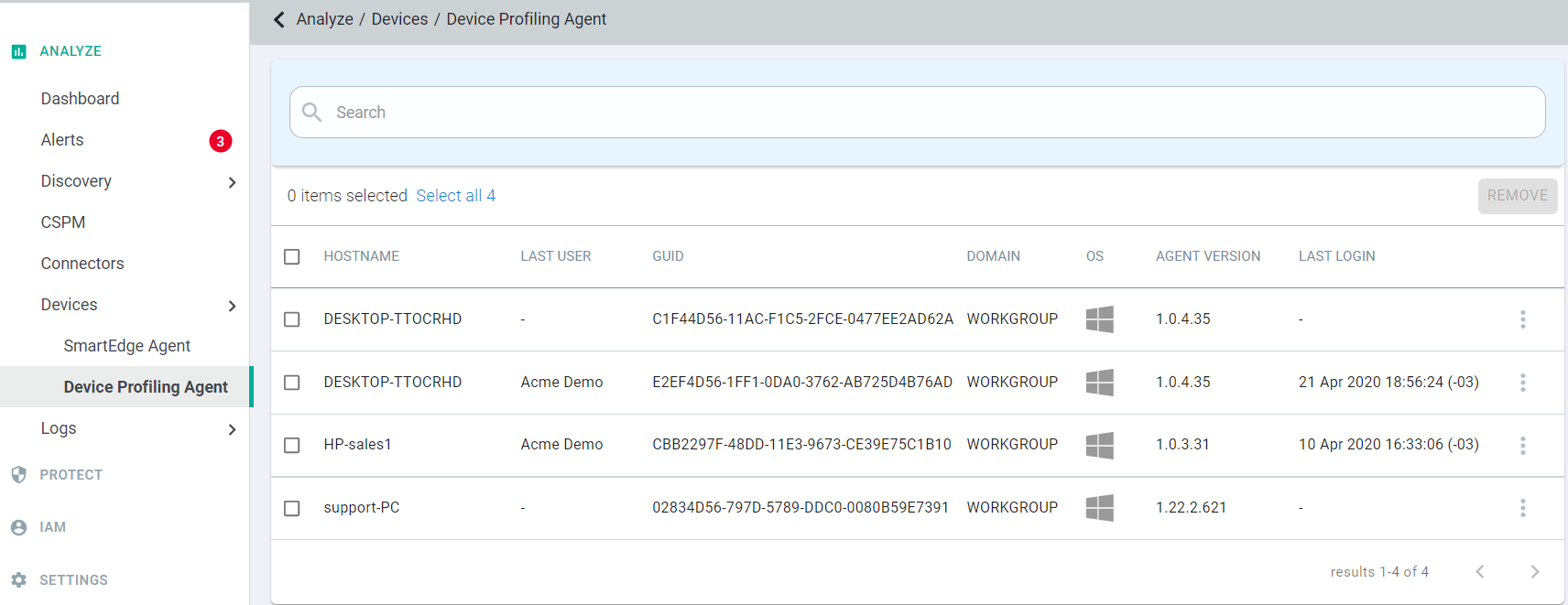
- Hostname: The name of the device.
- Last User: The last Forcepoint Data Security Cloud | SSE user account that used the device to connect to a cloud application.
- GUID: The devices unique GUID.
- Domain: If the device is domain joined (Windows Only), will display the domain it belongs to.
- OS: The primary OS of the device (macOS or Windows)
- Agent Version: The current running version of the forward proxy agent on the device
- Last Login: The date of last login by the device to a cloud application protected by Forcepoint Data Security Cloud | SSE.
The Device Profiling Agent page also allows you to search for devices by information contained in any of the columns. You can search within a single column by selecting it. In addition you can do searches with an OR statement to pull up variable results.
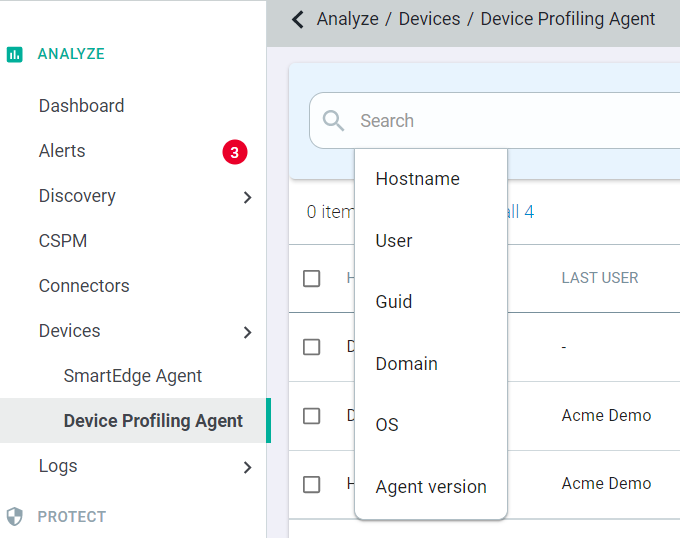
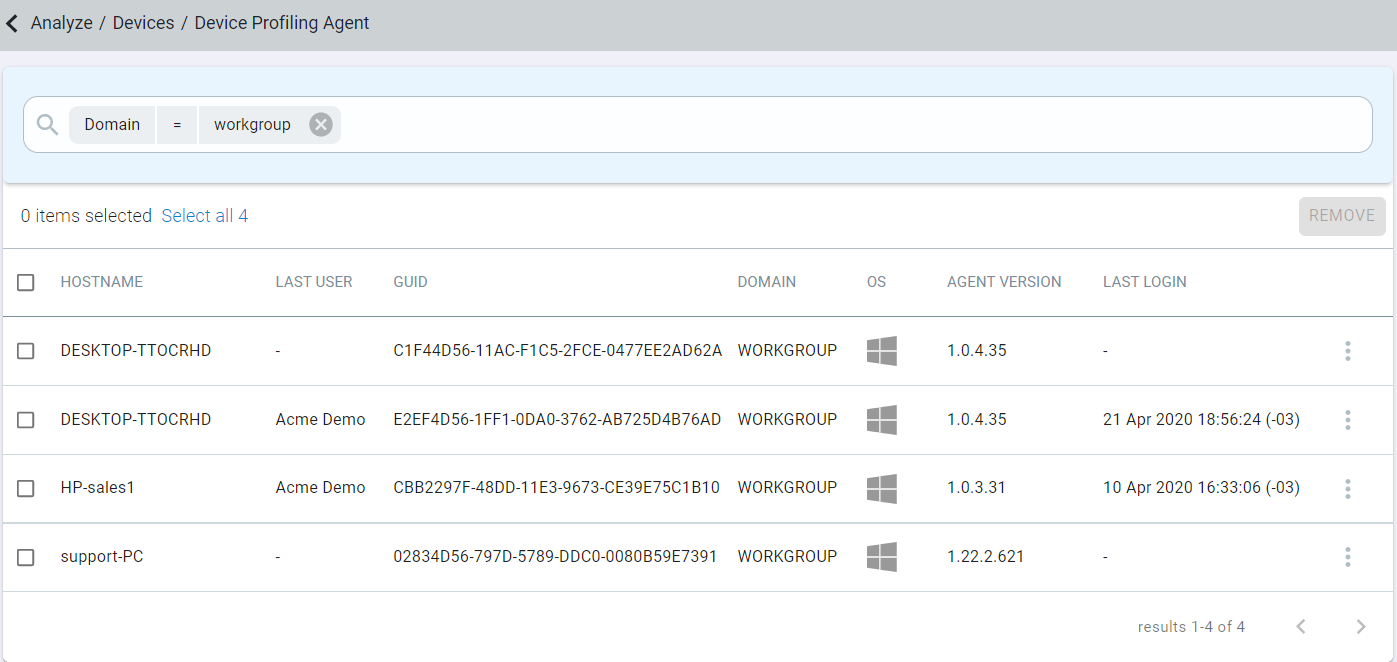
Note: If you search by a specific user it will pull up all of the devices that user has logged in on even if they aren't the last user to login.
Clicking into a device will display more information about the device.
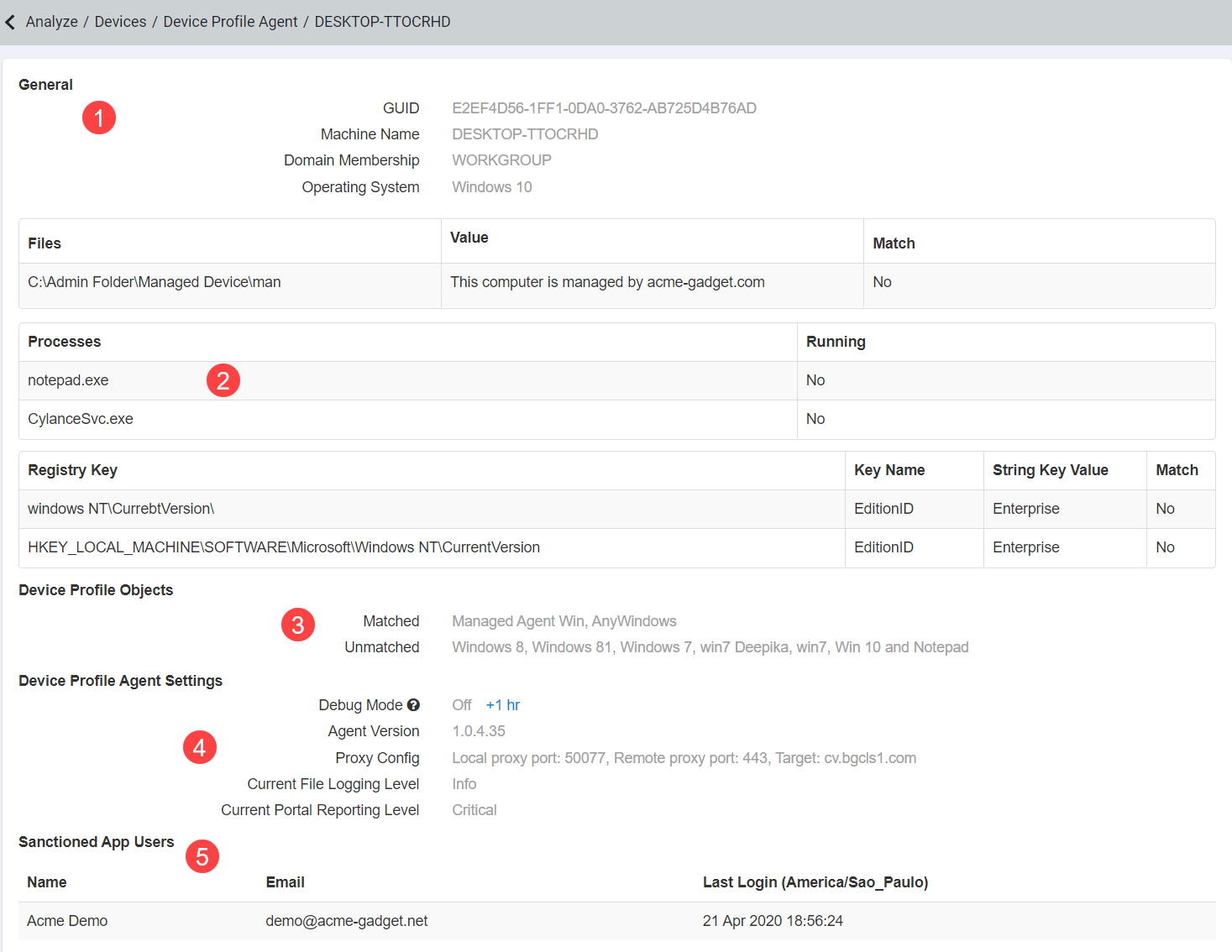
- General: This section will include similar information that you can view from the main Inventory page such as the GUID, Machine Name, Domain Membership, and Operating System (full OS version included).
- Files/Serial/Processes/Registry Key: Depending on what configuration you setup to identify the device as managed (files, registry key, serial, processes, etc), that info will appear here about the device. Refer to Configuring device profiles to learn about Device Profile Objects.
- Device Profile Objects: List of all device profile objects being used in the Forcepoint Data Security Cloud | SSE tenant and which one the device matches and does not match.
- Device Profile Agent Settings: Provides more detailed information about the agent installed on the device.
- Sanctioned App Users: List of Forcepoint Data Security Cloud | SSE user accounts that have logged into a cloud application protected by Forcepoint Data Security Cloud | SSE on the device.
In addition, you can delete devices from the Device Profiling Agent page entirely. This is useful if you plan on reusing the device or reissuing the device to another user but wish to
reformat the device first.
- To delete the device, click the checkbox next to it's name. The Remove button will highlight in red in the top right corner.
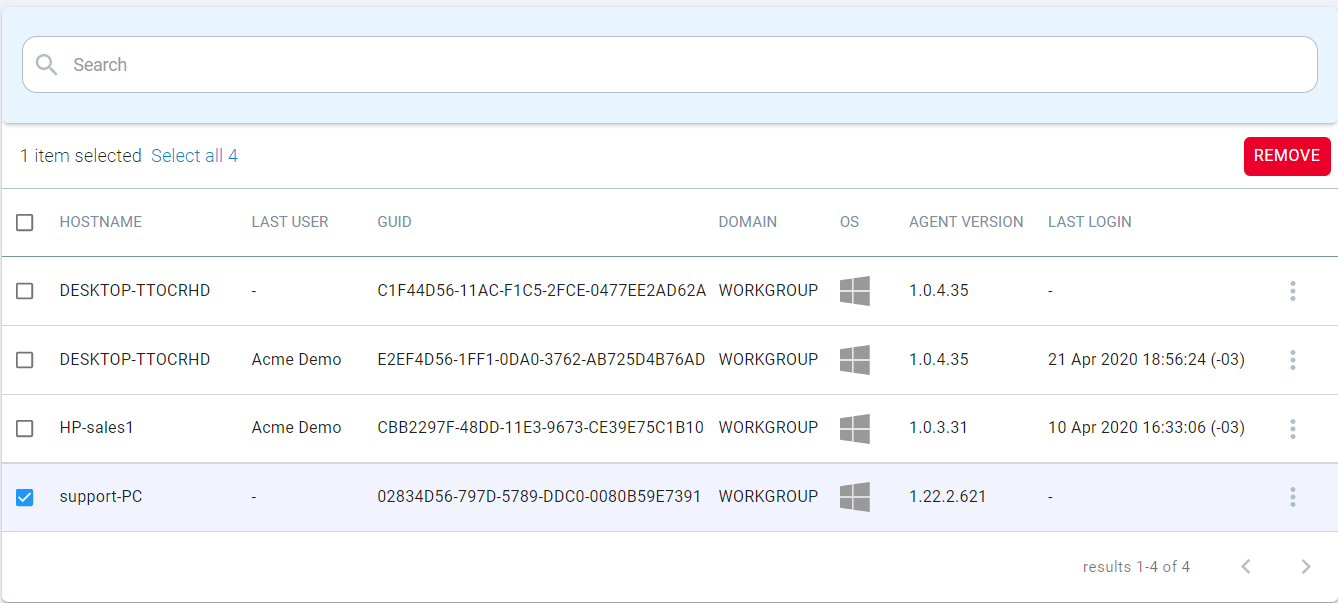
- Click Remove and then click Remove again on the verification dialog that pops up.
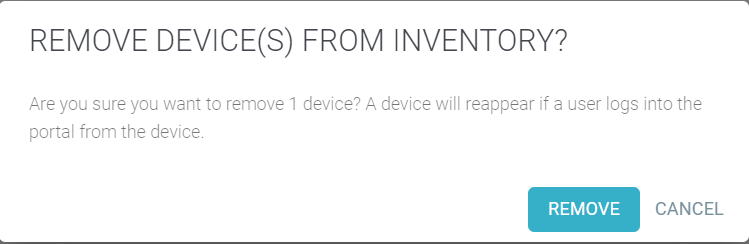
- You will now see a green successful box in the top run confirming the device has been removed.