With the admin access, you can enable or disable the ZTNA driver on selected machines if the tenant Admin has enabled ZTNA Driver checkbox on page.
Before you begin
You can only disable ZTNA driver at device level if your machine has SmartEdge Agent 1.6.3 or newer version installed for Windows.
Whenever you enable or disable ZTNA Driver at device level or at tenant level, these are captured in Admin Logs.
Steps
-
Make sure that the Enable ZTNA Driver checkbox on page is enabled.
If the Enable ZTNA Driver is disabled at the tenant level and the ZTNA Driver enabled at the device level, the ZTNA driver will
continue to be used.
-
Navigate to to see the list of devices that have the agent installed.
-
Click on the device for which you want to disable the SmartEdge driver.
The device detail page opens.
-
Under the SmartEdge Agent Settings section, click the Enabled link next to the ZTNA Driver to disable the ZTNA
driver.
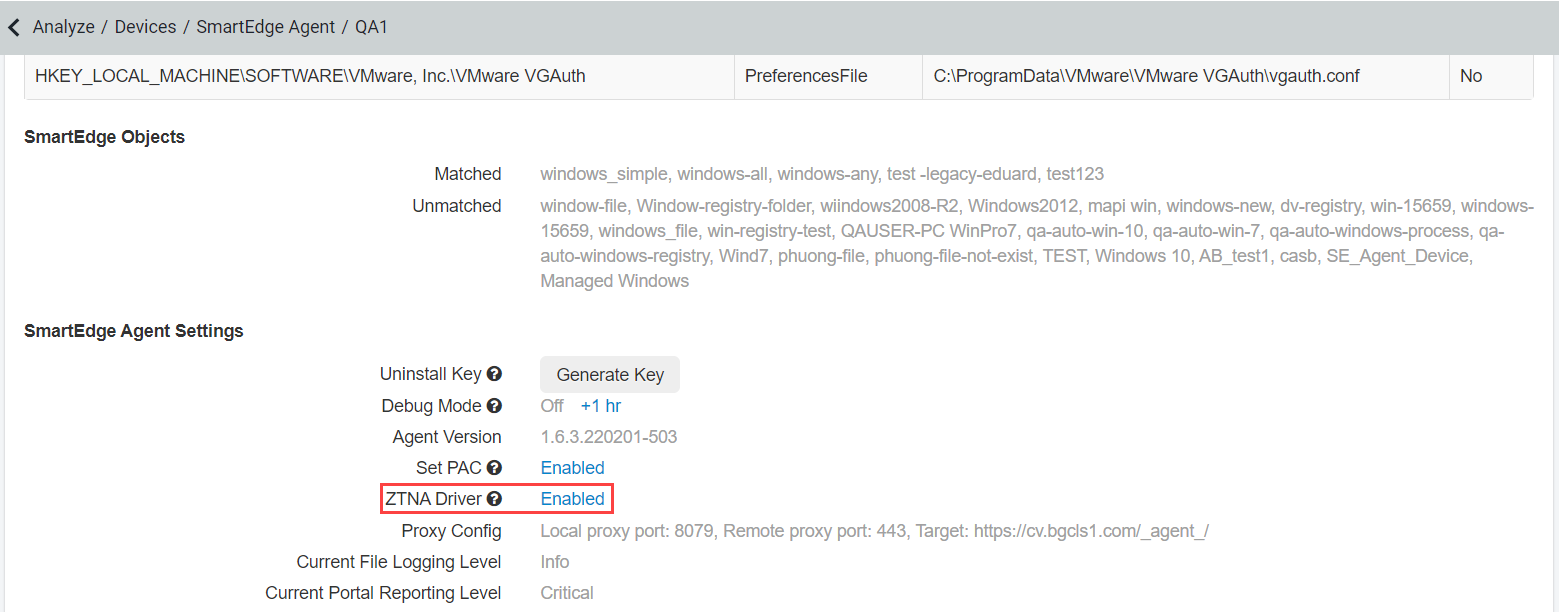
The Disable ZTNA Driver dialog box opens.
Note: ZTNA Driver will be enabled by default.
-
To continue with the driver disabling on the device, click Disable.
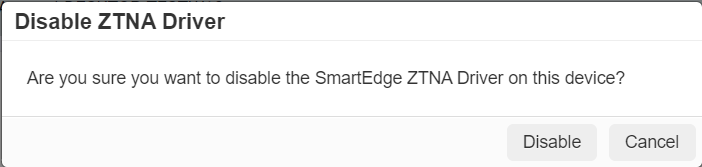
Once disabled, the Enabled link gets converted to Disabled.
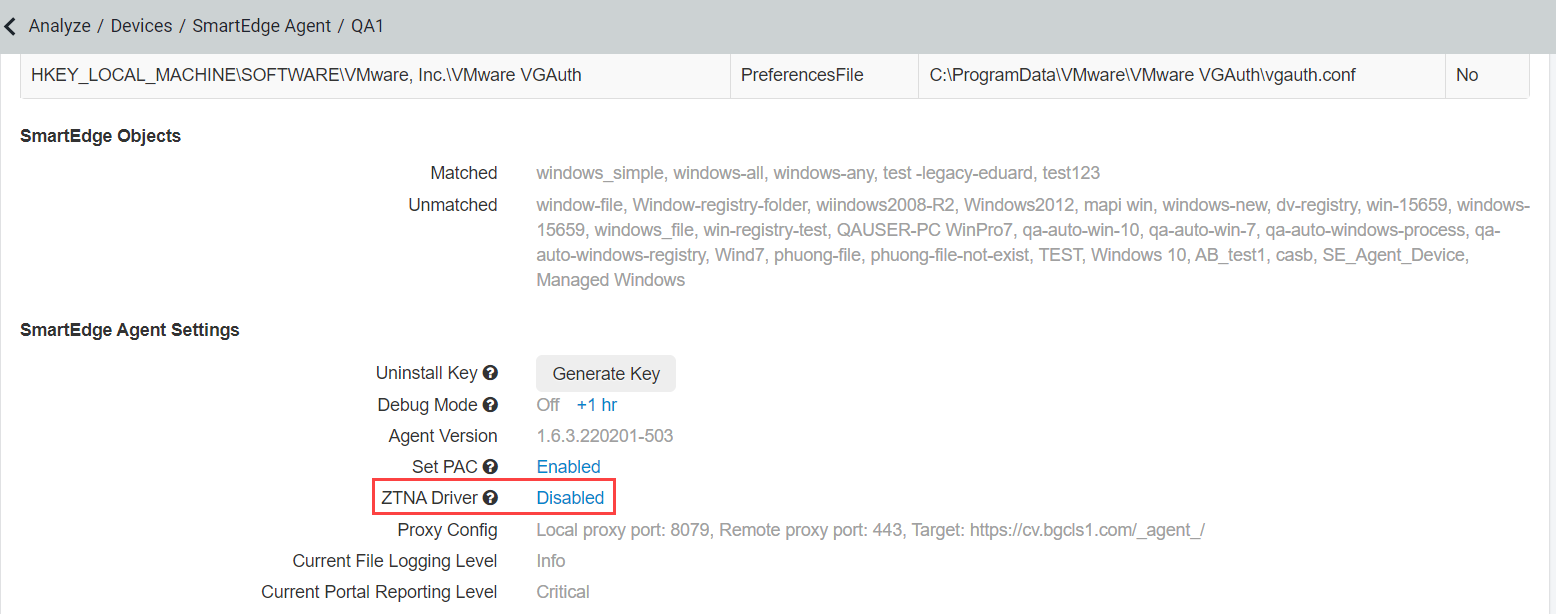
You can click the Disabled link to enable the driver.