The Download Summary and Upload Summary widgets lists all file that were either downloaded and uploaded respectively by the
users.
Steps
-
Navigate to RBI Dashboard by clicking .
-
Select the data range for the dashboard.
-
Toggle to the File Security tab.
-
On the Upload Summary or Download Summary widget:
-
Click on any of the table header to sort the data in ascending or descending order.
For example:
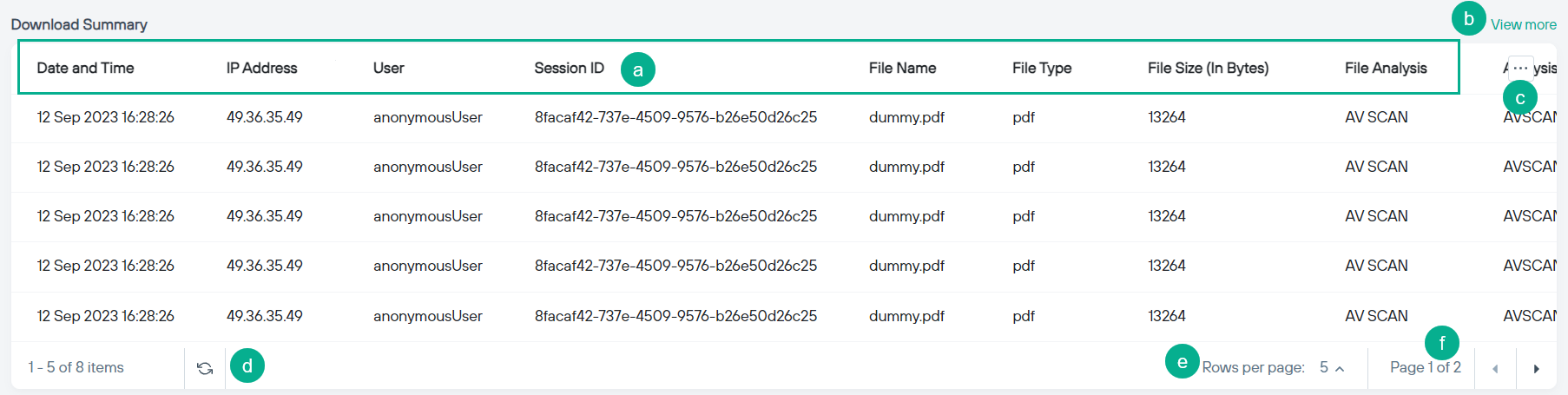
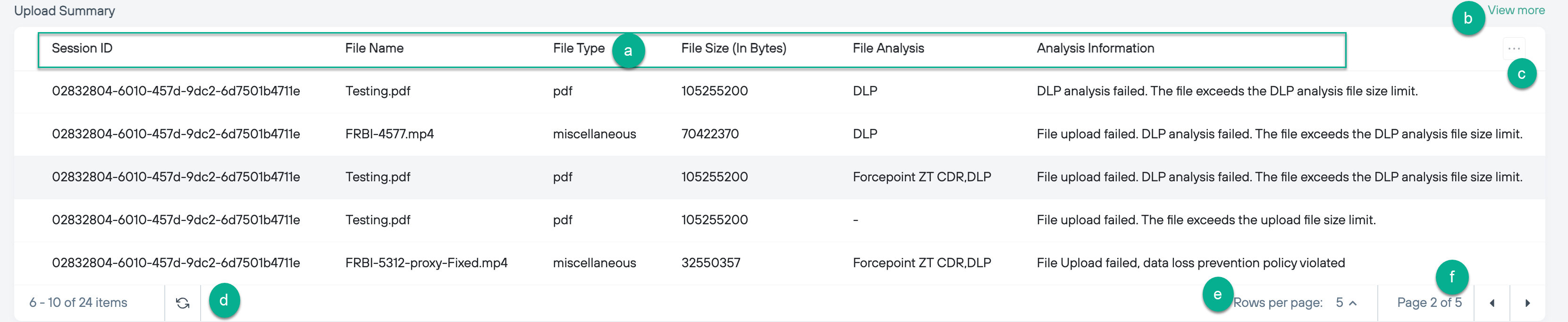
-
Click the View more link to view all the records in the Remote Browser Isolation Reports page.
-
Click the
 icon to open the dialog where you can hide or display optional columns.
icon to open the dialog where you can hide or display optional columns.
-
Click the
 icon to refresh the data in table.
icon to refresh the data in table.
-
Select the number of rows to display in the table. You can select to display either 5 or 10 rows.
-
Indicates the page number of the table you are viewing.