Filters
Use the Filters window to:
- Exclude retrieved email addresses or names.
- Modify email addresses for mail synchronizations before the addresses are written to the destination data repository.
- Modify names for groups and users synchronizations before the names are written to the destination data repository.
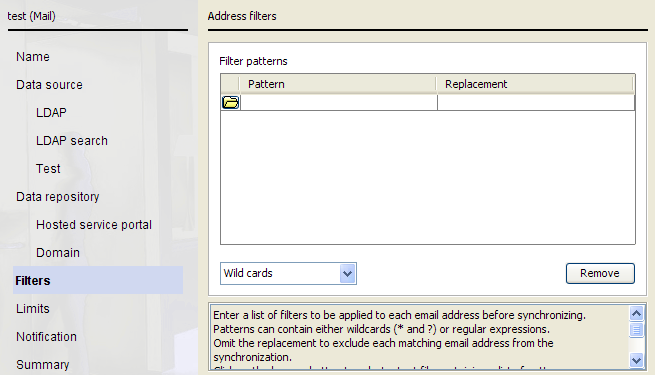
Each line can contain a different pattern to match against.
To exclude an entry, enter the pattern in the Pattern column and leave the Replacement column blank. When entries are found in the data source file or LDAP server, they are checked against patterns in this column and removed if a match occurs.
To modify entries, enter replacement text in the Replacement column. The replacement rule is applied against the matching pattern in the Pattern column.
To specify a text file of patterns, click the Browse icon at the start of the next blank line, and browse to the file. The file should contain a list of patterns, with each entry separated by a new line.
To remove a line from the filters list, select the line and click Remove.
The rules for matching the entries against the filters are determined by the drop-down list below the filters list. You can select one of the following:
- Wild cards match characters as follows:
- Use an asterisk (*) to match 1 or more characters. For example, “*y@acme.com” matches the email address “andy@acme.com”, but not the address “john@acme.com.”
- Use a question mark (?) to match a single character. For example, “?andy@acme.com” matches the email address “mandy@acme.com” and “sandy@acme.com” but not “andy@acme.com.”
If you are modifying an entry, only the result of the first matching asterisk can be used in the replacement. In the above example, “*y@acme.com” with a replacement field of “*i@acme.com” would match “andy@acme.com” and replace it with “andi@acme.com.”
- Literal text matches on the precise text in the filters list.
- Regular expressions are used for complex pattern matching and replacements. For a detailed description of regular expressions, see Standard Regular Expression
Strings.Note: Changing this setting affects how all patterns are implemented, as the client requires all filters to be of the same type. If you have previously used wildcard filters and you need to convert them to regular expressions, replace “*” with “(.*)” and ? with . in the pattern, and “*” with “$1” in the replacement string.