Defining advanced LDAP server settings
Use the Advanced settings to specify:
- Paging may be used to address limits on the maximum number of results that can be returned at one time. For a server that has 220 results, a page size of 100 would retrieve
entries 1 to 100 the first time, 101 to 200 the second time, and 201 to 220 the third time. The Directory Synchronization Client collects all results as if they were returned at
once.
To enable paging:
- In the Paging type drop-down list, select page.
- In the Page Size text box, enter the number of results to retrieve.
The default page size is 100 results. This means that a maximum of 100 results are retrieved from the LDAP server at one time.
Note: Not all LDAP servers support paging. If paging is unavailable, you get an error during the synchronization process.
- Referral settings determine how the Directory Synchronization Client handles LDAP referrals to other points on the server, or to points on other LDAP servers.
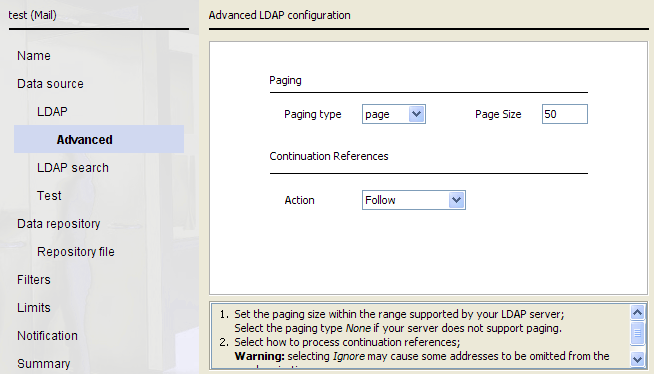
To define how to handle referrals, in the Action drop-down list, select one of the following:
- Follow instructs the Directory Synchronization Client to follow any referrals to continue retrieving results.
- Ignore instructs the Directory Synchronization Client to ignore the referral and continue the synchronization process.
- Abort update instructs the Directory Synchronization Client to end the synchronization process and log this fact.
If a referral server is only intermittently available, you can set threshold limits to ensure that the update does not continue if there is a noticeable difference in the number of results returned. This means that if a referred server is not available, the threshold limit stops the update and prevents the potential loss of data from an entire server. For more information, see Limits.
Note that the DNS name or IP address followed by the Directory Synchronization Client is the one seen by the machine running the client software. If you experience problems with the Directory Synchronization Client after referrals, make sure you can contact the referred servers via ping.
After configuring advanced LDAP settings, click Next to continue to the LDAP search configuration (see Step 4: Setting up the LDAP search configuration).