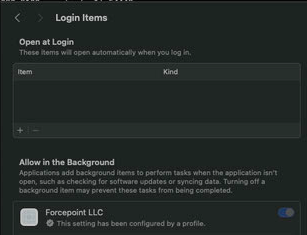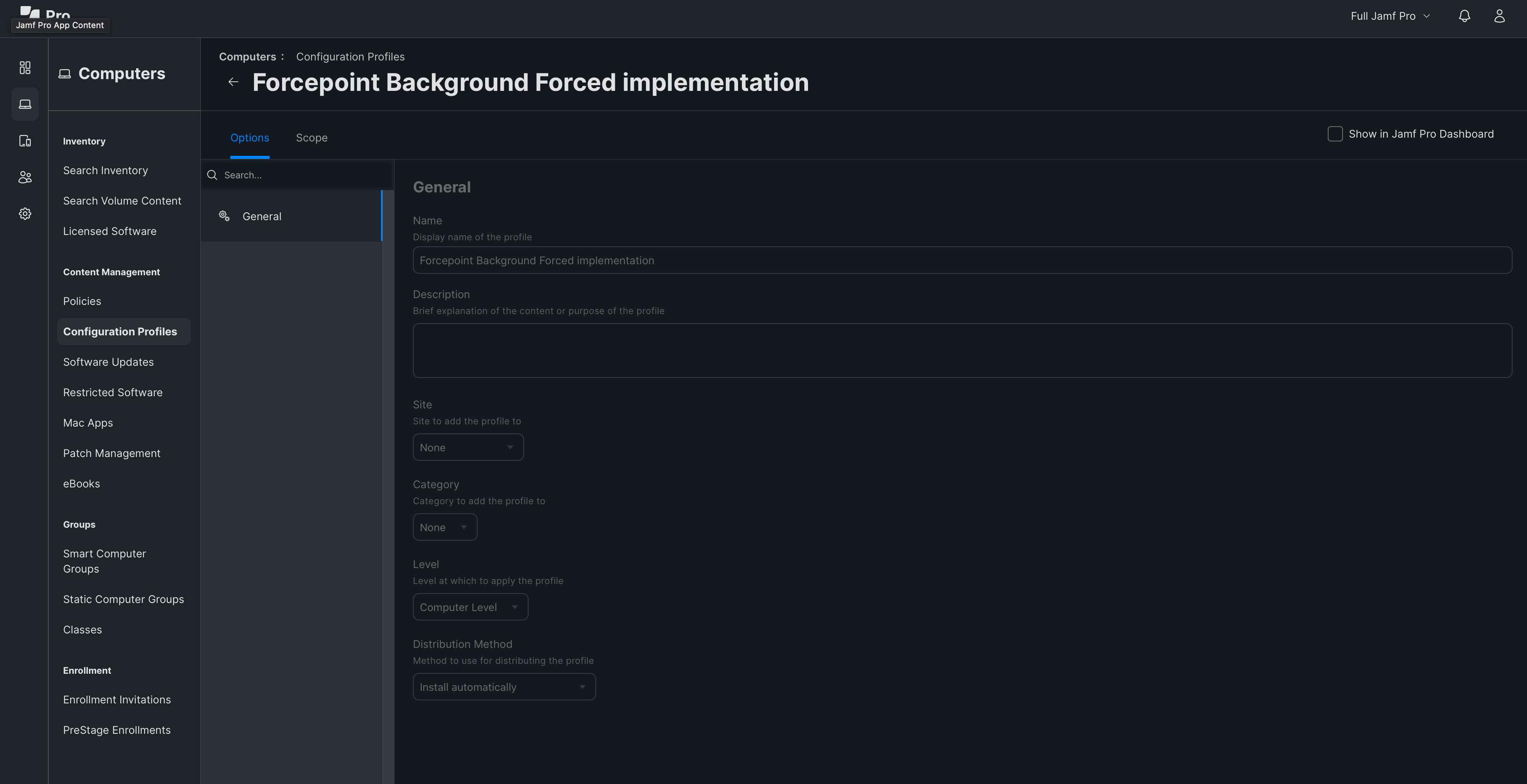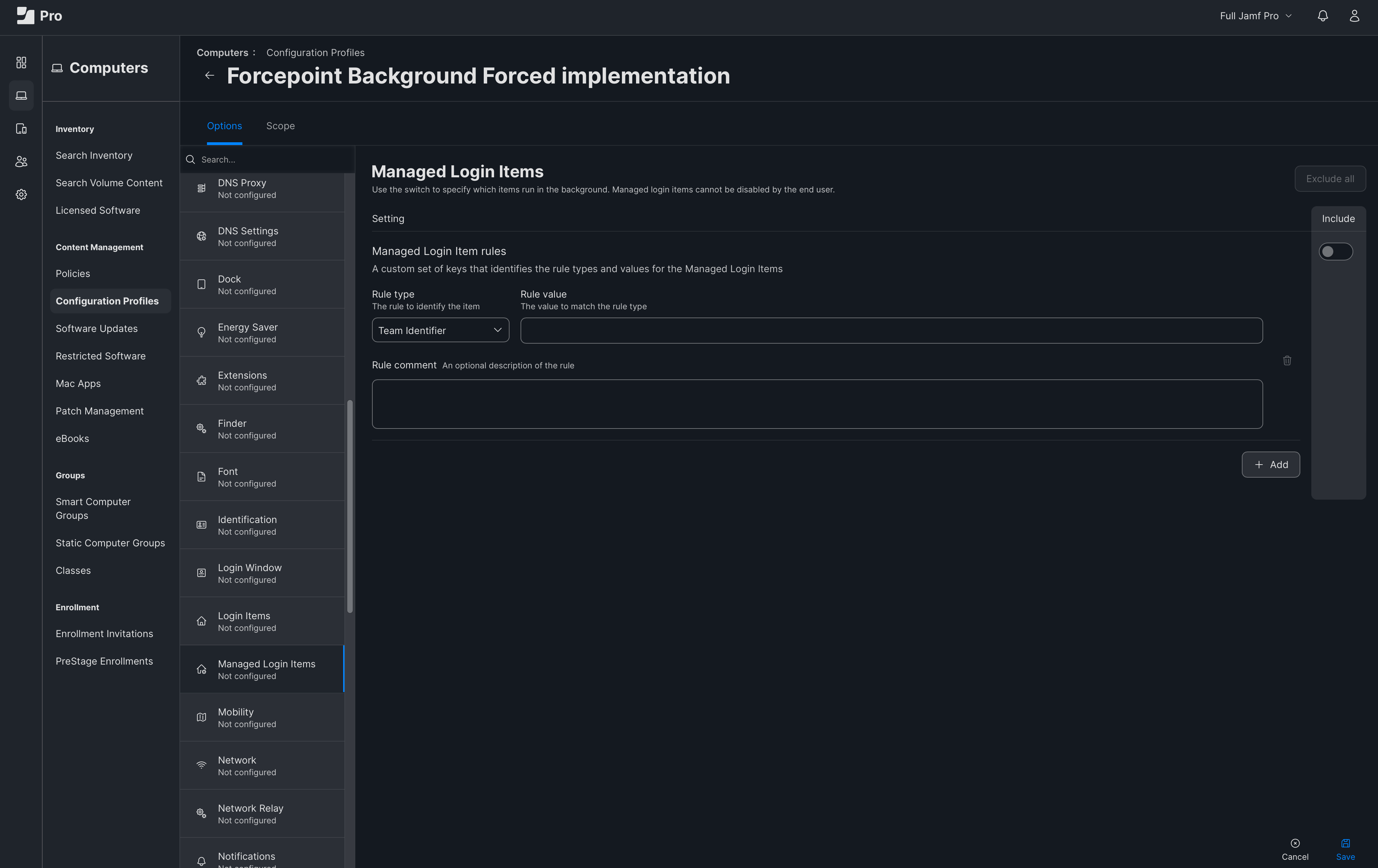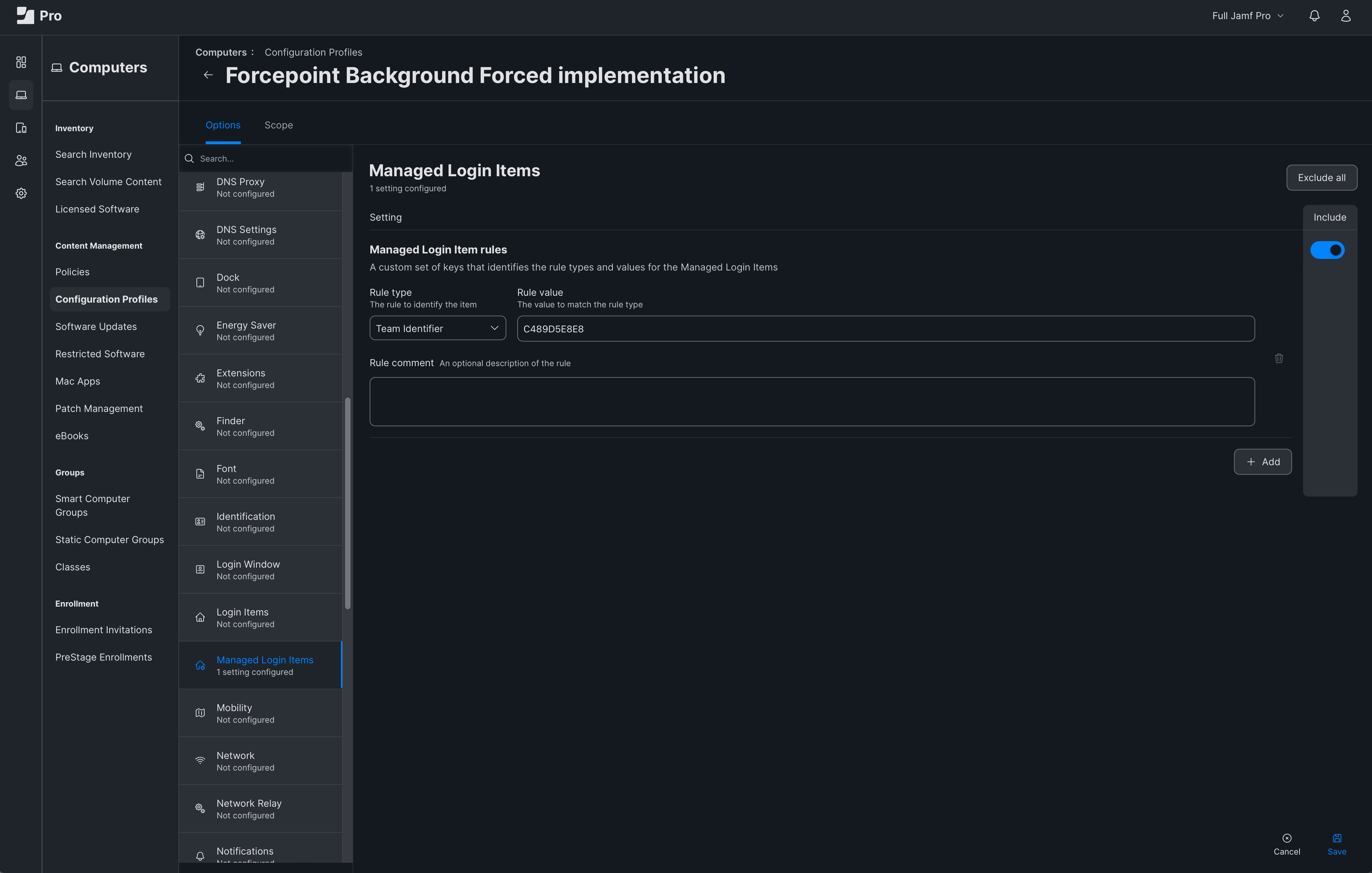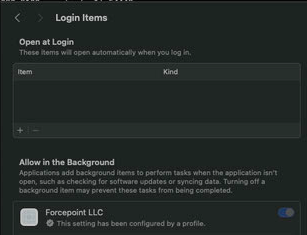To ensure the Forcepoint F1E agent runs in the background, is forced and cannot be manually disabled by end users, you must add the Team Identifier to the
Managed Login Items section of your pppc profile.
If the Forcepoint F1E agent is disabled in , the agent fails to run after a system restart. Using Jamf, you can configure the profile, and force the switch to enable the Forcepoint F1E agent.
Steps
-
Open Jamf Pro, enter the administrator name and password, and then click Log in.
-
On the Computers tab, select Configuration Profiles.
-
Create a new profile and enter the appropriate name.
-
In the sidebar, locate and select the Managed Login Items section.
The
Managed Login Items section opens.
-
Turn on Include.
-
In Rule Type, select Team Identifier.
-
In Rule Value, enter the F1E team identifier ID as C489D5E8E8.
You can also copy the team identifier ID from the
System Extensions tab, and then paste it in
Rule Value.
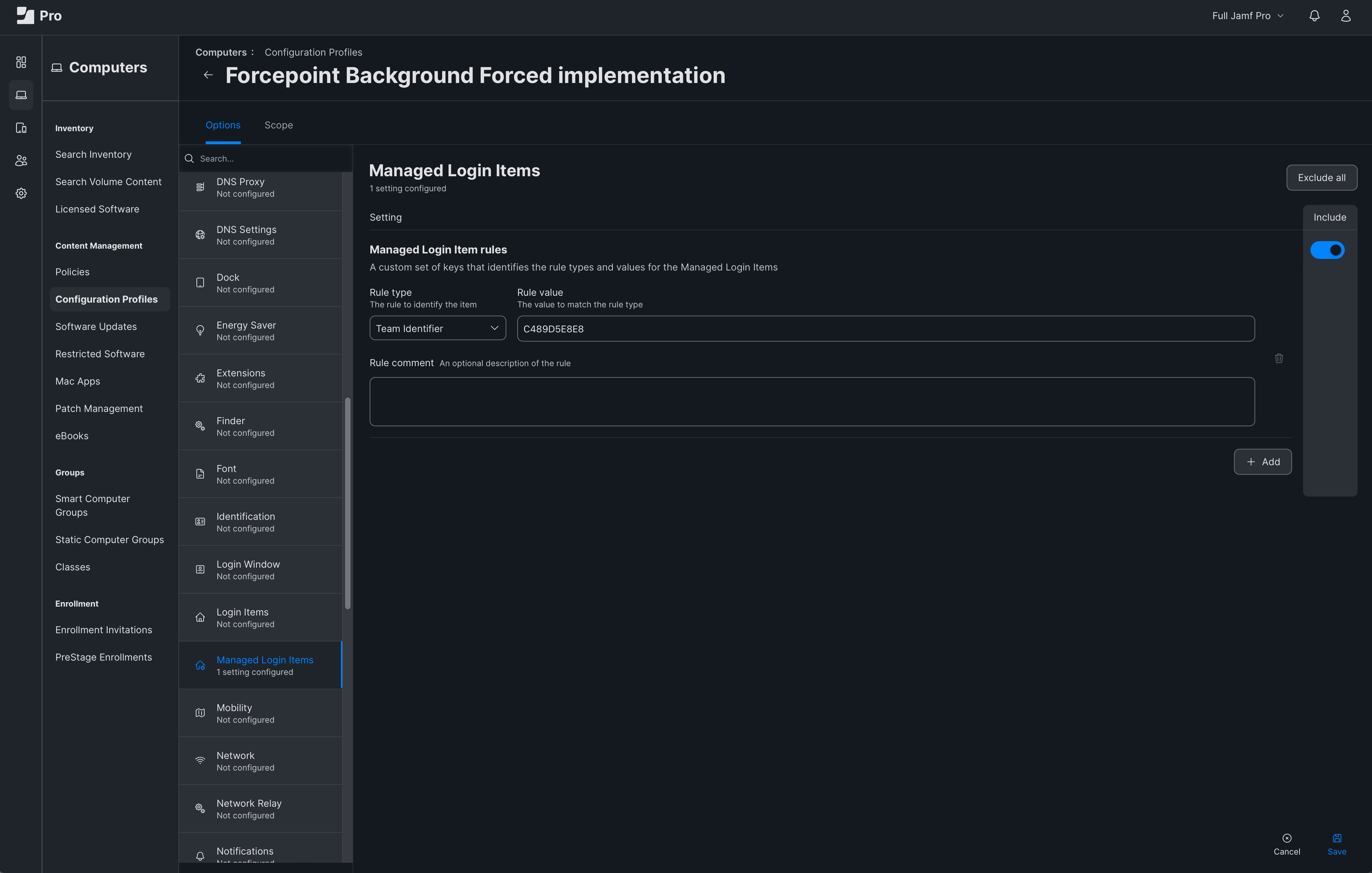
-
Click Save.
On deploying the profile, the Forcepoint F1E endpoint switch is enabled in
Allow in the Background.