Configure Microsoft Office 365 to allow Forcepoint DLP for Cloud Email server IP addresses
The configuration is used to identify Forcepoint DLP source email servers by IP addresses in Microsoft Office 365.
Steps
- Navigate to https://security.microsoft.com/ and log in with your Microsoft Office 365 credentials.
-
In Microsoft Defender homepage, go to Email & Collaboration > Policies & Rules > Threat policies > Anti-spam.
Note: You can also go directly to the Anti-spam policies page, use https://security.microsoft.com/antispam.
- On the Anti-spam policies page, select Connection filter policy (Default).
-
In the prompt window, click Edit connection filter policy.
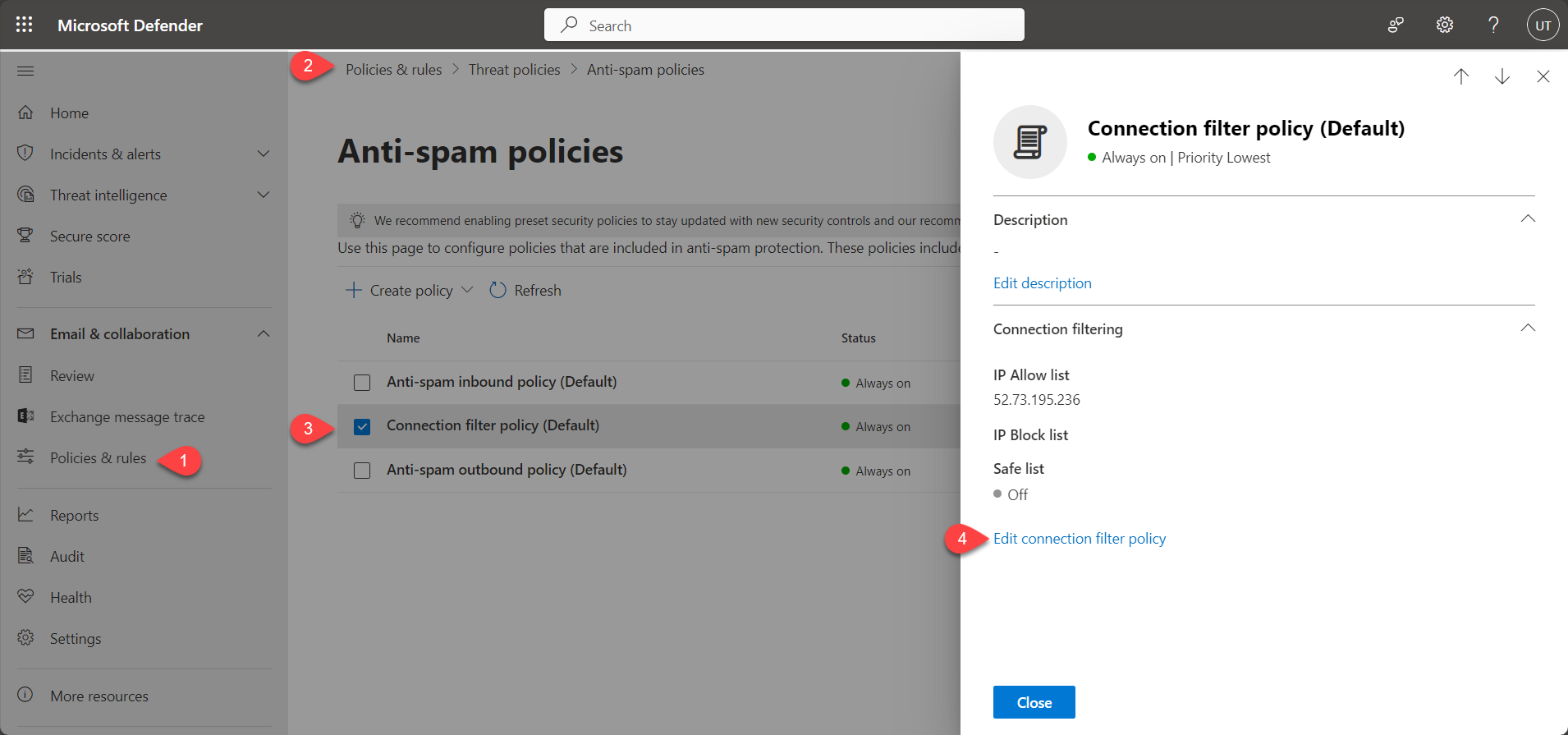
-
In Always allow messages from the following IP addresses or address range, add the below listed DLP for Cloud Email IPs to be whitelisted.
S.No Region DNS (IP Address) 1 EMEA 52.28.37.203 2 AMERICA 18.214.163.252 3 APAC - SOUTH 13.200.165.104 4 APAC - SOUTH EAST 18.142.12.158 5 EMEA - MIDDLE EAST 3.29.68.45 - In Turn on safe list, enable to use the safe list to identify Forcepoint DLP server IP addresses.
-
Click Save and then Close.
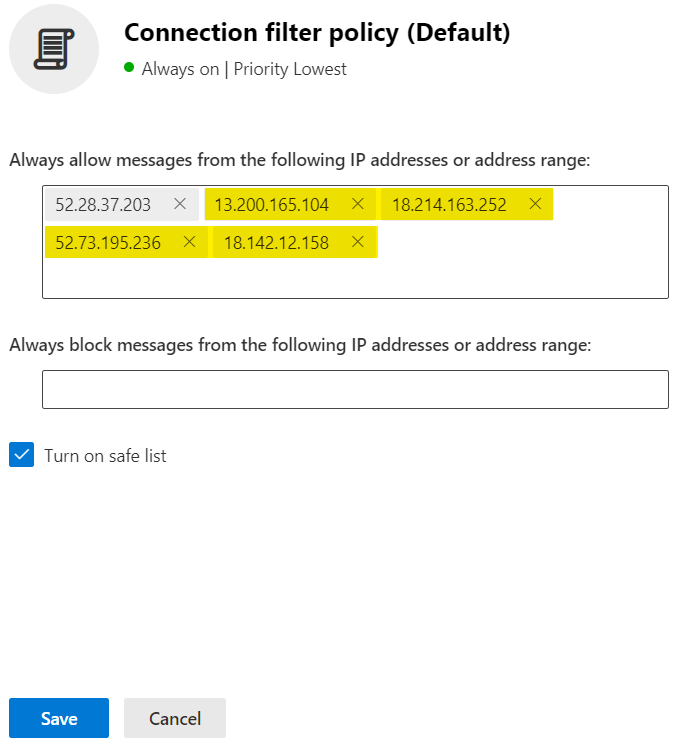
The added IPs will be whitelisted.For more information on setting up Connection Filter Policy in Microsoft Office 365, please refer to the Microsoft Learn page.