Endpoints
Use the Endpoints dashboard to gain a high-level view on the status of agents in your organization.
Using the Endpoints dashboard, you can view the status of endpoints, health check, and check the current status of agent versions on the endpoints. End User's using PCEP or DCEP web connectivity can also view the web connection status such as, how many endpoints are connected using proxy connect, direct connect, fallback or disabled by user.
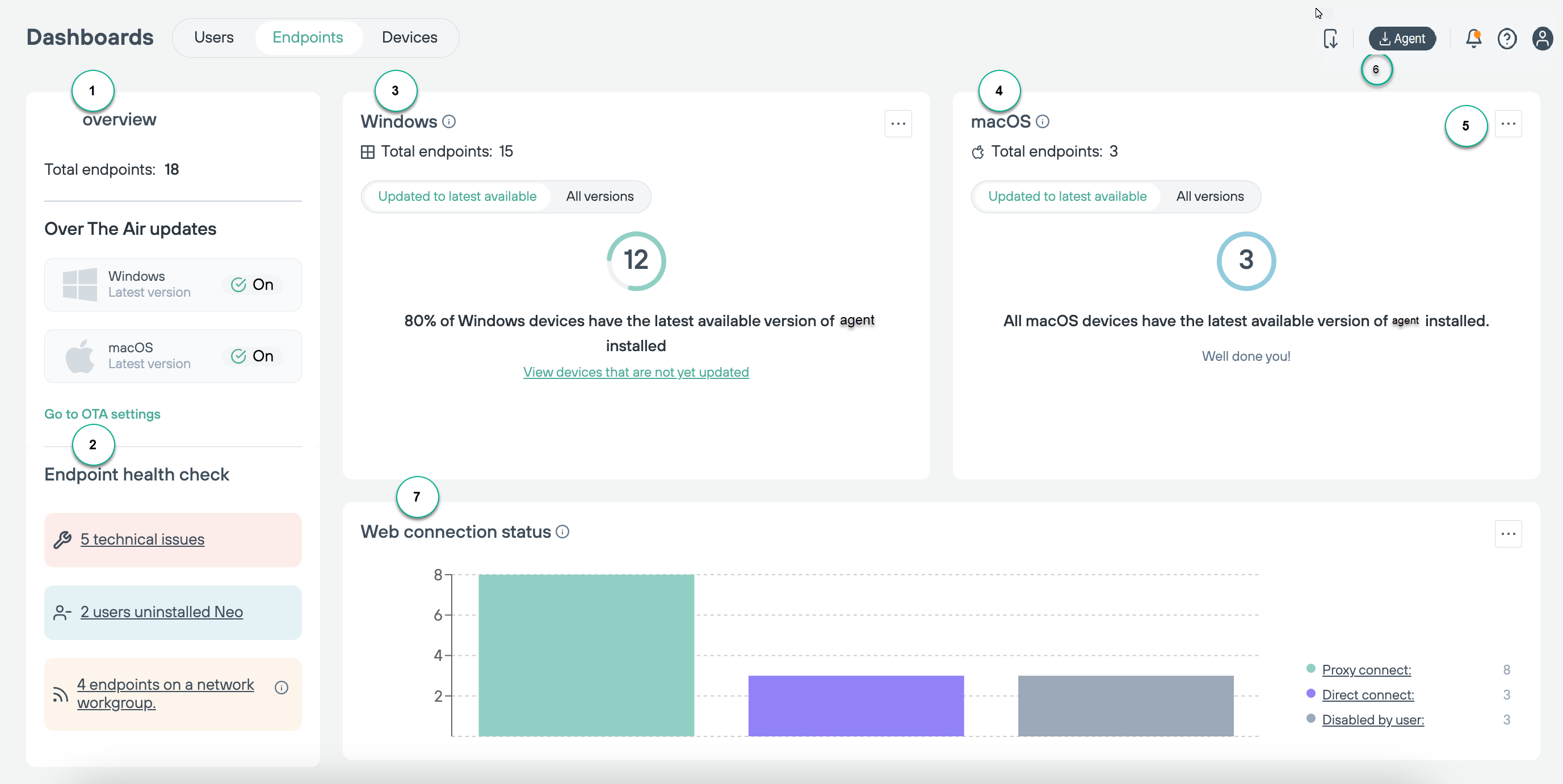
- 1
- Note: OTA may be enabled or disabled for specific customers. Contact Forcepoint Technical Support for assistance with getting OTA enabled if it is not enabled for you.Endpoint overview: Displays the count of total endpoints. In addition, it also shows the status of over the air update for Windows and Mac devices. By clicking the Go To OTA Settings link. The administrator can navigate to the tab, to make changes to the current settings for the over the air updates. Once on the Profiles tab, click Default Profile to display the editor
- 2
- Endpoint health check: Displays the health status of the endpoints. Click each issue link to view the details in the Endpoint management tab.
- 3
- Windows: Displays the breakdown of agent versions for Windows devices. Filter by Updated to latest available or All versions and view devices that are not yet updated to the latest agent versions. If the agent is not yet installed for Windows, the download link will display here.
- 4
- macOS: Displays the breakdown of agent by versions for macOS devices. Filter by Updated to latest available or All versions and view devices that are not yet updated to the latest agent versions. If the agent is not yet installed for macOS, the download link will display here.
- 5 & 6
 Print as PDF: Allows you to export the breakdown report of the agent versions for both Windows and macOS as PDF.
Print as PDF: Allows you to export the breakdown report of the agent versions for both Windows and macOS as PDF.- 7
- Web connection status: Customer's using PCEP or DCEP web connectivity can view the web connection status of their connected endpoints. You can also Export to CSV or Print as PDF.