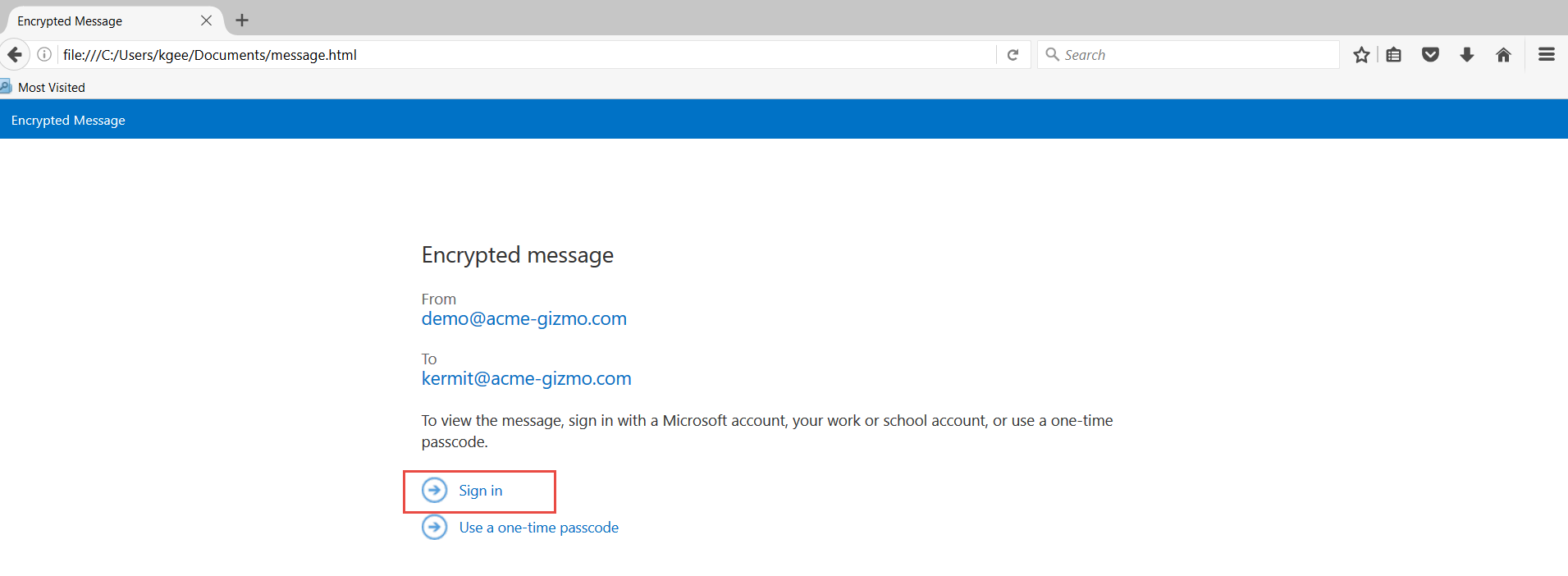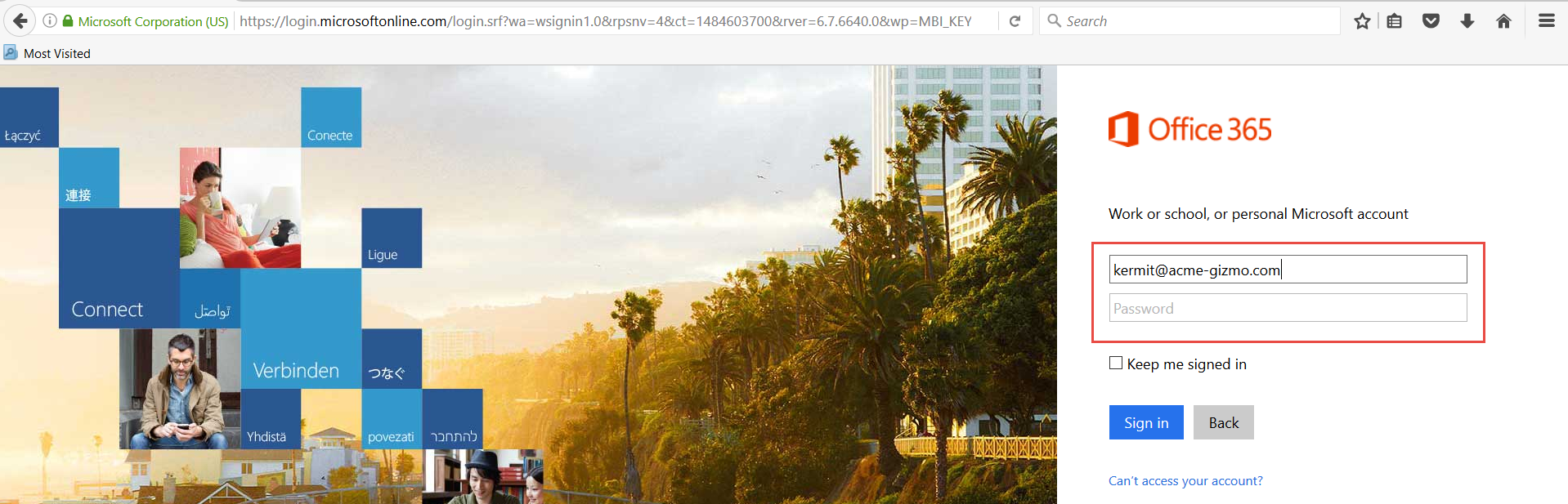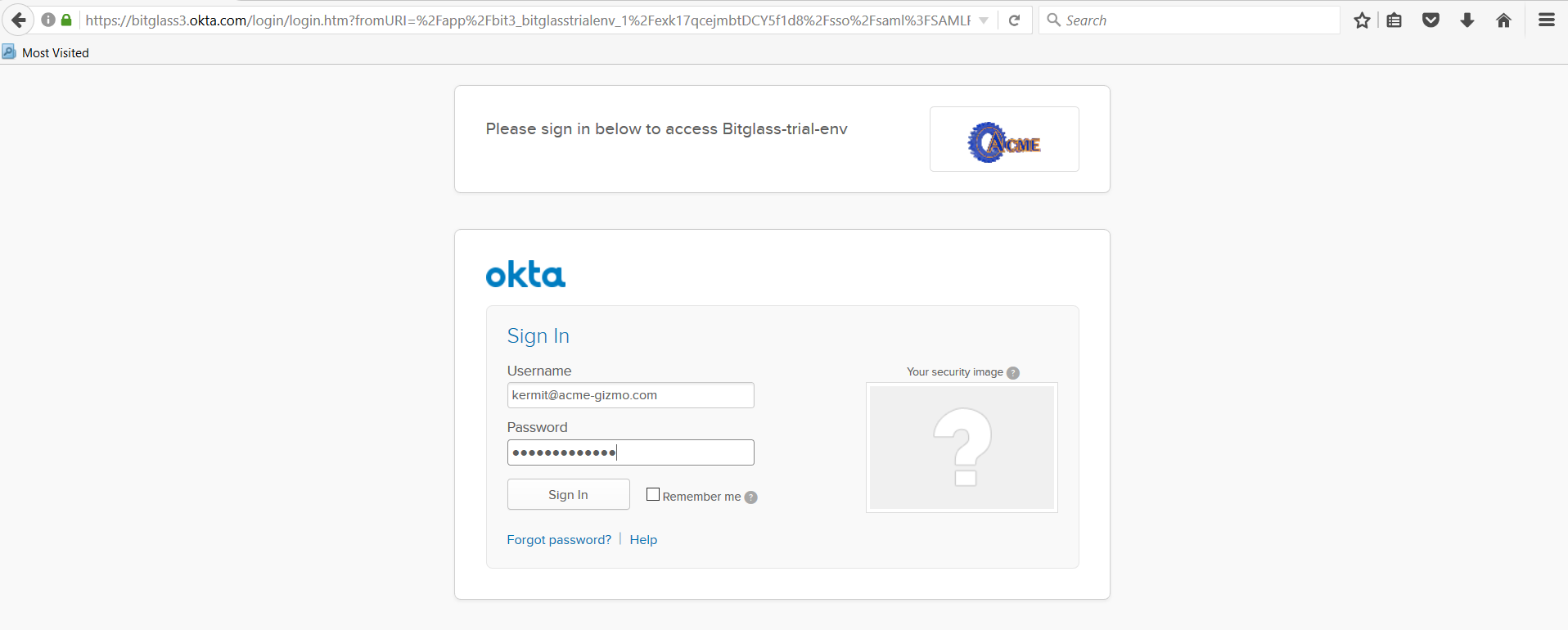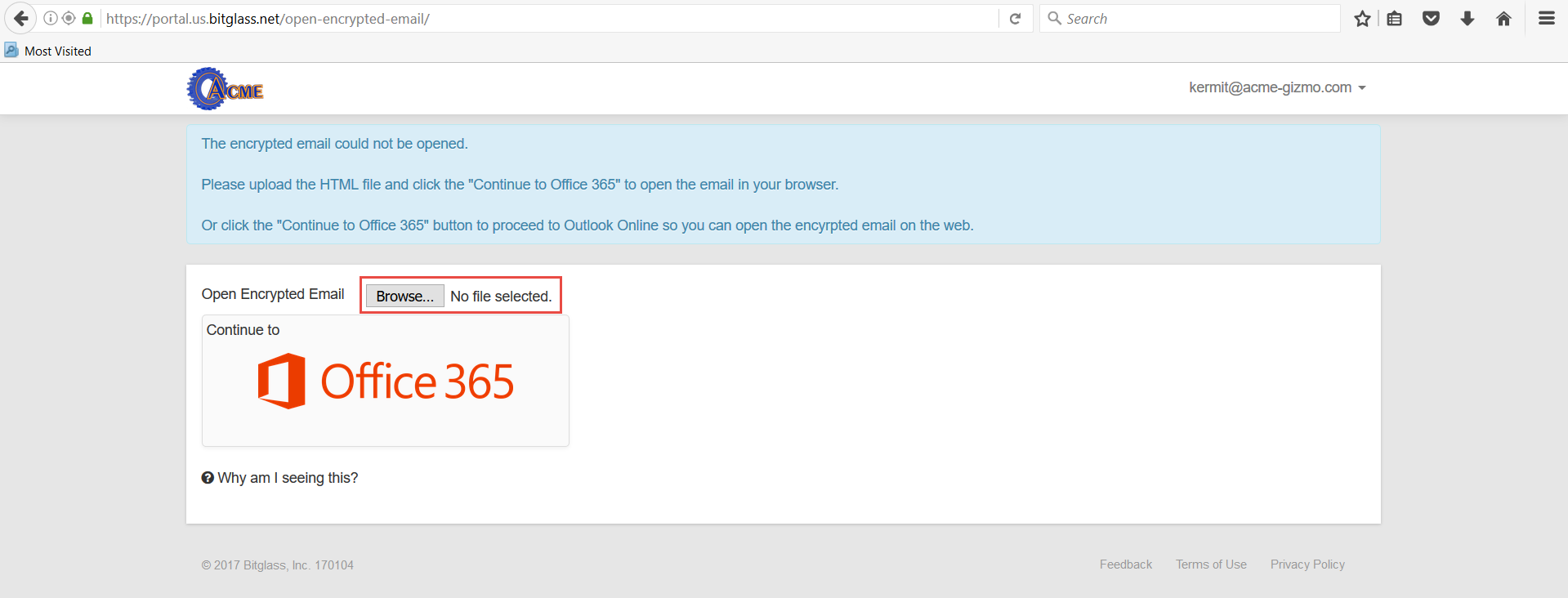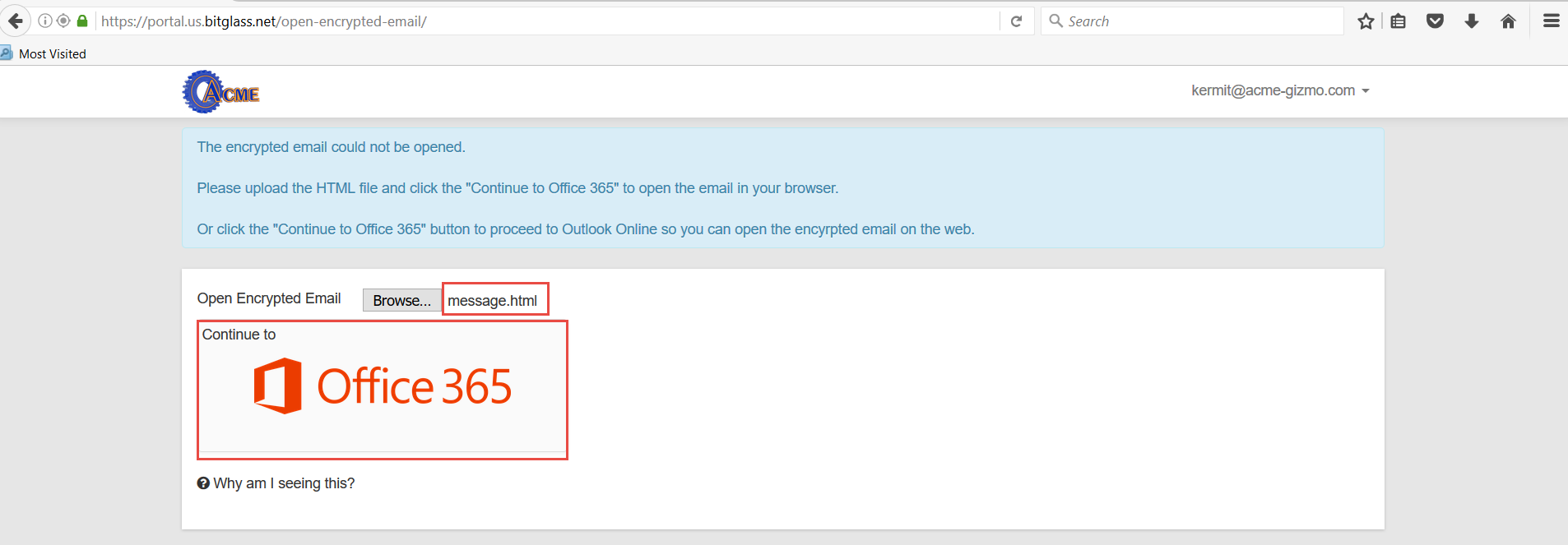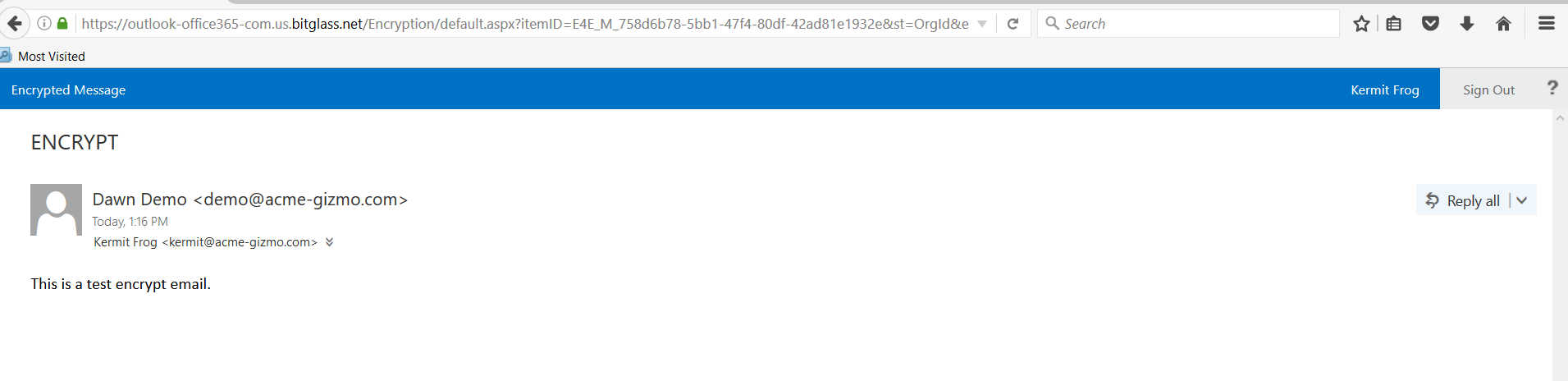Microsoft 365 offers it's own DLP actions that allows users to perform actions such as Encrypting email. The Encrypted Email Landing page will allow users to open Microsoft 365
encrypted emails inside of the Forcepoint Data Security Cloud | SSE proxy in the web browser while
connecting directly through Outlook.
This process does not require any setup configurations. The following will walk you through the procedure for opening the email and what to expect.
Steps
- Recipient receives the email in their outlook inbox and is prompted to download the message.html file.
-
The recipient then locates the downloaded message.html file and opens it. They are then taken to an Microsoft 365 landing page prompting them to sign in.
-
After clicking sign in you will have to select the type of account. Select Work or school account then enter your username. You will then be redirected to
your IdP for authentication.
-
During the SSO process, Forcepoint Data Security Cloud | SSE will recognize the URL it
is trying to load is unproxied and will then redirect you to the Encrypted Email Landing page. From there you can click Browse and search for the downloaded
file.
-
Once you've uploaded the message you can then click on the Continue to Office 365 placard. Notice the message next to Browse now says
the name of the file you have uploaded. You will then be taken to the same Microsoft 365 message landing page as before but this time inside the proxy. Select Sign in again and
then you will be taken to your email.