Delete Device
Admins can delete devices that are no longer needed in the system, but the log information from these devices will remain available for historical reporting. Removing a device is helpful when it is lost, stolen, or re-purposed.
- Select one or more devices to be deleted by selecting the check box next to the device, then click the Delete button in the top right corner of the screen.
- Click on the three-dot menu and select the Delete button to remove a specific device.
The Delete Device confirmation dialog box is displayed. Upon confirmation, the device is deleted.
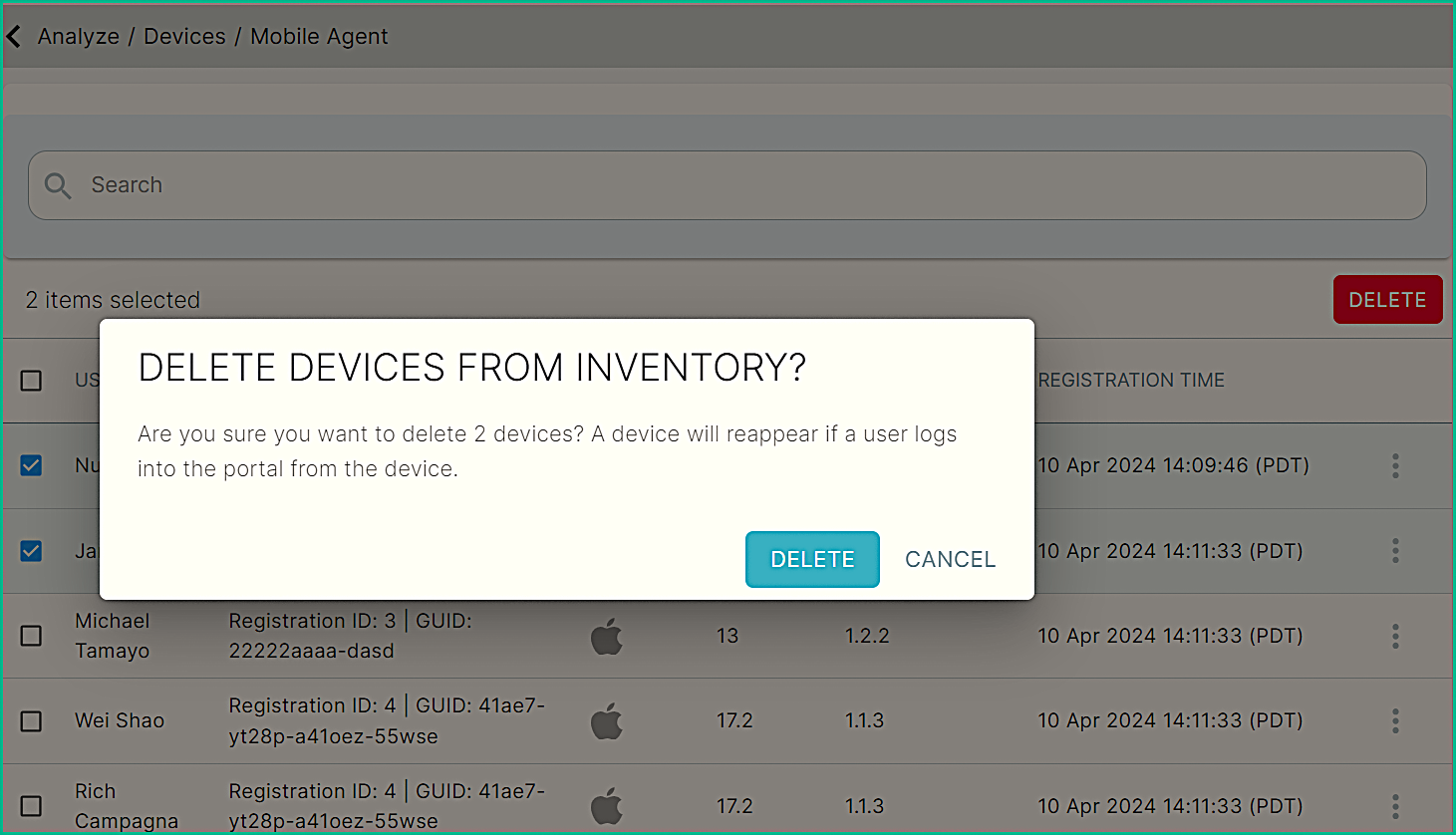
If device deletion is unsuccessful, you will receive an error notification indicating that the Device deletion failed. Please try again. You can try deleting the device again.
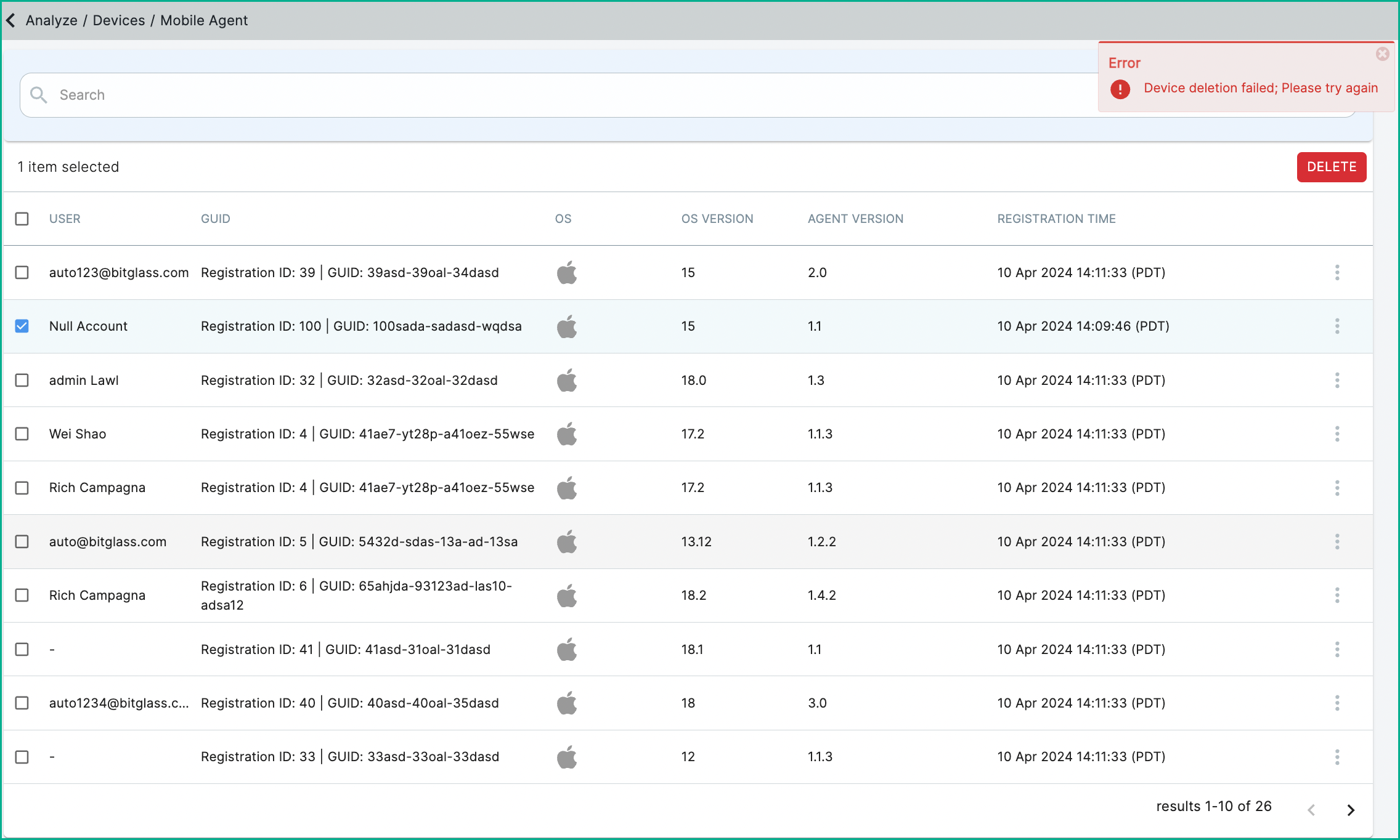
When an admin attempts to remove devices from the list, the action will be logged in the Admin logs, including failed attempts. For more details, see the Admin logs section.
If you delete a device by error and want to re-register it with the system, see the How can you re-register a device after it has been deleted from the portal? page.
If a device is lost or stolen, or if you want to remove it from the system completely, see the How can you prevent a device from re-registering after it has been deleted from the portal? page.