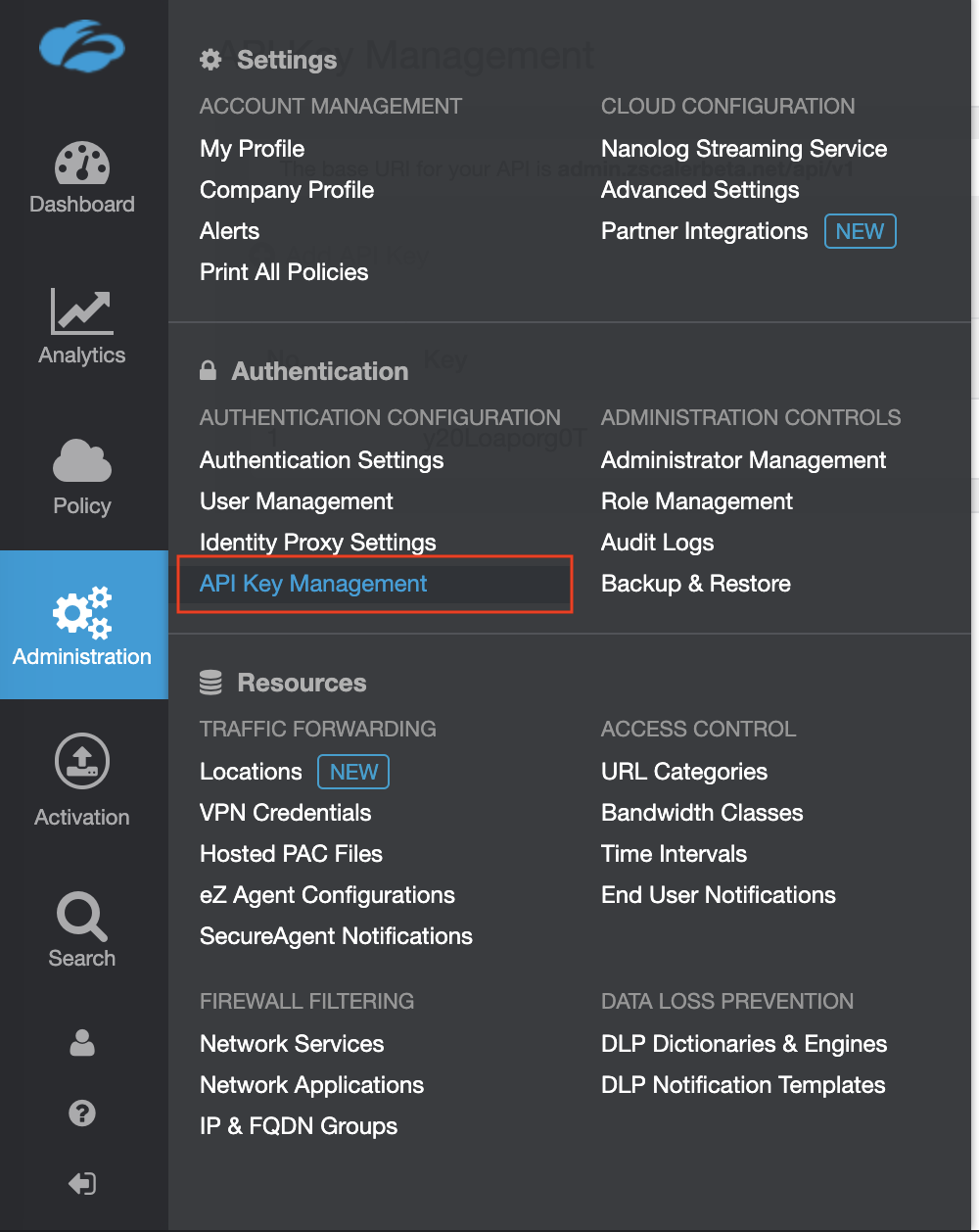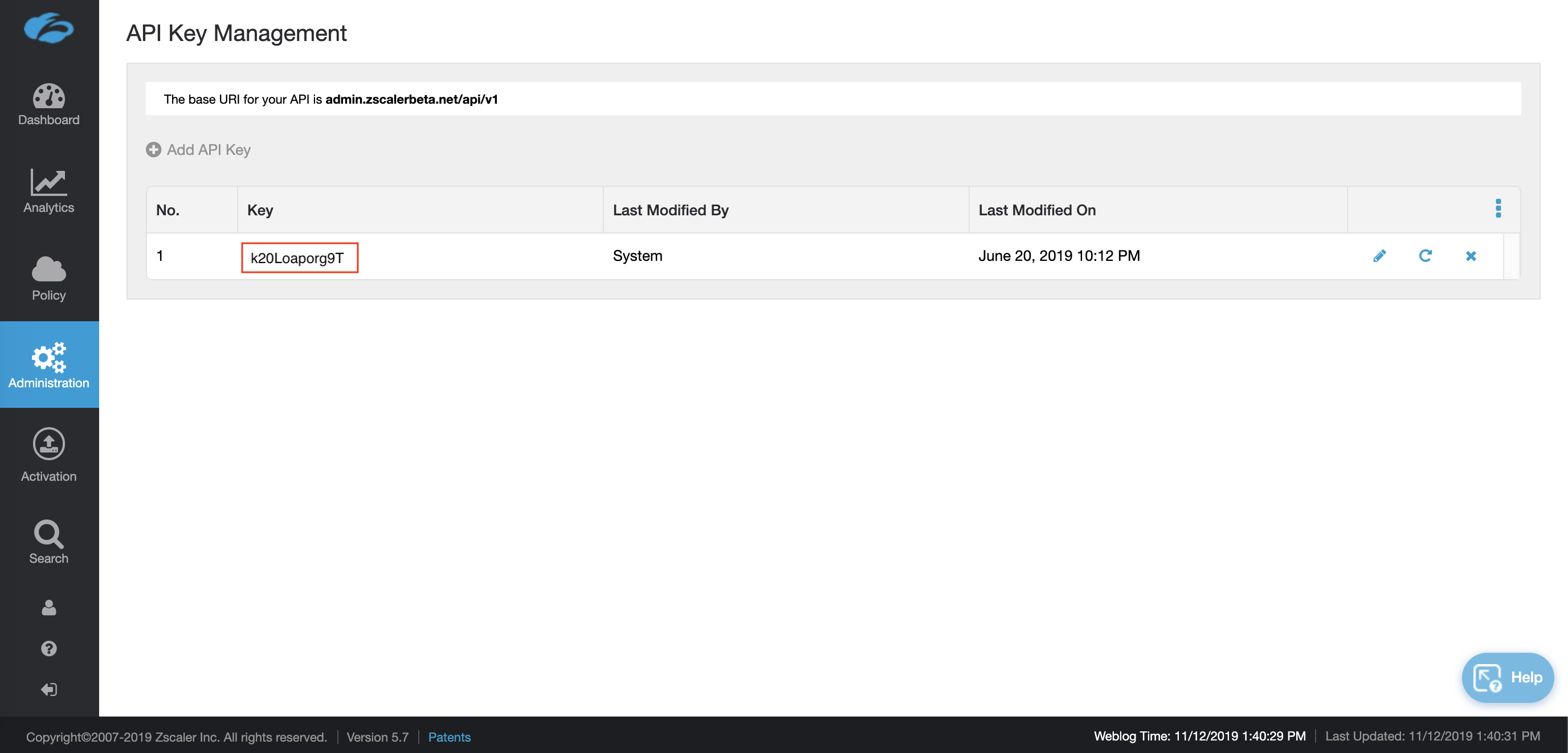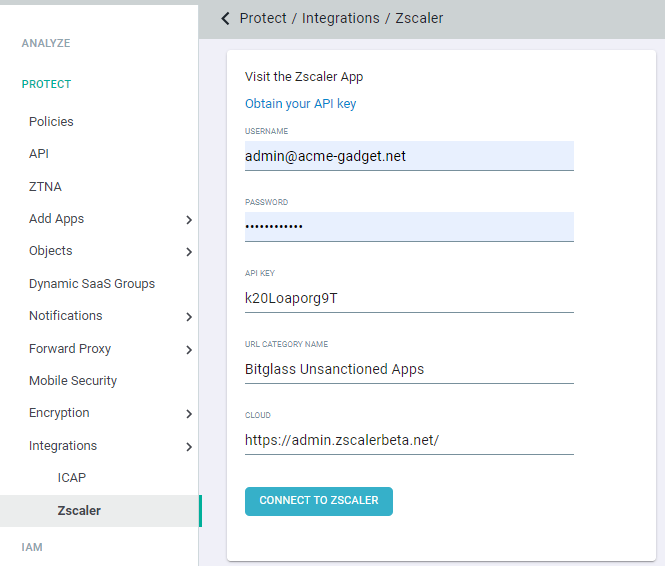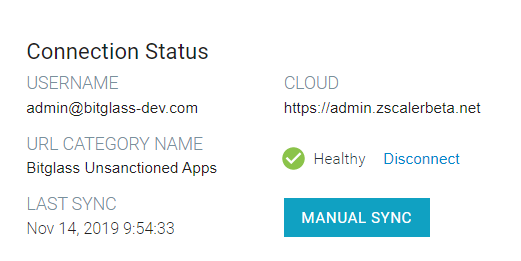Forcepoint Data Security Cloud | SSE can integrate directly with Zscaler to send applications in Discovery ShadowIT reports to Zscaler for policy controls. This guide page
will walk you through how to configure the integration with Zscaler.
Steps
-
To begin, login to the Forcepoint Data Security Cloud | SSE admin portal and navigate to .
Here is where you will configure your Zscaler information for integration. You should also have another tab open and logged in to your Zscaler admin portal so you can acquire the
API key needed for integration.
-
On the Zscaler portal page, select Administration in the left column and then under the Authentication section and select
API Key Management.
-
On the API Key Management page, copy your API key or keep this window open so you can copy/reference this later.
-
On the Forcepoint Data Security Cloud | SSE admin portal tab for your Zscaler integration page and fill out the info in the fields with your info.
This will include your admin account and password you are using for the integration, the API key you copied above, the category you want to send apps to (category must already
exist in Zscaler), and then the URL for your Zscaler instance.
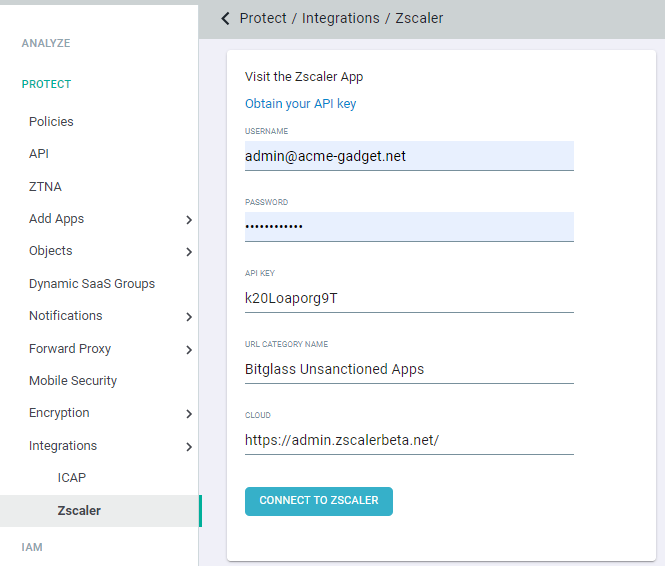
Note: You can create a category by logging into the Zscaler admin portal and selecting URL Categories under the Administration
tab.
-
Click Connect to Zscaler when you are ready.
-
Once you have saved, you should see the card change to indicate a healthy connection and display the last sync time.