The ZTNA Deployment Script allows you to install the ZTNA connector when deploying an OVA Virtual Appliance on a VM is not an
option.
Before you begin
The ZTNA deployment script is supported on CentOS 7.0 and Red Hat Enterprise Linux (RHEL) versions 7.9 through 9.5.
Follow the below steps to install ZTNA connector:
Steps
-
Login into the Forcepoint Data Security Cloud | SSE and
navigating to .
-
On ZTNA page, you can either download the ZTNA Deployment Script if the system you are planning to run this has access to a web browser or you download and
move the script package over via scp/sftp.
Alternatively, you can copy the
Command Line (wget) command to have the package downloaded from the command line.
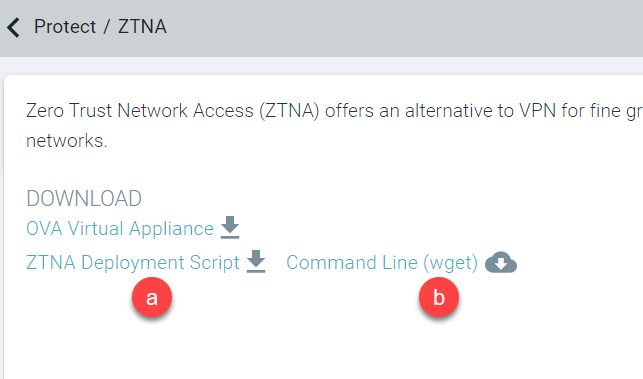
-
To download the complete package in a tgz format, click the ZTNA Deployment Script.
-
To download the package using the command line, click the Command Line (wget) to open a new dialog window with the command line prompt filled
out.
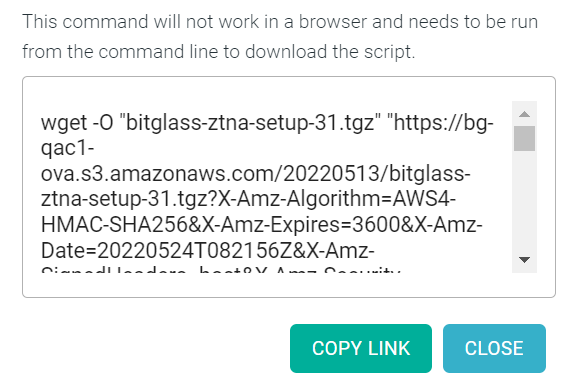
- Run sudo yum install wget.
- Run the copied wget command from step b to have the script package downloaded to your machine.
-
With the package downloaded, run it on your system. From the folder where the above file was downloaded, run sudo tar -zxf XXXX where XXXX is the name of the
file.
-
Run sudo ./ztna_packages.sh from the same folder.
-
This script will take you to the configuration setup screen, you can skip the next step below prompting you to run sudo ./setup_ztna. However, that command will
be useful if you wish to adjust your configuration after the initial setup/config.
If you wish to update the config later after going through the initial setup and config, then you should run the
following:
sudo su bitglass
cd
./setup_ztna.sh