Setup procedure
To set up your search configuration for mail synchronization:
- Do one of the following:
- In the Search base field, enter your search starting point in the LDAP server tree structure.
- Select an entry in the drop-down list. That entry appears in the Search base field.
The drop-down list now contains all the entries at the directory level specified in the Search base field. To move up the tree, click on the first item in the drop- down list.
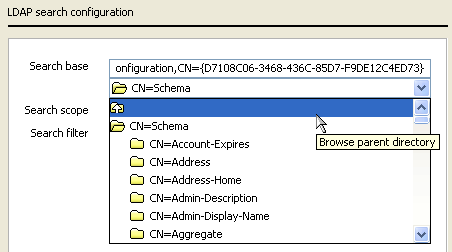
- From the Search scope drop-down list, select one of the following:
- Object searches for a single object specified by the search base.
- One level searches for all objects at the level specified in the Search base
- Sub-tree searches the LDAP server from the level specified in the Search base field downwards until the server restricts the results or the search reaches the bottom of the tree. Use this option to return the most results.
- The Search filter field defines the type of object to return data on. You can leave the default filter or create your own.
See Search query filter for a description of the filter syntax and how to specify a different search filter from the ones available.
To revert to the original search settings or to return to the top of your LDAP server’s tree, click Defaults.
To define specific attribute settings for your current synchronization type, click Advanced, then see:
- Defining mail attributes
- Defining group attributes
- Defining user attributes
When you are finished, continue with Step 5: Checking your search results.