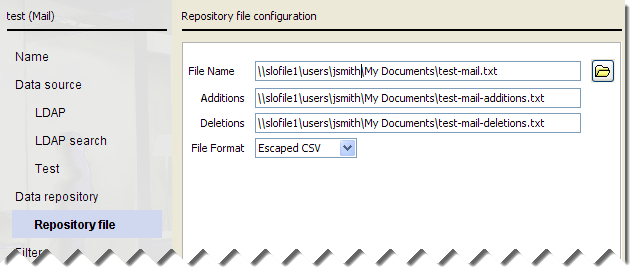Selecting a file repository location
If you select File, also specify the location of the data repository files. There are 3 files: a list of current email addresses, additions since the last synchronization, and deletions since the last synchronization.
The file holding the current list represents the state of the repository after the synchronization. The additions and deletions files show what would be sent to the cloud service in order to adjust the repository based on the source data.