Create file label
Create a file label type classifier.
Steps
-
Navigate to Policy > Policy Elements > Classifiers > File labeling.
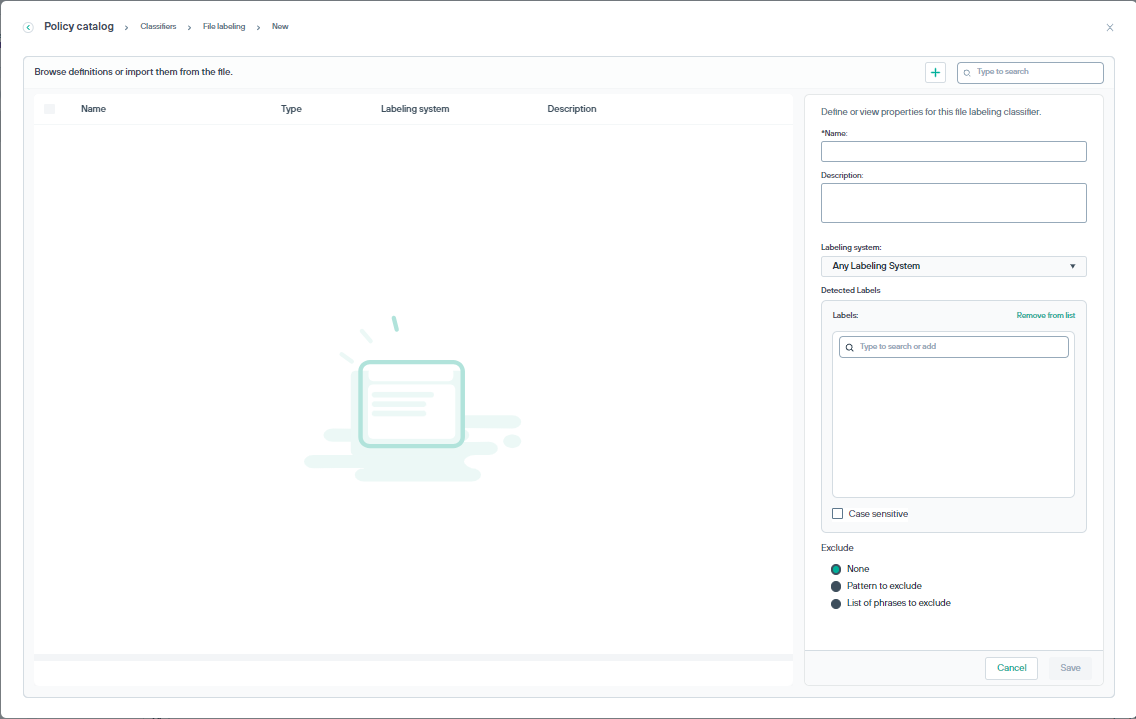
-
Click the
 icon.
icon.
- Enter the Name and Description of the classifier.
-
Use the Labeling system drop-down list to select the labeling system to use:
- Select the Any Labeling System from the drop-down, the Detected Labels section is displayed.
- In the Labels field, enter the labels as free text, then click the Add to list option to add labels. You can add multiple labels to the field. The classifier is triggered if at least one of the Detected Labels is found in the file.
- Click the check box Case sensitive to indicate that labels are case-sensitive.
- Mark labels and click Remove from list to remove selected labels from the list.
- Select the Any Labeling System from the drop-down, the Detected Labels section is displayed.
-
Under Exclude, select any one from None, Pattern to exclude, or List of phrases to exclude certain
values from the pattern. Exclude should list exceptions to the rule.
- Define the regular expression Pattern to exclude. Type the list of valid values in the column.
- Select List of phrases to exclude and search or type a phrase. Click the Add to list to add them to the list. These phrases, when found in combination with the script, affect whether the content is considered suspicious. Click Remove from list to remove selected strings from the list.
- Click the Save button. The new classifier will be saved in the classifiers list.