Adding users
You need to create user accounts for those that need to access the Forcepoint DSPM User Interface.
- Log in to the Keycloak admin console.
- Ensure that the realm gv is select in the drop down.
- Next, click Users from the left navigation.
- Select Add user button.
- On the Create user screen enter in the following information:
- Username (Mandatory)
- First Name
- Last Name
- Click Create. You will automatically get redirected to the User Details page of the user you just created.
- Set the password, from the Credentials tab:
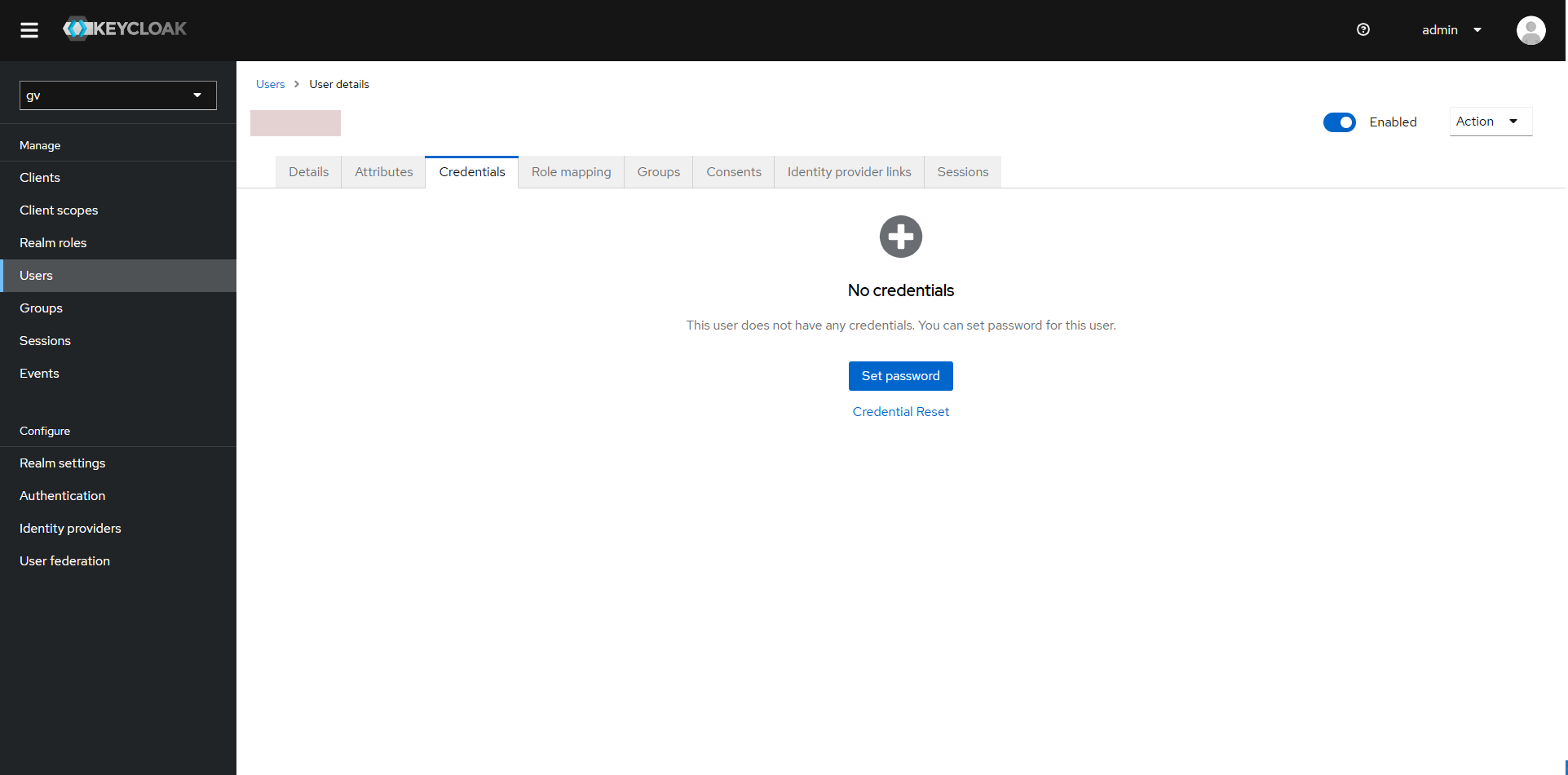
- Next, choose a strong password for the user. Leave the “Temporary” option on if you want the user to change their password on the first log in.
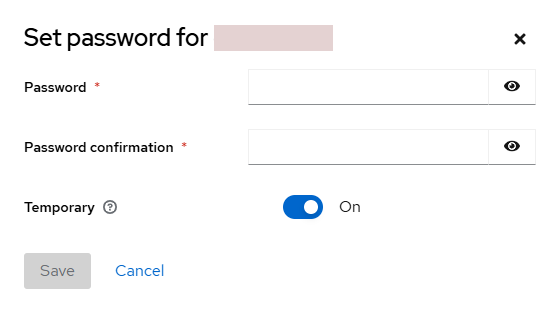
- Click Save.
- Navigate to the /ui endpoint of the IP of the server or the domain if you configured any. E.g. https://my-dashboard.com/ui.
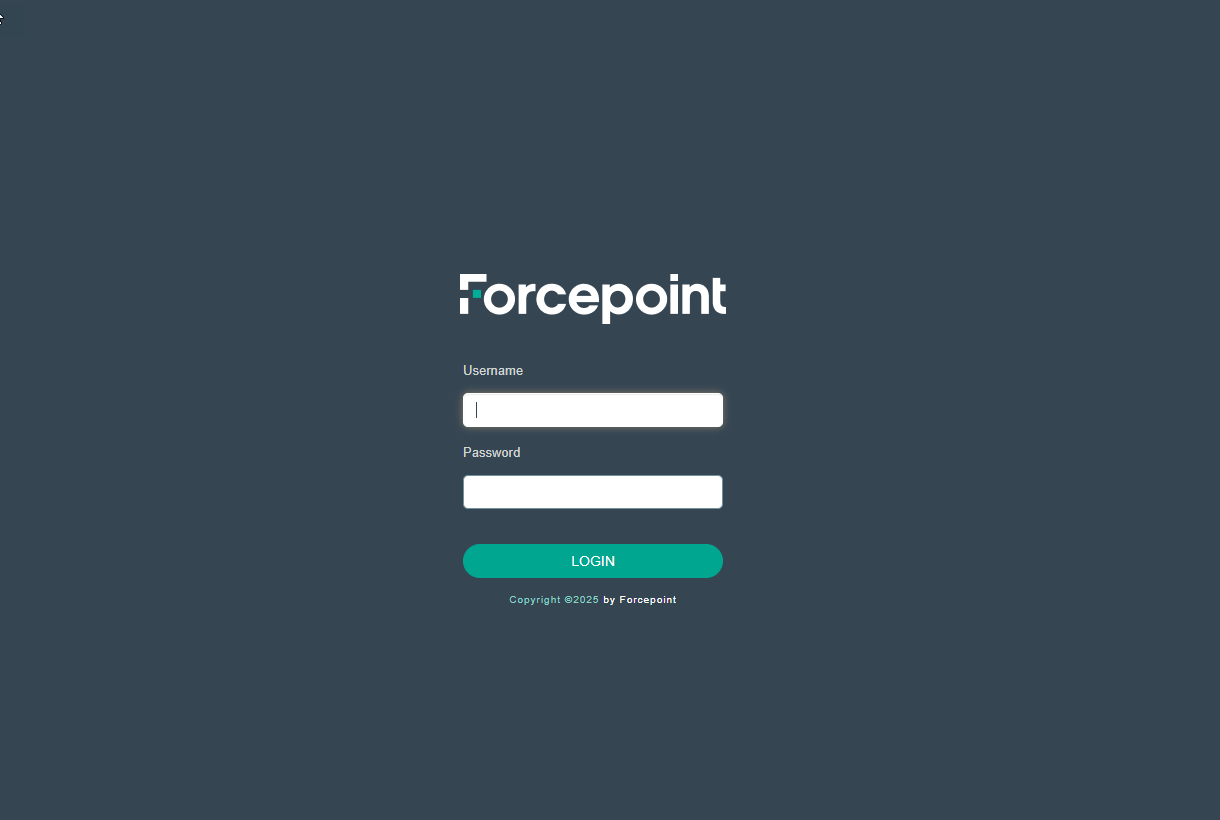
- Confirm that the credentials are working as expected.
Securing the default Keycloak user (admin)
Note: By default, the password for the admin user within the master realm is “admin”.
To change this, ensuring you have the master realm selected (top right), navigate to the Users, and open admin. Log out, and log back in as the admin user using its new password.
To import/sync users in bulk, please see: Keycloak User Federation Configuration (LDAP/AD).