How do I access my email?
On your message report, you can see at a glance all the messages that have been sent to you from outside of your network, including messages that have been classified as spam and those that have been quarantined for other reasons. If you want to view the content of a message, select the message (by clicking in the check box on the left), then click Details. The details of a message may look something like this:
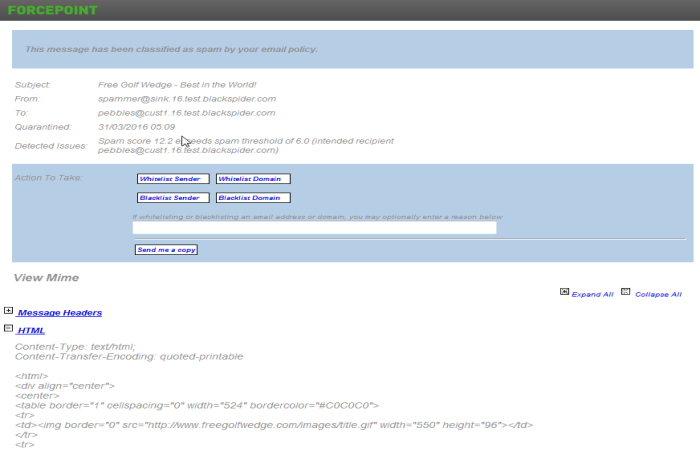
In this example, a message was quarantined, because it was classified as spam by the policy. The administrator is allowing you to add the sender or sending domain to a whitelist or blacklist. He is also allowing you to send a copy of the message to yourself. If these features were not enabled by the administrator, the buttons would not be on the screen. In some cases, you may be allowed to release a message as well. If the email was quarantined because it contains a virus or offensive words, however, you would not be able to release a copy regardless of how the administrator has configured the service.
To take an action on all your quarantined messages at once, click Quarantined under Select for action on your message report, then choose and action to take. You can release items from the quarantine, whitelist the addresses or domains from which they came, or blacklist them.

You can perform actions on specific messages by clicking individual check boxes, then choosing an action button such as Whitelist or Blacklist.