How do I stop the service from blocking messages I want?
The definition of spam is subjective; one user’s spam is another user’s valid email. Because of this, it is possible for the cloud service to occasionally block email that you want to receive. This typically occurs with newsletters and mail blasts that have spam characteristics. To stop the cloud service from blocking these messages in future, you can add the sender to your personal whitelist (if your administrator has given you this option). Email originating from someone in your whitelist is never classified as spam. To add a sender to your whitelist, find the email in the message report, select the message by clicking its check box, then click the Whitelist button.

From the resulting screen, use the drop-down list to choose an action to take: Whitelist sender email address or Whitelist sender domain, then click Go.
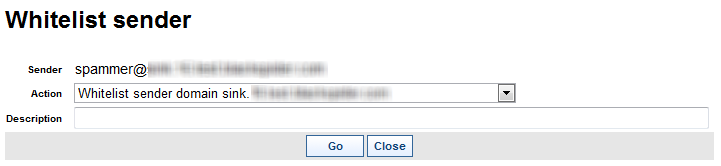
To view or manage your entire whitelist, select Manage White/Black Lists from your message report.
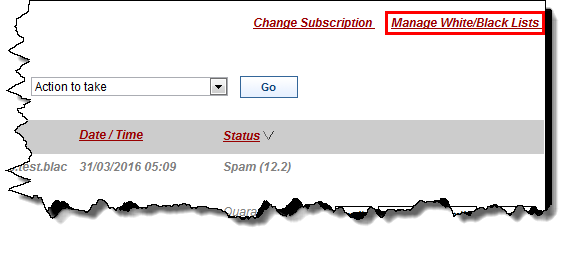
On the resulting screen, you can search for email addresses or domains in your whitelist. Click Show whitelisted, enter some search criteria, such as the address to find, then click Search. You can specify how to sort the results and how many results to display.
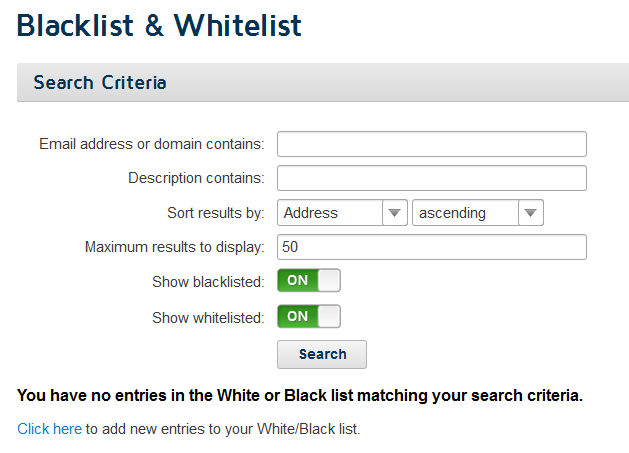
If you do not see an address in your whitelist but you want to whitelist it, click the link Click here to add new entries to your White/Black list.

On this screen, enter the email address or domain to be whitelisted, then choose Whitelist from the Select a list drop-down list.
If the message that was blocked was not from a newsletter or mail blast and you believe the cloud service incorrectly classified it, you can send a copy of the message to spam@mailcontrol.com. Forcepoint’s spam research team reviews these messages and, if appropriate, updates the detection engine.