What is included on the message report?
The message report contains a variety of useful information. The example below shows the online version of the report, which you can access by clicking Show Reports in the email version.
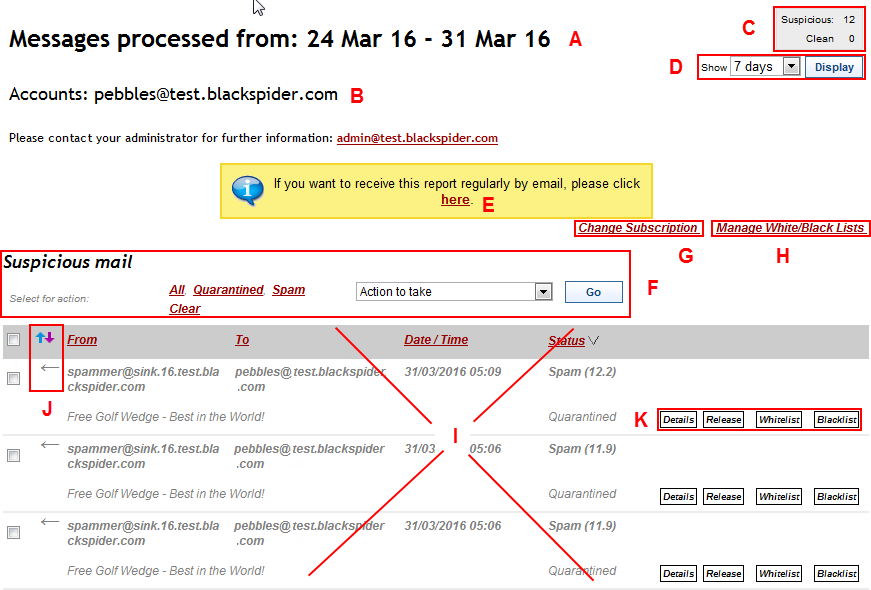
| Contents | |
|---|---|
| A | The date range for which the report was processed |
| B | Your email address |
| C | The number of suspicious and clean messages that were processed for you during the period |
| D | An option to change the number of days shown in the report |
| E | A link to receive this report by email on a regular basis |
| F | The ability to select all quarantined and/or spam message and take actions on them, such as whitelist or release |
| G | A link to change your report subscription |
| H | A link to manage your personal whitelist and blacklist |
| I | A list of your email arranged in the following order (list depends on user and account configuration):
If you are looking at the online version of your report, you can change the order of the messages by clicking a column heading link. For example, you can sort by the From or To column, the Date/Time column, or the Status column. |
| J | An indication of whether a message has been received, or sent. |
| K | The actions you can take action on a message. (Select a message by clicking in the check box on the left.) Options include:
|
Information included on the message summary section:
- An indication of whether the message was inbound or outbound
- The message sender
- The message recipient
- The time and date that the cloud service logged the email
- The status of the email. This includes a reason and a disposition. (See What does the Status mean? for more information.)
- The subject line of the message