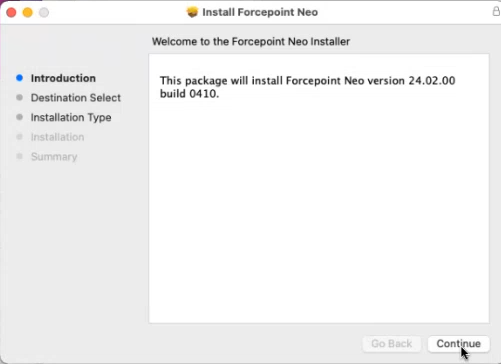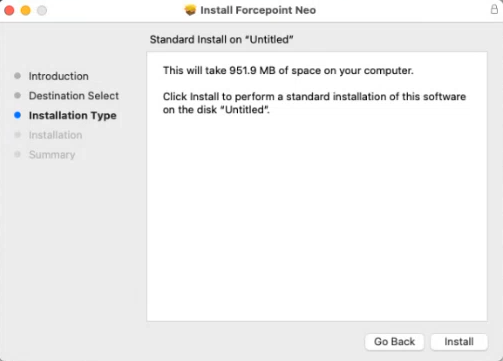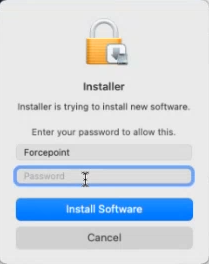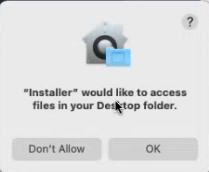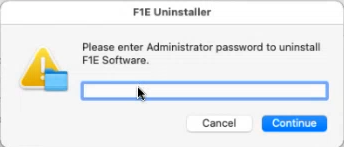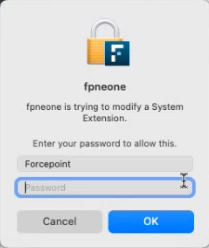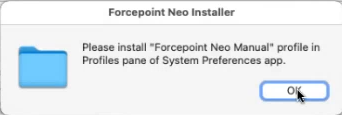(Manual) Installing or upgrading the agent on systems that have F1E DLP
F1E DLP to F1A is currently the only supported upgrade option. For all other scenarios F1E must first be uninstalled using the regular F1E un-install process before attempting to install F1A.
Note:
- The provided manual scenario works ONLY in cases where the endpoint (running macOS) is not enrolled into any MDM provisioning. If the machine is enrolled the uninstall of F1E will not happen.
- The upgrade will work successfully in cases where the endpoints are enrolled into a MDM solution like Jamf with all the necessary profiles configured and the package is also deployed via Jamf.