Generating API token
Steps to create an external API token that allows authorized access to the Forcepoint Data Security Cloud's APIs.
Steps
- Sign in to Forcepoint Data Security Cloud.
- From the application waffle, select Admin.
-
From the left Navigation Pane, click the External API
 icon.
icon.
The following page opens displaying existing OAuth tokens.
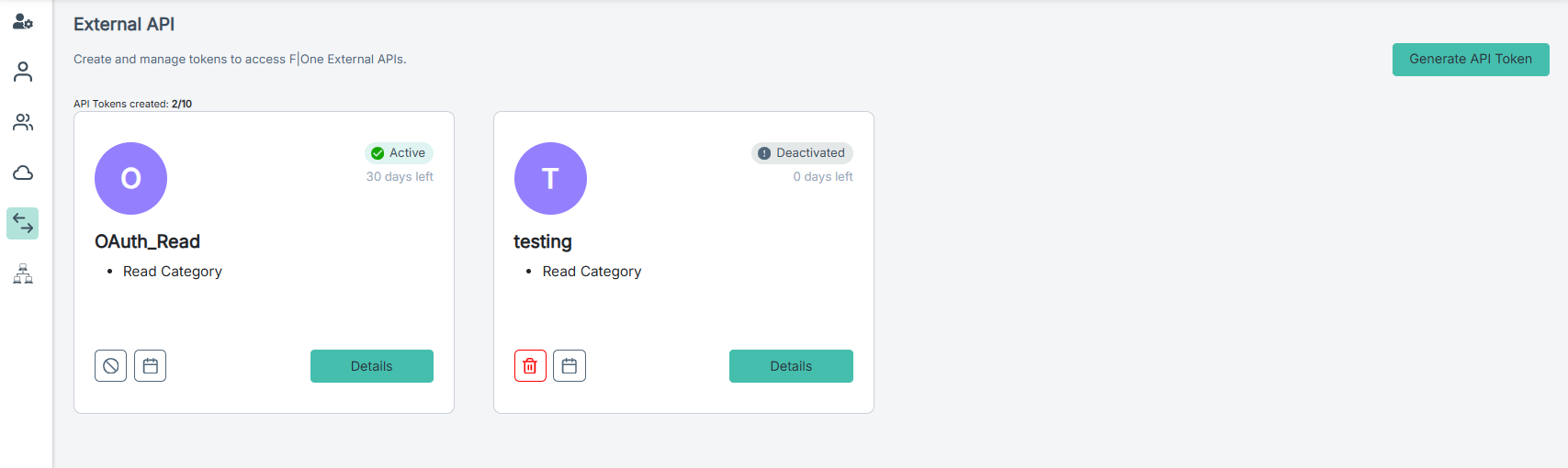
-
To generate an OAuth token, click Generate API Token.
The Generate New API Token pane opens.
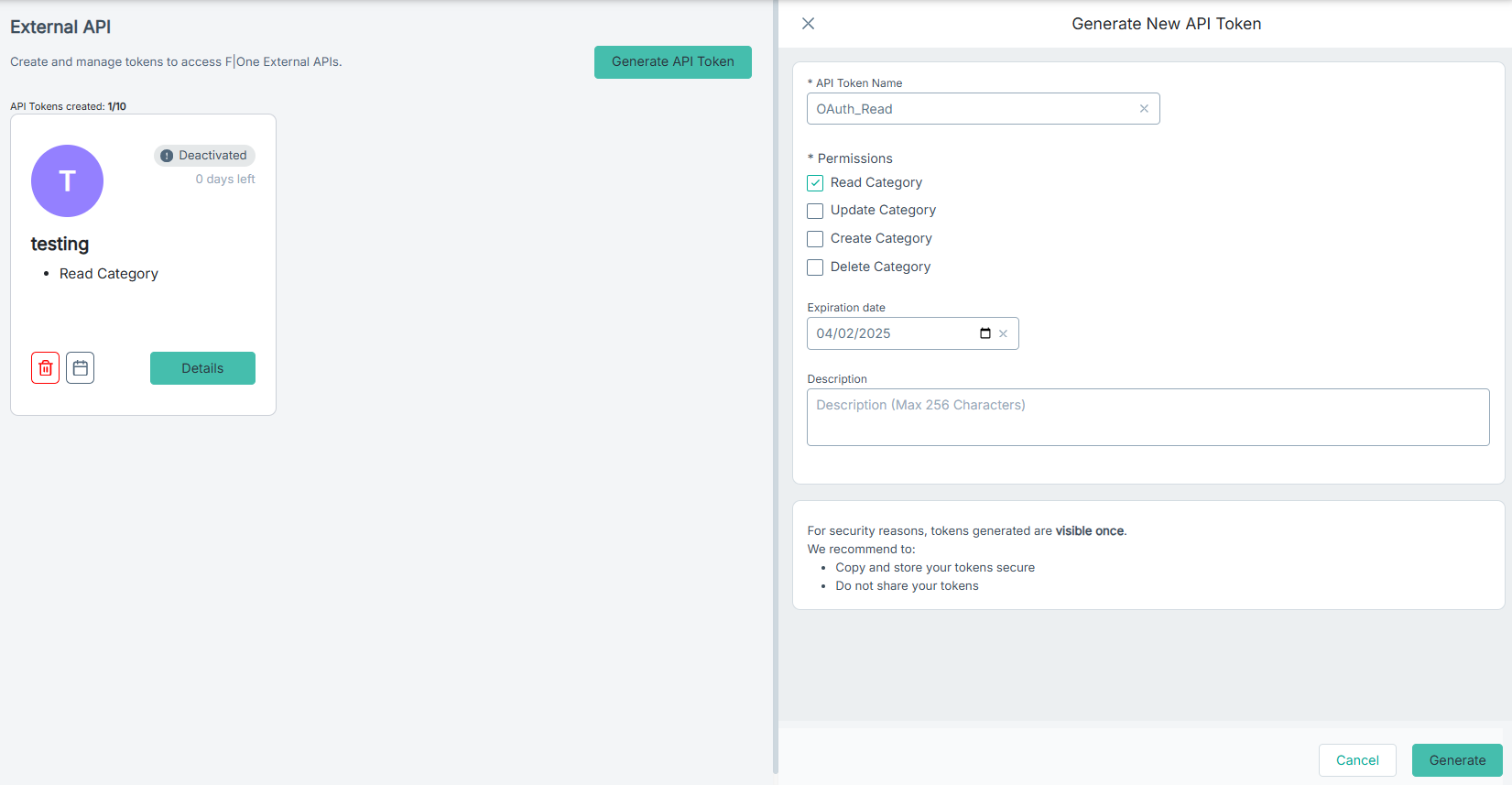
- Enter a API Token Name of your choice.
-
Select the applicable Permissions for the API token:
- Read Category - Select the Read Category checkbox to grant the API token permission to view and retrieve information about existing categories without the ability to modify or delete them.
- Update Category - Select the Update Category checkbox to allow the API token to modify the details of existing categories, such as updating the name, description, or other attributes, but not to create or delete categories.
- Create Category- Select the Create Category checkbox to enable the API token to create new categories by specifying their details, such as name and description.
- Delete Category - Select the Delete Category checkbox to grant the API token permission to permanently delete categories from the system.
-
To select an Expiration date for the API token, either enter a date manually or choose a date from the calendar.
Note: The Expiration date can be set between 24 hours and 12 months from the API token creation date.
- Enter a Description of the external API token.
-
To generate the API token, click Generate.
A dialog opens displaying API Token Name and Secret Key.
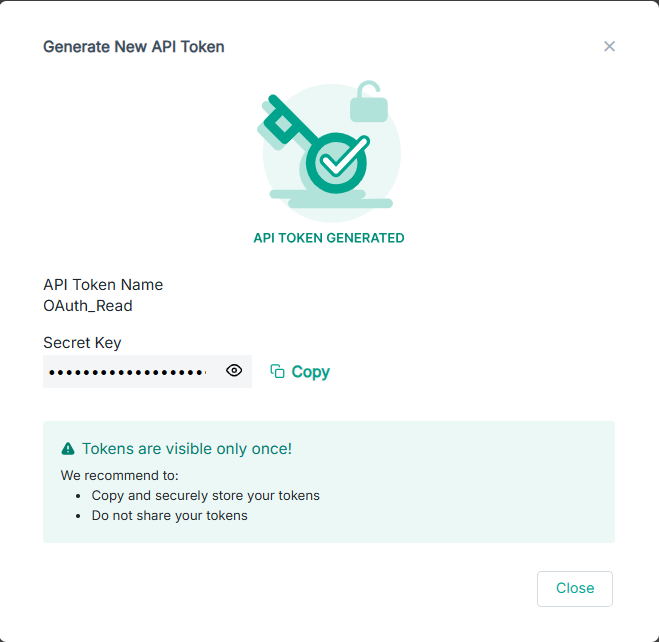
- To copy the Secret Key, click Copy and save it in a secure location as this is the only time you can view this token.
- To close the dialog, click Close.