Deactivating an API token
You can deactivate an API token when no longer needed.
Steps
- Sign in to Forcepoint Data Security Cloud.
- From the application waffle, select Admin.
-
From the left Navigation Pane, click the External API
 icon.
icon.
The following page opens displaying existing OAuth tokens.
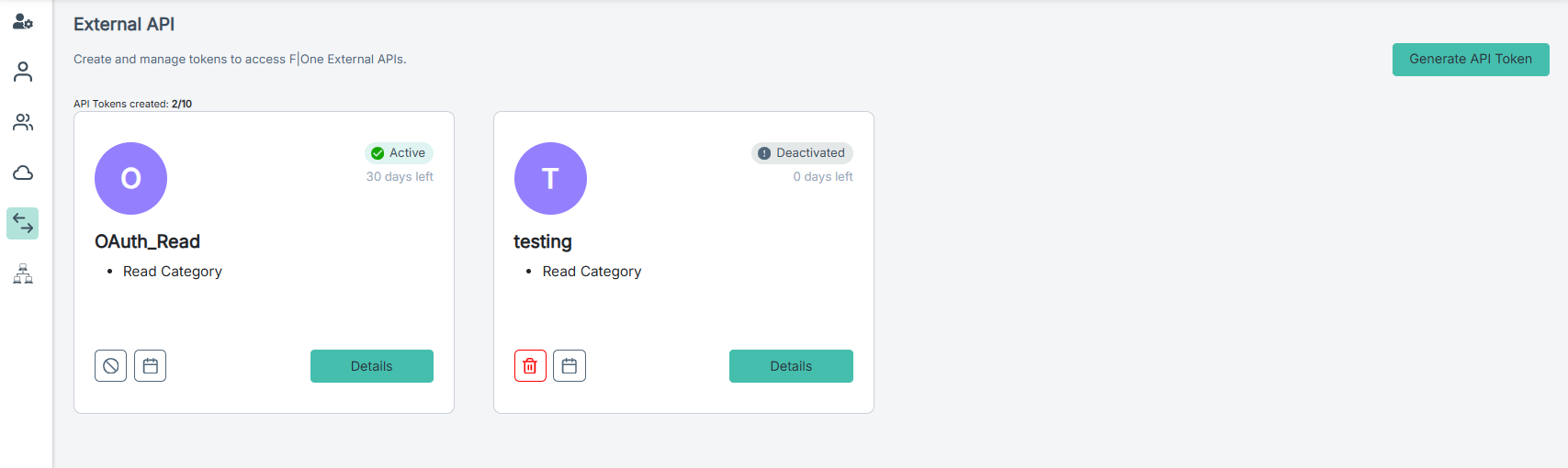
-
To deactivate the External API token from the External API tile:
-
Click the Deactivate
 icon.
icon.
The Deactivate Token dialog opens.
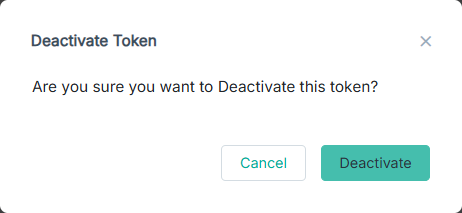
- Click Deactivate to deactivate the API token.
-
Click the Deactivate
-
To deactivate the External API token while viewing details:
-
To view external API token details, click Details.
The right pane opens displaying the API token details.
-
To deactivate the API token, click Deactivate.
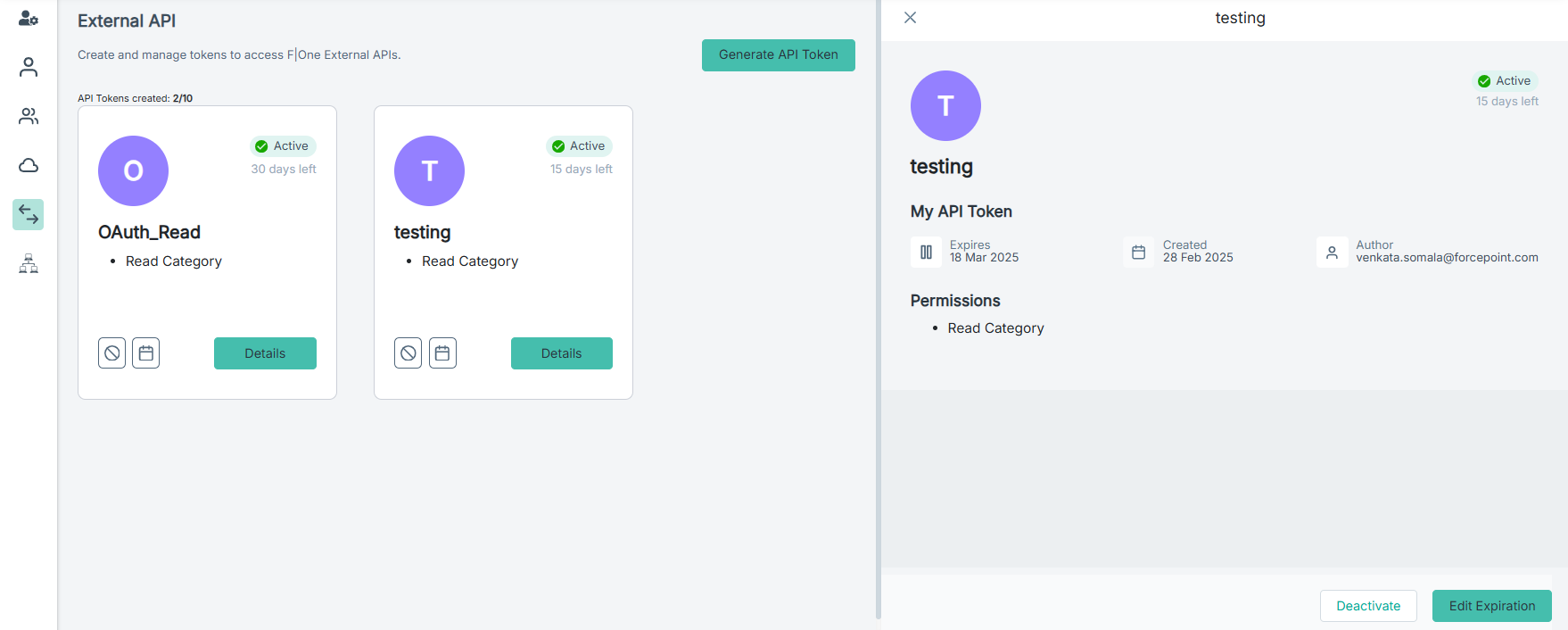
The Deactivate Token dialog opens.
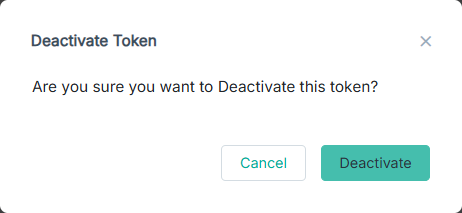
- Click Deactivate to deactivate the API token.
-
To view external API token details, click Details.
-
Once the API token is deactivated, the API token tile displayed the Delete
 icon replacing the Deactivate
icon replacing the Deactivate
 icon.
icon.