Exporting a pre-defined dashboard as a PDF file
You can export any of the pre-defined dashboard as a PDF file.
Steps
- Navigate to the dashboard.
-
Select the time filter for your dashboard.
Available options are Last Hour, Last 24 Hours, 7 days, 14 days, 30 days, 45 days, 60 days, and custom dates. By default, 30 days is selected.
-
On the upper-right corner of the dashboard, click the
 icon.
icon.
The preview of dashboard opens displaying the dashboard name, selected time frame for which dashboard was generated, and report generated date and time.
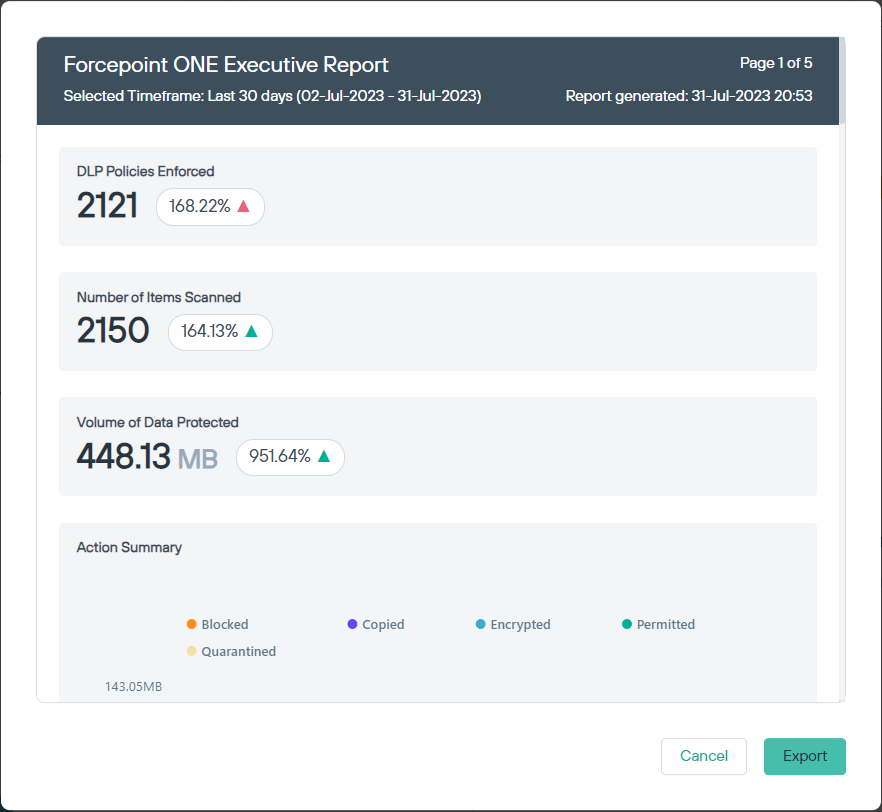
Note: If you are exporting a custom dashboard, the description appears in the preview if the option to display description in the PDF export was selected while creating the widget in the Discover page. - To continue with the dashboard export, click Export.
-
Adjust the print settings, if required.
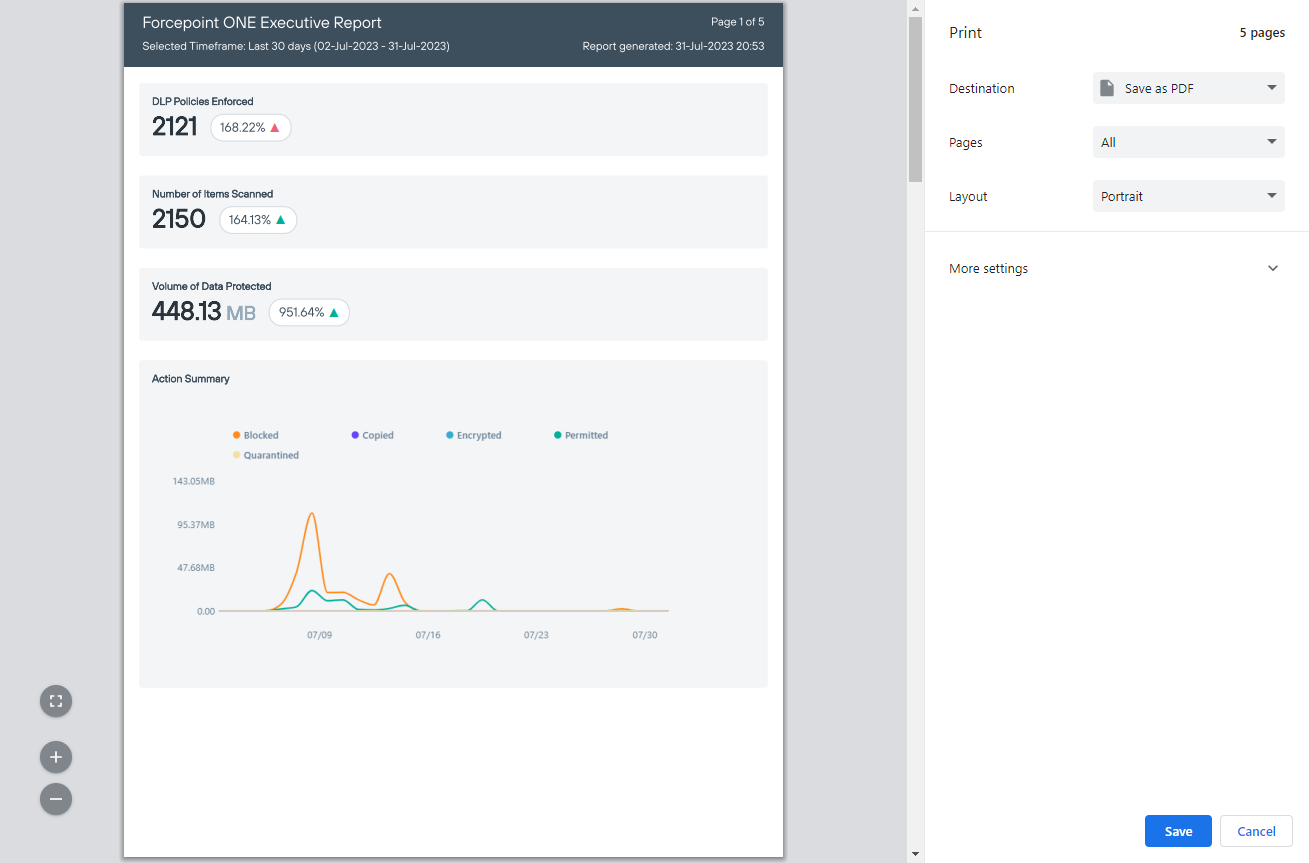
- Click Save to save the dashboard as PDF to desired location, and then click Save.