Remote Browser Isolation
Use the Remote Browser Isolation dashboard to view the RBI product visibility along with summary of browsing, file download and upload summary and reporting.
While viewing any other dashboard or page, click the ![]() icon to access the Remote Browser Isolation dashboard.
icon to access the Remote Browser Isolation dashboard.
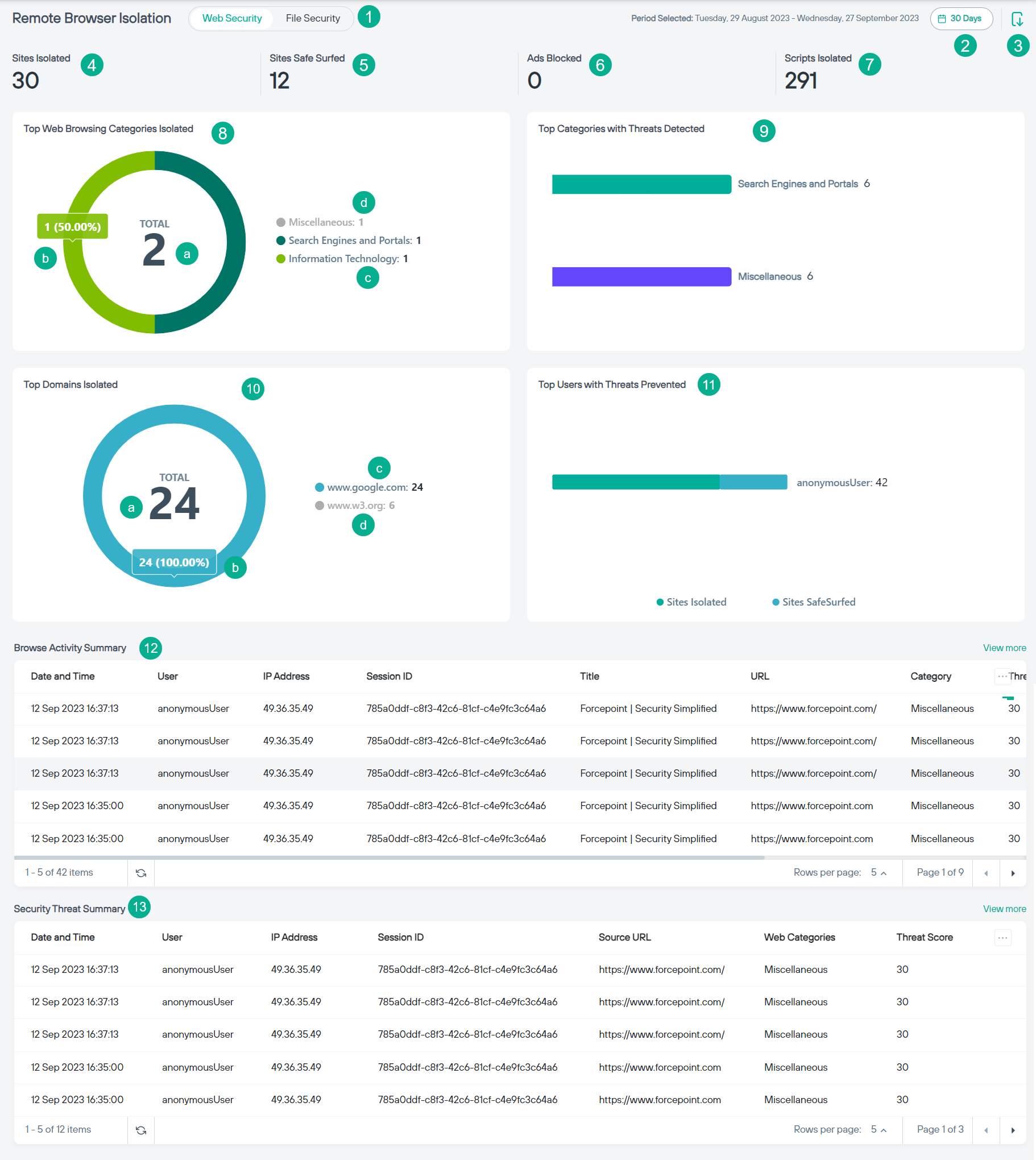
- 1
- Web Security/File Security toggle: Use this toggle button to view web security or file security details.
- The Web Security tab provides comprehensive information about a range of threats encountered, for isolated web pages.
- The File Security tab provides comprehensive information about a range of threats encountered, while uploading or downloading files.
- 2
- Time filter: Click the time filter to view the past 7 days, 14 days, 30 days, 45 days or 60 days data for all widgets on the dashboard. By default, dashboard loads with a 30 days' time filter.
- 3
- Export to PDF: Click the
 icon to export the dashboard in PDF.
icon to export the dashboard in PDF.
Web Security
- 4
- Sites Isolated: Indicates the total number of websites isolated for the selected period.
- 5
- Sites Safe Surfed: Indicates the total number of websites safe surfed for the selected period.
- 6
- Ads Blocked: Indicates the total number of advertisements blocked for the selected period.
- 7
- Scripts Isolated: Indicates the total number of scripts isolated for the selected period.
- 8
- Top Web Browsing Categories Isolated: Displays top five categories browsed in isolation for the selected period.
- 9
- Top Categories with Threats Detected: Displays top five categories browsed, where threats were detected, for the selected period.
- 10
- Top Domains Isolated: Displays top five domains browsed in isolation for the selected period.
- a
- Indicates the total number of times the top five domains were isolated for the selected period.
- b
- When you place the mouse pointer on a slice of the donut chart—corresponding to an individual domain, it displays the number of times and percentage the domain got isolated for the selected period.
- c
- Indicates the number of times each domain got isolated for the selected period.
- d
- To hide data related to a domain from the donut chart, click the applicable bulleted domain on the chart legend on the side.
- 11
- Top Users with Threats Prevented: Displays top five users for whom threats were prevented for the selected period.
- 12
- Browse Activity Summary: Displays cumulative browsing activity and security events per user for the selected period.
- 13
- Security Threat Summary: Displays information for all browsed sites where the threat score exceeded the allowable level set by the administrator for the selected period.
File Security
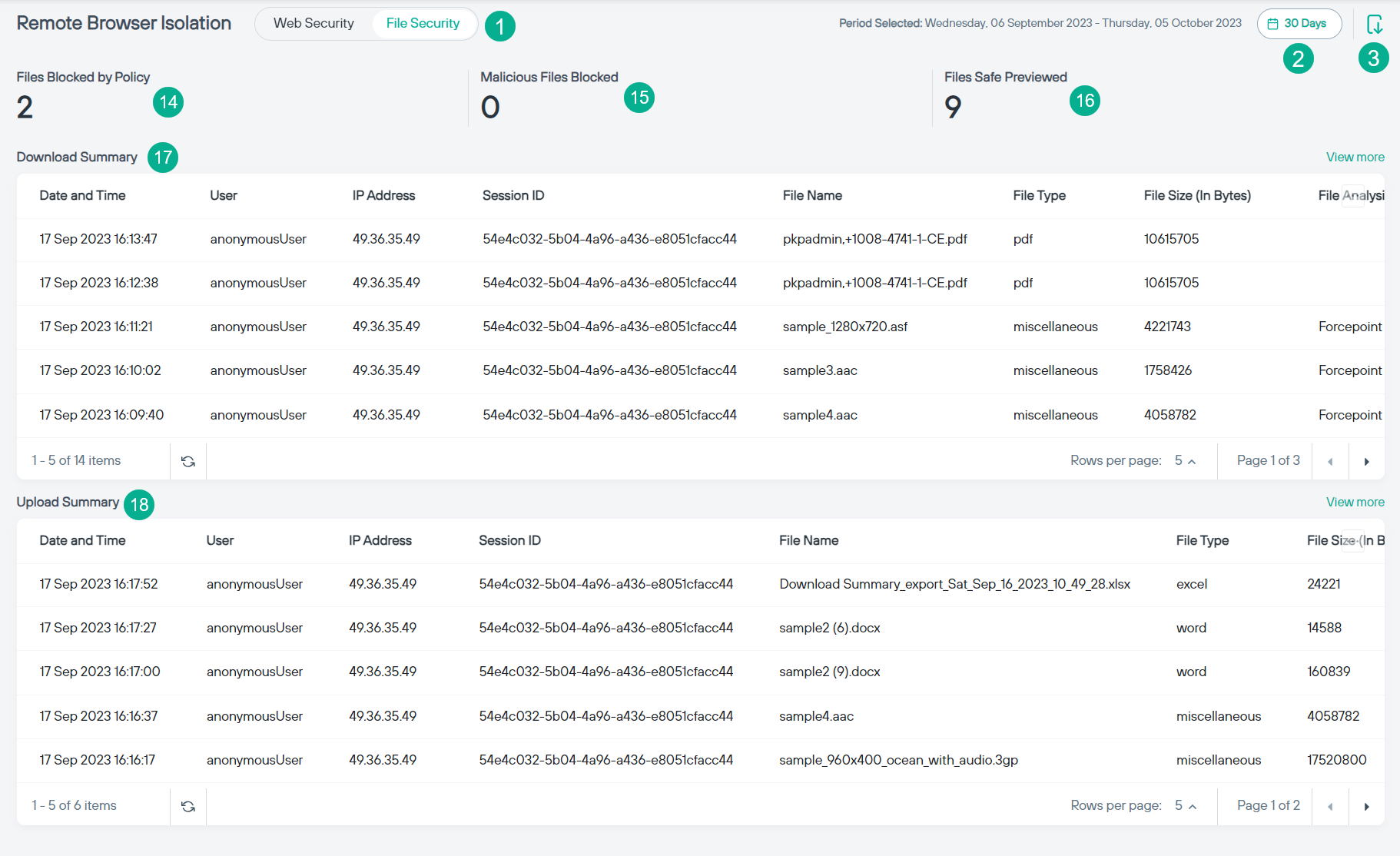
- 14
- Files Blocked by Policy: Indicates the total number of files blocked by RBI policies for the selected period.
- 15
- Malicious Files Blocked: Indicates the total number of malicious files blocked by RBI policies for the selected period.
- 16
- Files Safe Previewed: Indicates the total number of files previewed in Safe Preview mode for the selected period.
- 17
- Download Summary: Lists all file that were either downloaded successfully by the user (allowed) or were not downloaded when the file failed the CDR conversion or malware scanning check (blocked).
- 18
- Upload Summary: Lists all the file that were either uploaded successfully by the user (allowed) or were not uploaded when the file failed the CDR conversion, or DLP policy is enforced (blocked).