Forcepoint ONE | Firewall overview
You can use the Firewall application to do the following:
- View a summary of firewall activity for a time period
- View Logs
- Export Logs
- Configure policies
- View deployment history
- View or manage objects for policy configuration
The Firewall application has the following sections:
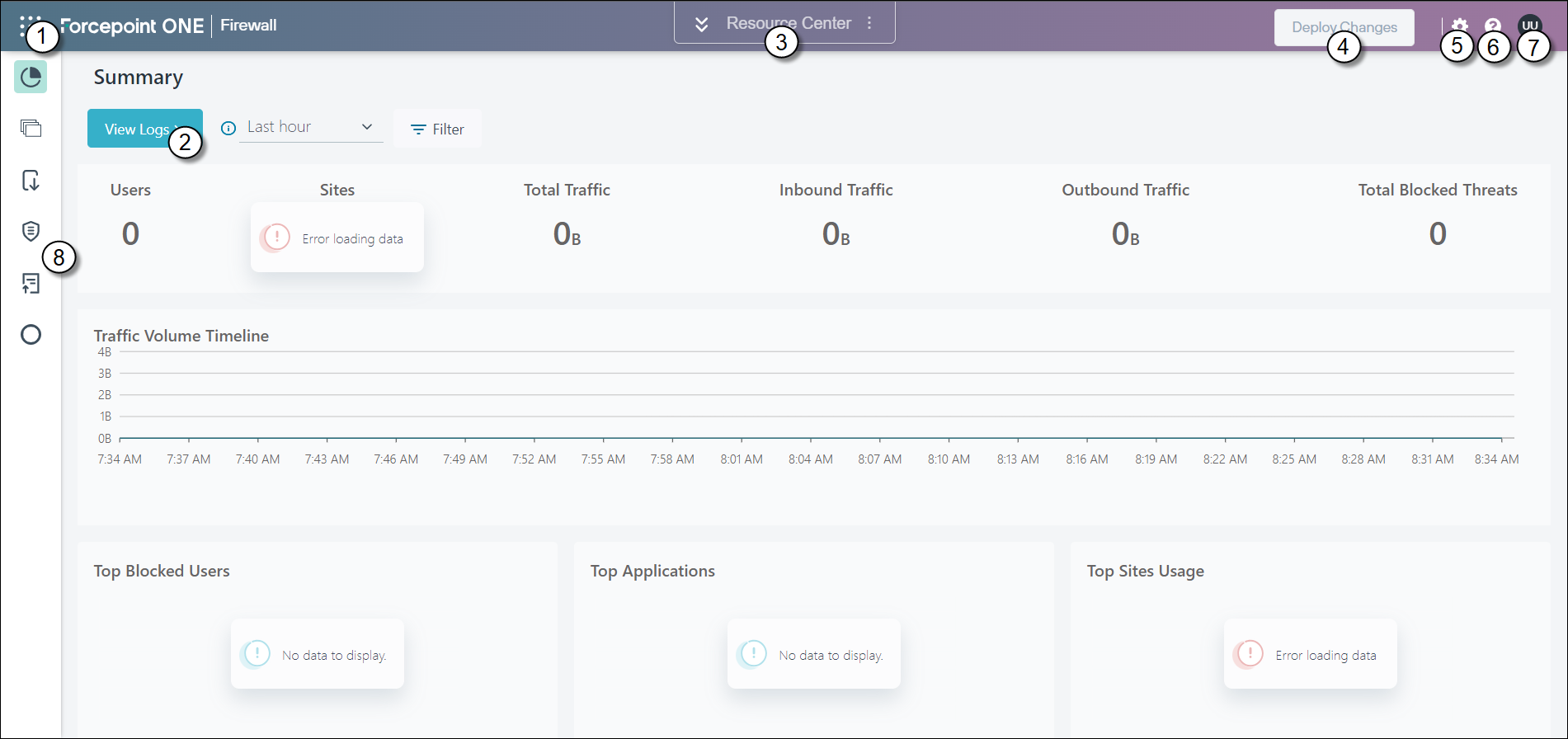
| Section | Description |
|---|---|
| Dashboard | Access monitoring and reporting functions. Includes granular visibility into traffic logs over the last 30 days. |
| Logs | Display detailed log information for the information that is displayed in the dashboard Summary page. |
| Log Export | Access to an exported log file of the past 30 days of traffic. |
| Policy | Configure policies. |
| Deploy History | View details about the last 50 policy deployments. |
| Objects | View or manage objects to be used for policy configuration. |
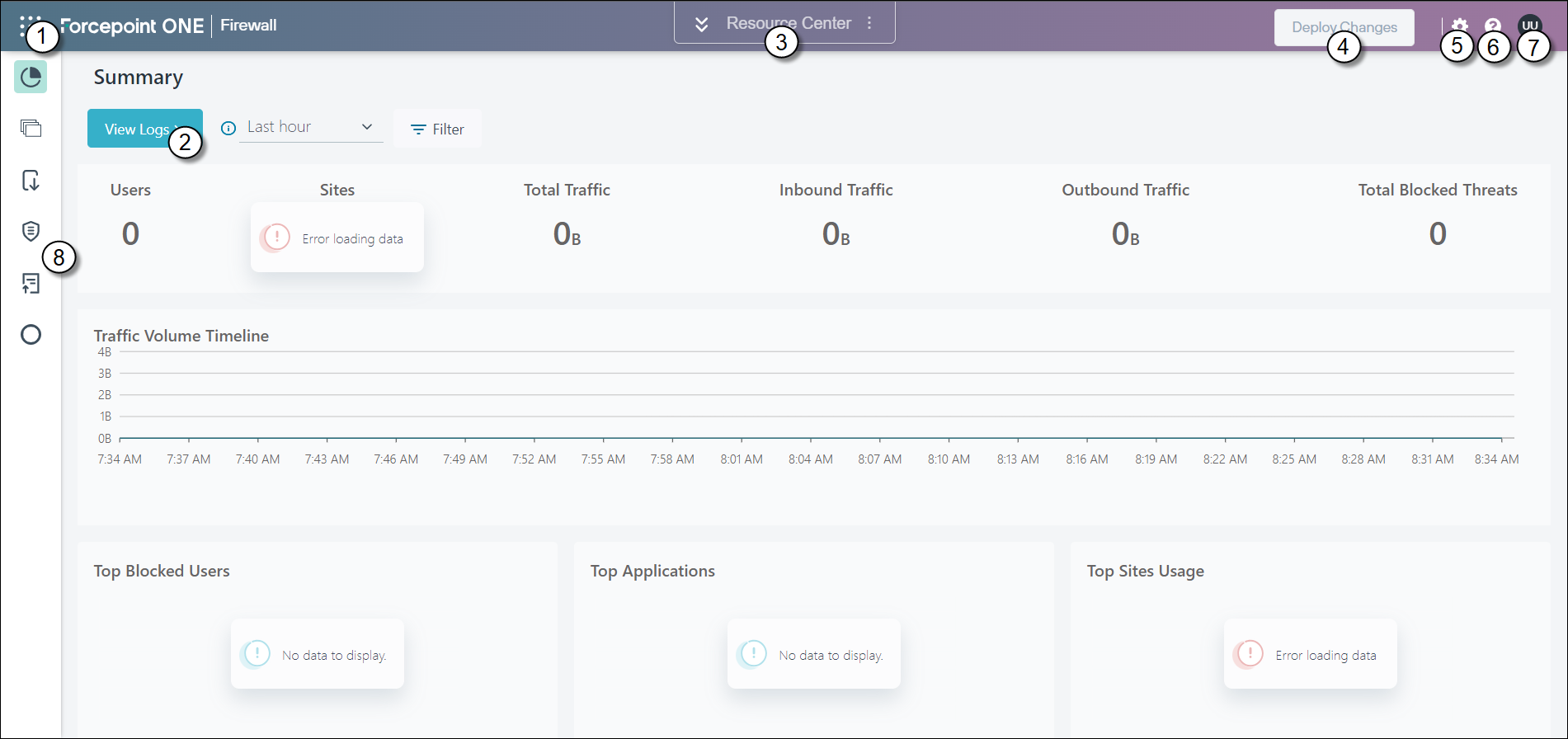
- 1
- Waffle menu icon: Displays the application options that are configured for the Forcepoint ONE admin portal.
- 2
- View Logs button: Displays the Dashboard Details page.
- 3
- Resource Center: When clicked, the Resource Center displays the relevant resource suggestions related to the page of the application that is currently open.
- 4
- Deploy Changes button: Click the Deploy Changes button to make your new configuration live.
- 5
- Settings icon: When clicked, the identity provider authentication options that can be configured are displayed.
- 6
- Help icon: Access the online help documentation.
- 7
- Account menu: View details for the logged-in user, and the logout option.
- 8
- Navigation Pane: Allows you to navigate to other sections of the Firewall application.
Note: The Firewall Application timeout is governed by the Max Session Timeout setting that is configured in the Forcepoint ONE Admin Portal. When timed out the Forcepoint ONE admin portal login page is displayed.