Using a predefined policy
Predefined policies provide a rich set of policy templates that cover the data requirements for a wide variety of organizational needs.
Administrators can quickly review the available templates by category, industry, or region. Policy templates can be selected for use as is or further refined to meet an organization’s specific data protection needs.
Adding a predefined policy from the available list
- Navigate to .
- Click Add, then select Predefined Policy.
This displays the following:
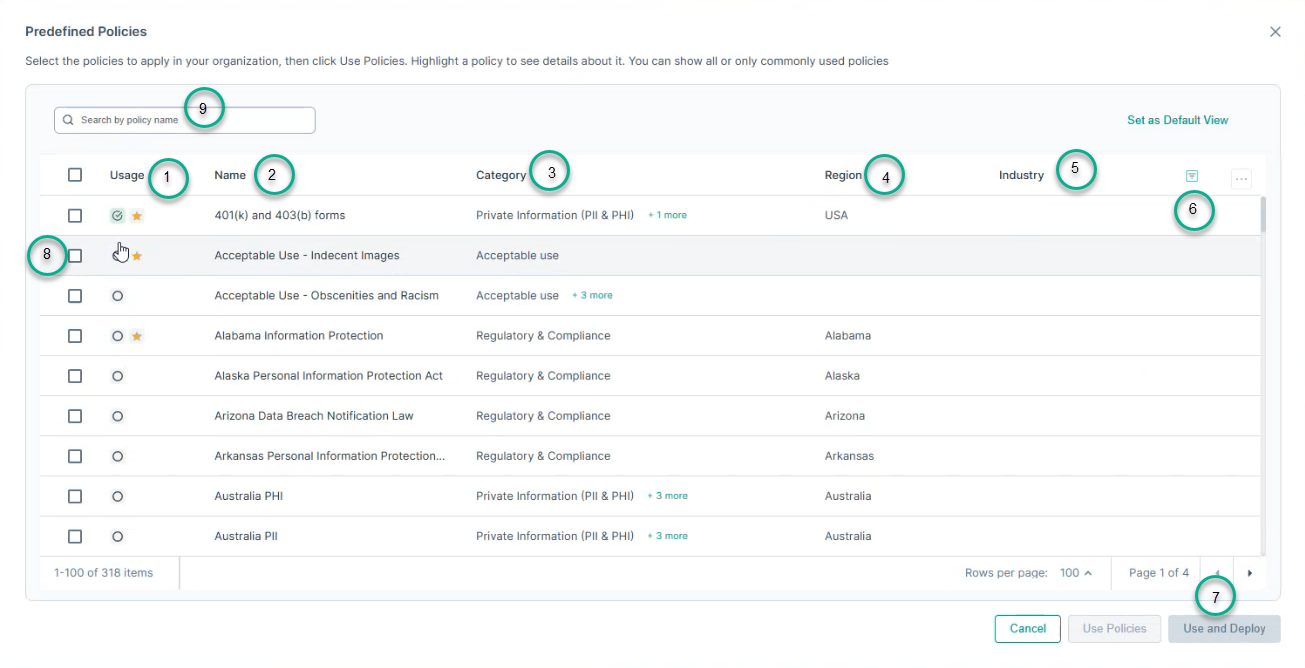
- 1
- Usage: If the policy is in use, then it is indicated by tick mark. A star indicates that this is a popular policy.
- 2
- Name: Displays the name of the predefined policy.
- 3
- Category: Displays the category relevant to the predefined policy template. If the predefined policy is associated with multiple categories, click the + icon to see the others.
- 4
- Region: Indicates the region or regions applicable to the predefined policy template.
- 5
- Industry: Displays the industry or industries relevant to the predefined policy template.
- 6
- Filter: Use the
 icon to filter predefined policies
based on regions, industries, or categories.
icon to filter predefined policies
based on regions, industries, or categories. - 7
- Click the Use and Deploy button, to add the selected predefined policies to your policy list.
- 8
- Click the box to select multiple predefined policies at once.
- 9
- Select a specific predefined policy to open the details pane, which displays the Policy name, Description, and the associated Rules included for this policy.
- Select the checkbox against the policies that you want to add, then click Use Policies OR Use and Deploy Policies.
. - On the top bar, the Pending Changes message appears while the policy changes is being made effective.