Disabling and enabling users in bulk
You can also bulk enable or disable users from the Users page.
Steps
- Sign in to Forcepoint Data Security Cloud.
- From the application waffle, select Admin.
-
From the left Navigation Pane, click the Users
 icon.
icon.
The following page opens displaying existing users.
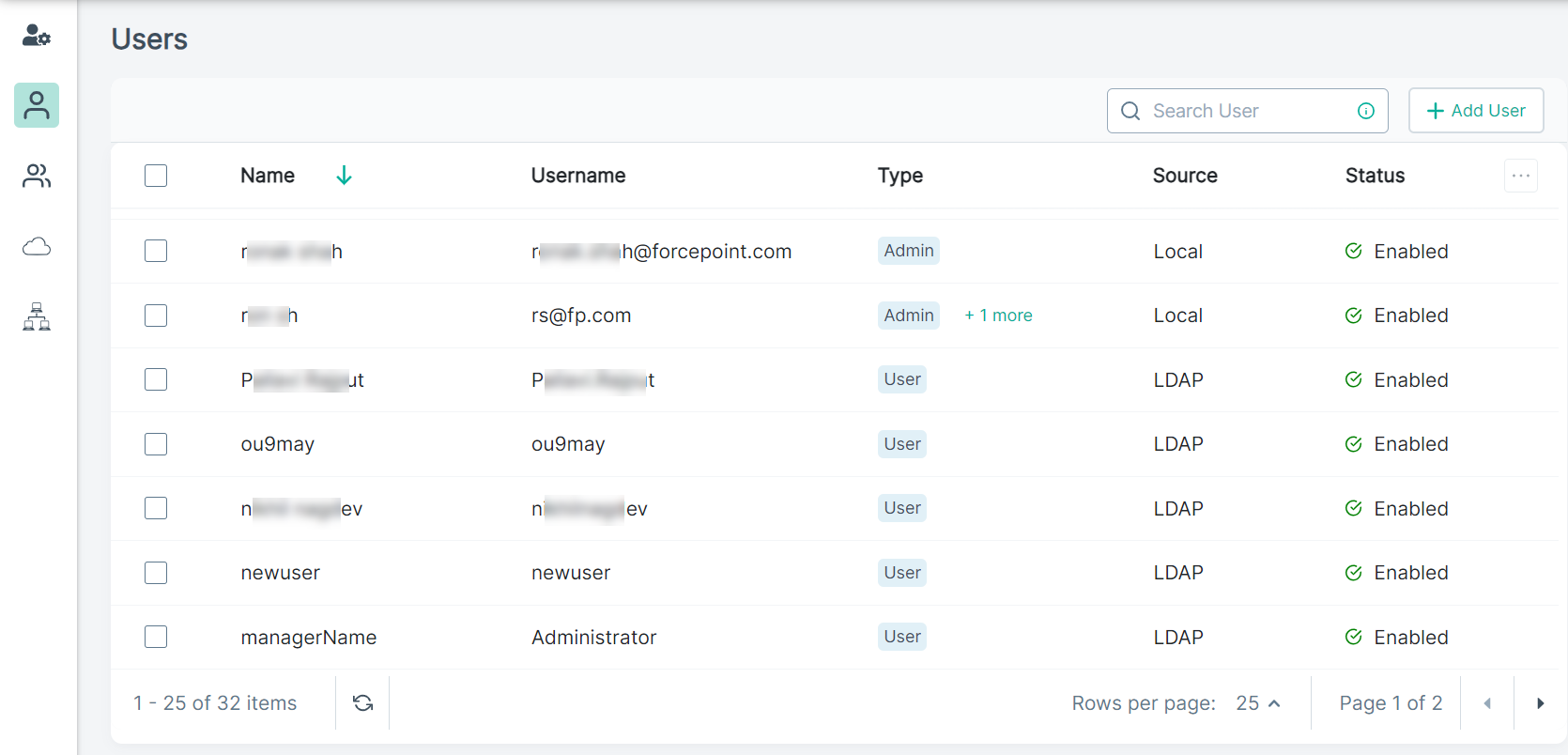
-
Select the checkbox adjacent to the user.
You can select as many users as needed.
-
Place your mouse pointer on the
 icon adjacent to + Add User and
then select the one of the following option:
icon adjacent to + Add User and
then select the one of the following option:
- Disable - Select the Disable option to disable all the selected users.
- Enable - Select the Enable option to enable all the selected users.
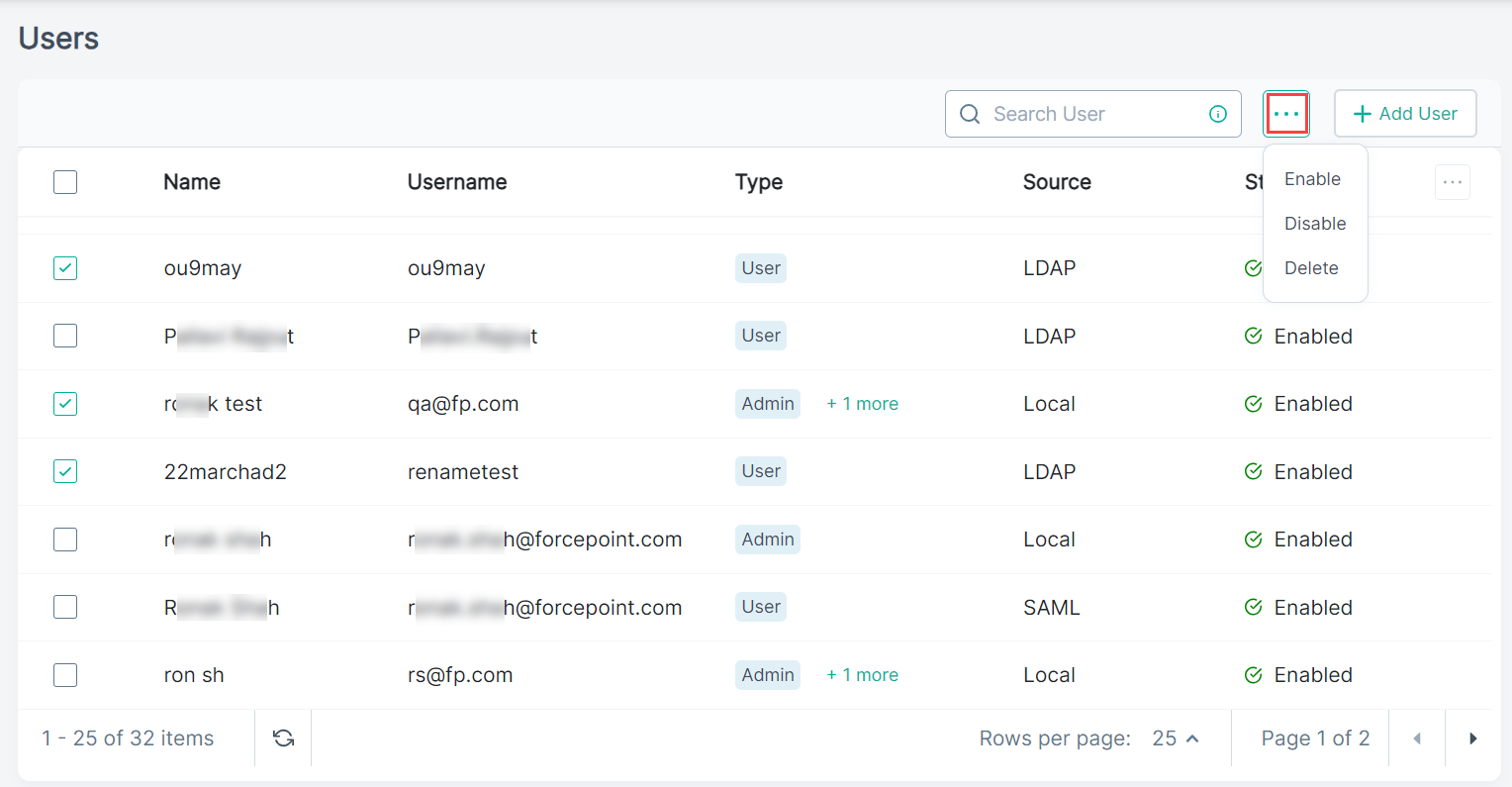
-
On the confirmation dialog, click Yes to enable or disable selected users.
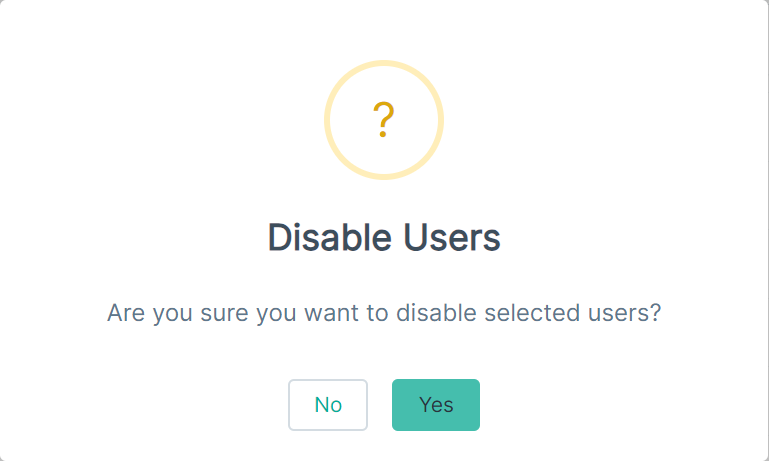
The selected users are enabled or disabled and the Status column displays updated status.