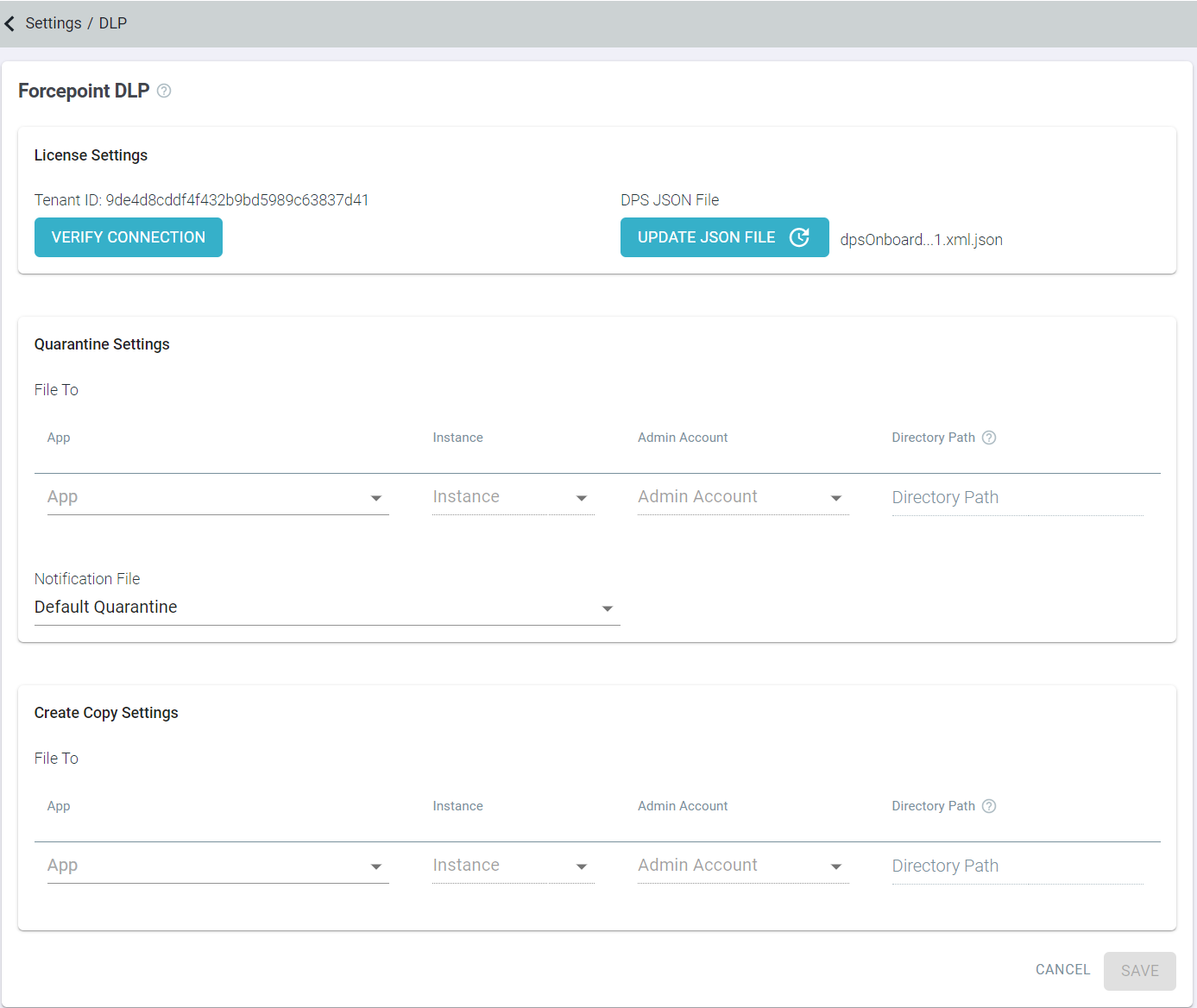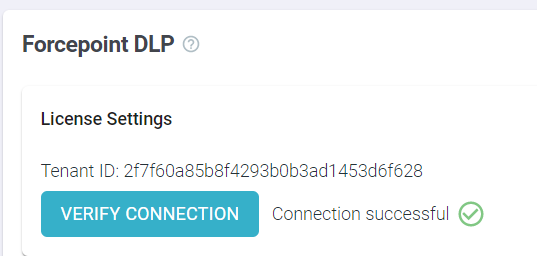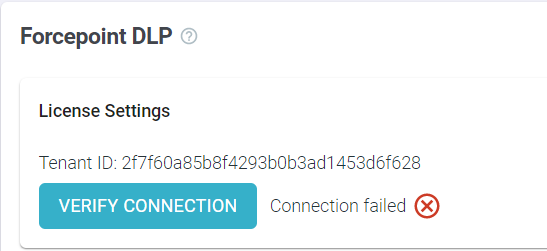Uploading license JSON on Forcepoint Data Security Cloud | SSE
You need to upload the JSON file provided with your Forcepoint order confirmation mail as part of the on-boarding process or requested from Forcepoint Technical Support. This is to ensure that Forcepoint Data Security Cloud | SSE can interact with the DPS configured on the FSM and implement policies configured on the FSM.
You should upload DPS license JSON file in FSM and then upload the same license JSON file in Forcepoint Data Security Cloud | SSE so that both systems can interact with the same DPS instance.
Note: Admin logs are generated whenever you update the JSON file.
To upload the DPS license JSON in Forcepoint Data Security Cloud | SSE, follow the steps below: