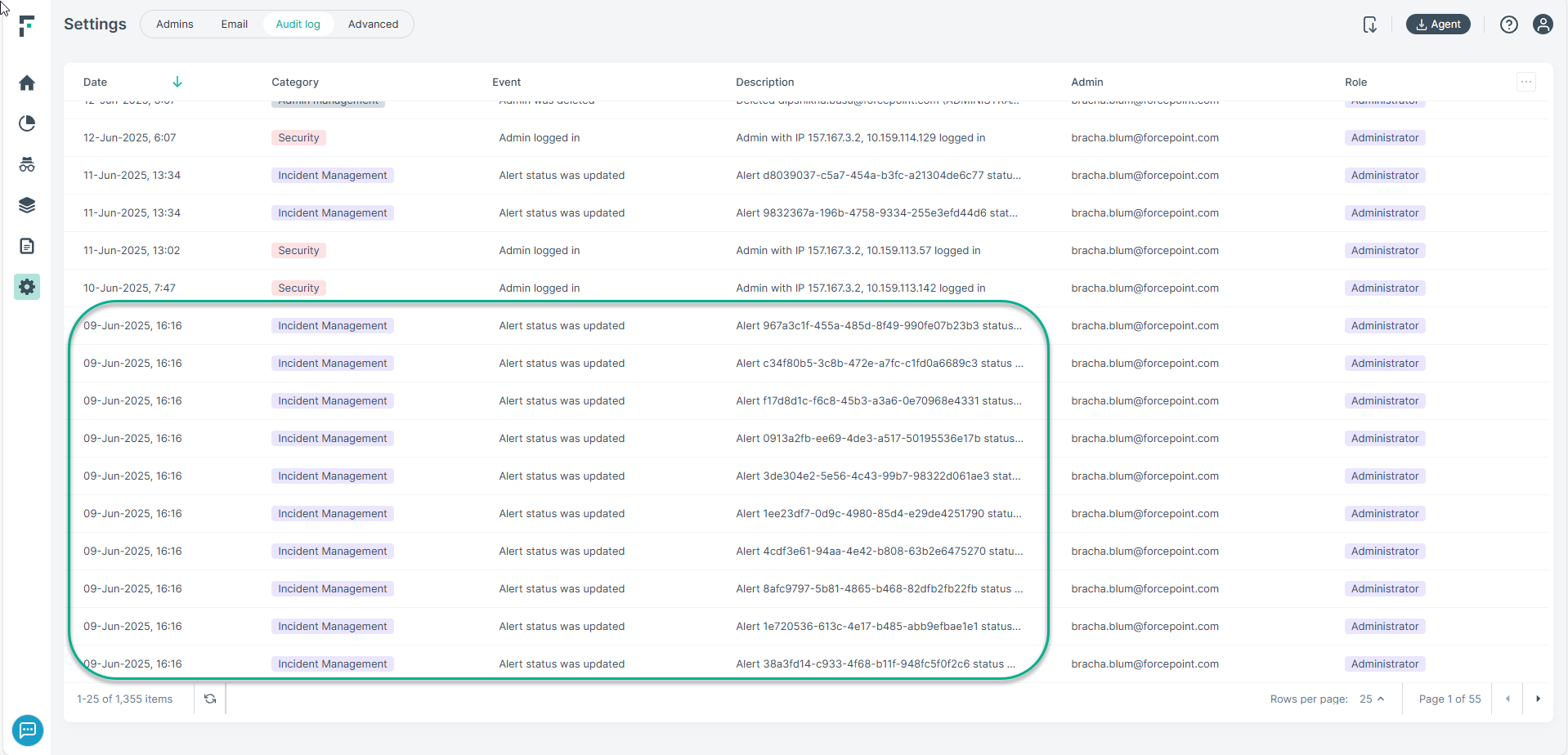Alert Status
Administrators can now set the status of an alert from available predefined statuses, add new custom status, as well as edit specific properties of a custom status.
The Alerts tab under Investigation page, now has a new column - Status displayed by default.
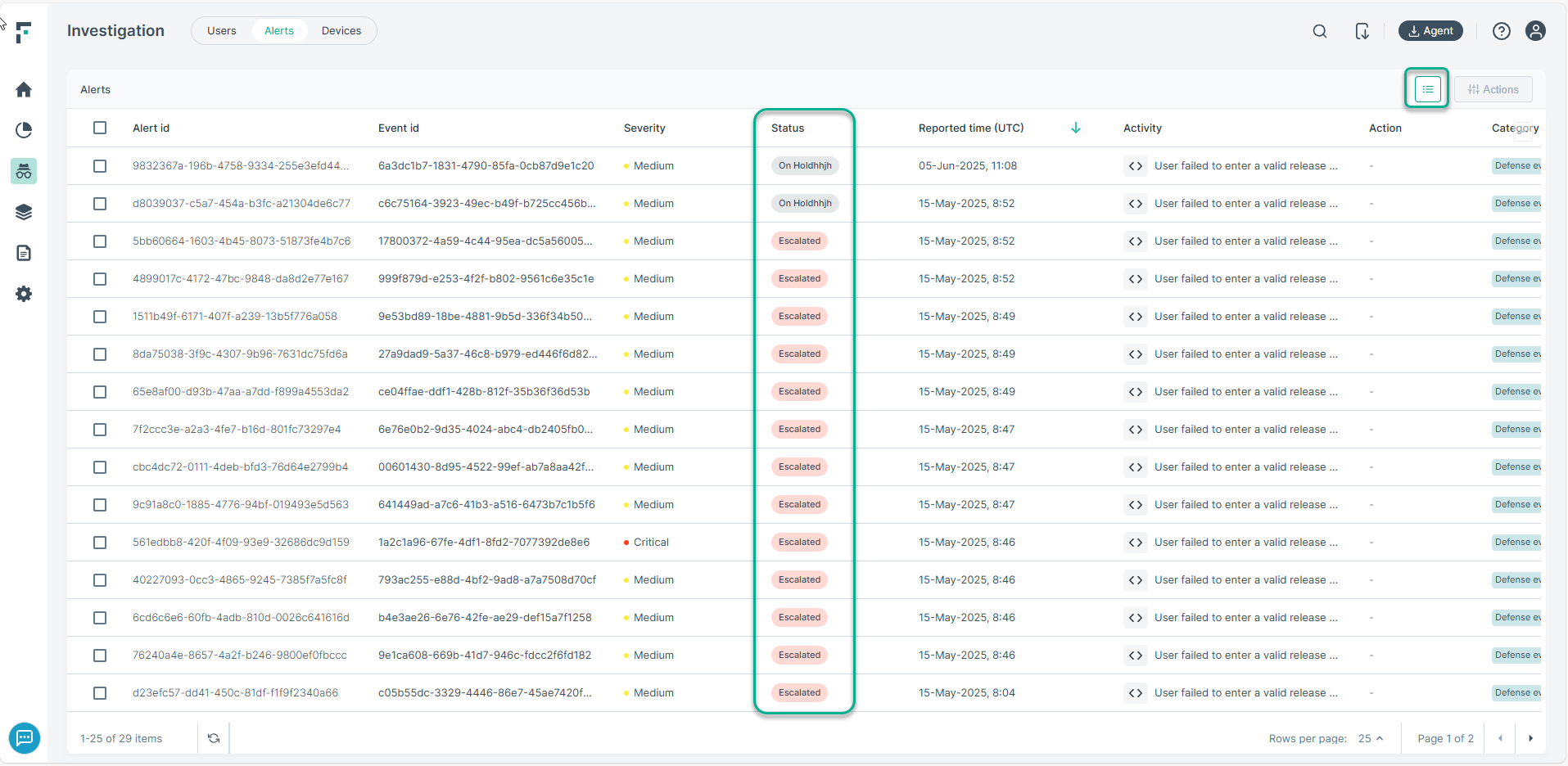
Modifying an alert status
In order to modify an alert status, click on the alert to open the Alert details window and from the drop down under Status field select the value you want to set.
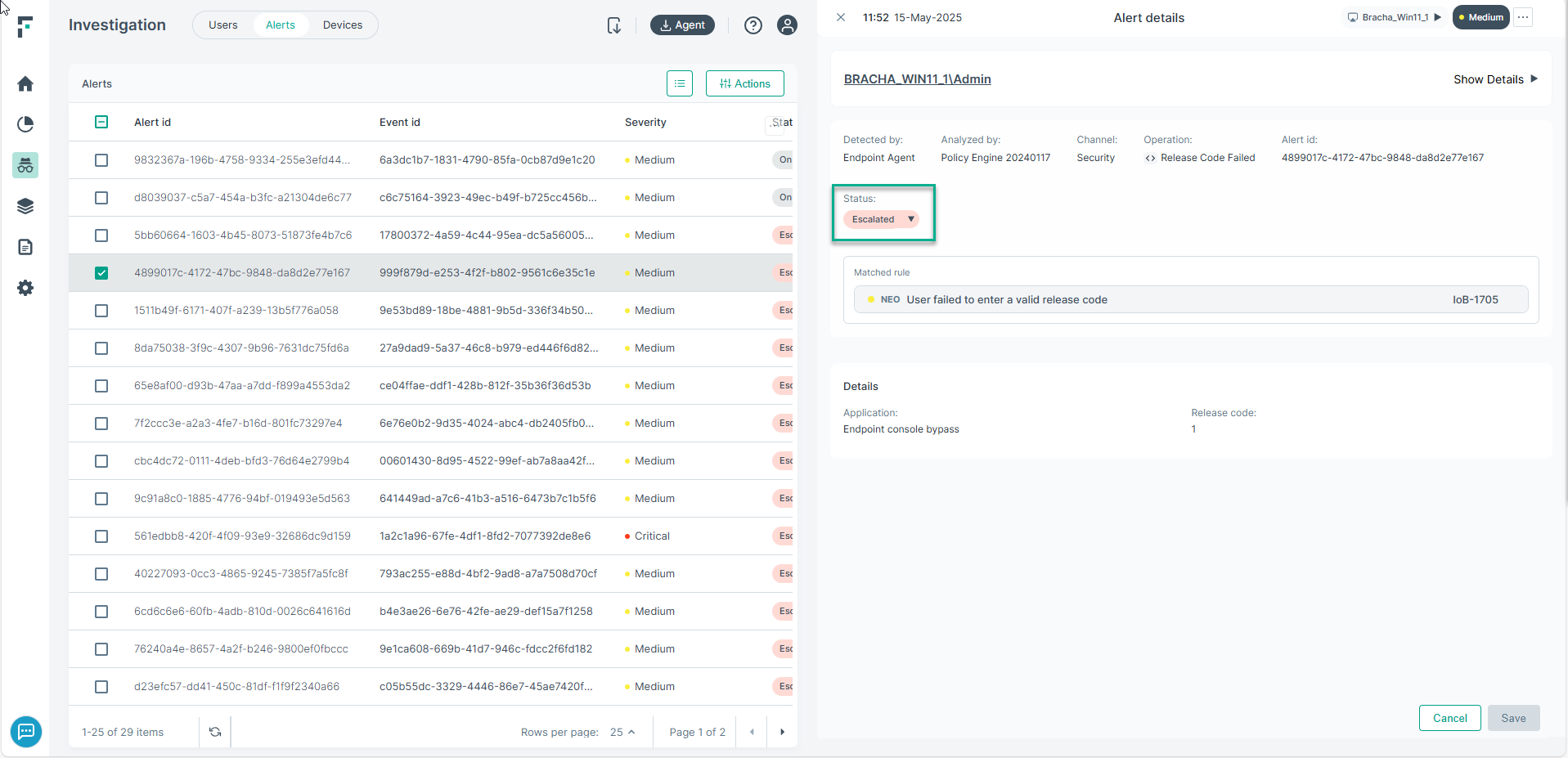
Bulk update alert statuses
To update alert statuses in bulk, select the check mark against the specific alerts. Next, click Actions, this opens the Quick Actions dialog box. Select from the available statuses in the drop-down and click Save. An example is shown below:
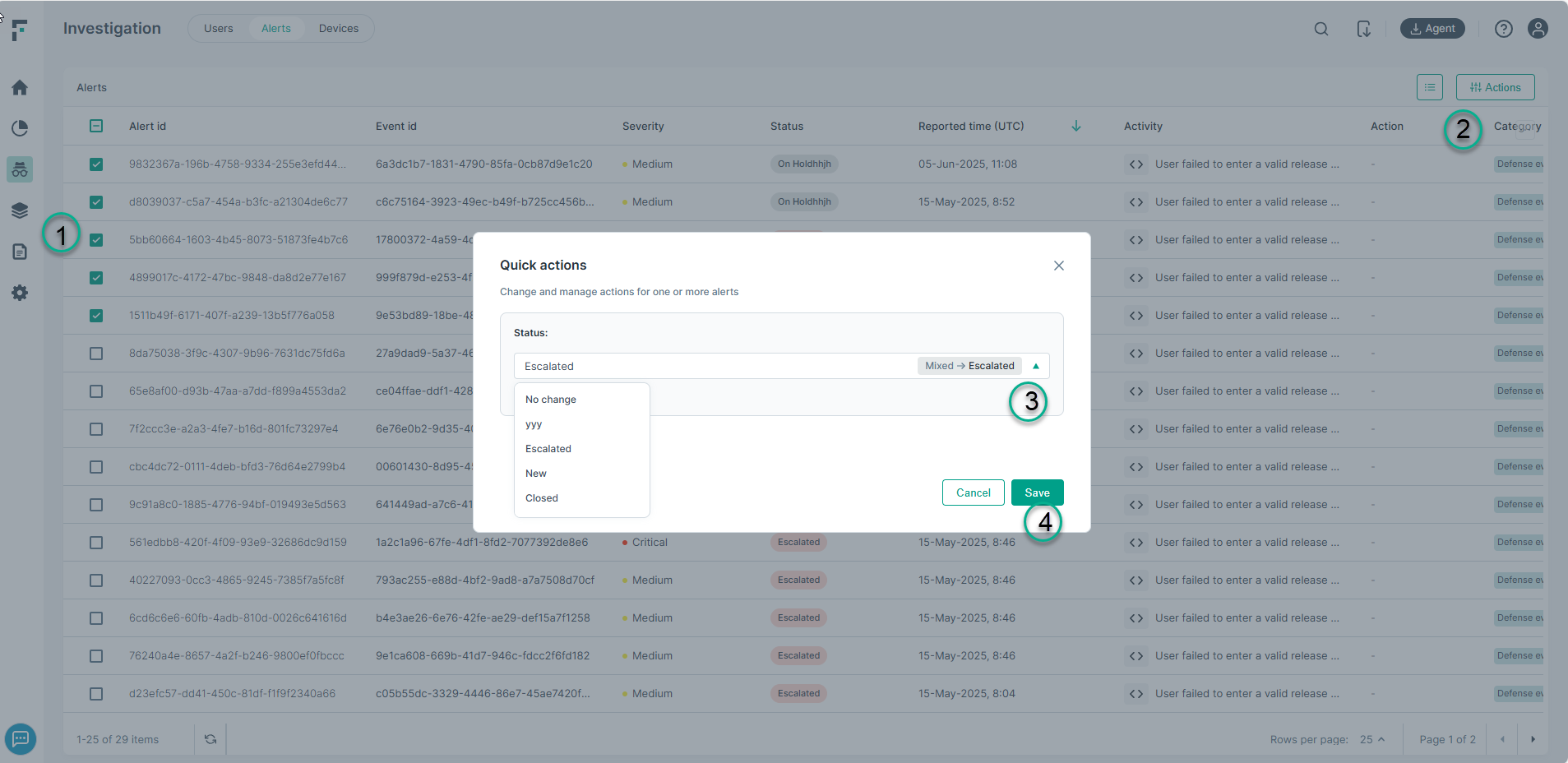
Manage custom statuses
Only administrators can create, modify, and change default statuses. Statuses marked as Predefined cannot be edited. You can only add or edit custom statuses. Click the
Manage statuses icon ![]() on the Alerts tab. This opens the following
window:
on the Alerts tab. This opens the following
window:
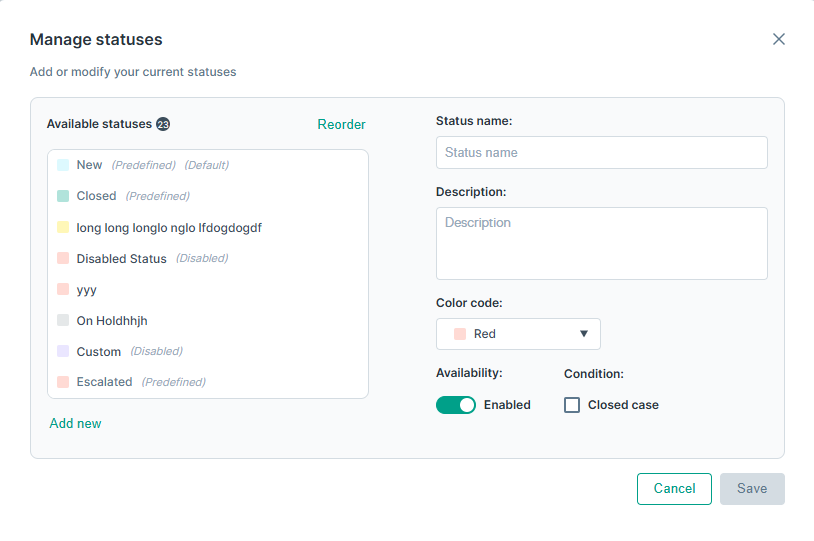
You can do following actions on this window:
- Change the default status: Do the following to change the default status:
- Click the Reorder button to sort the list.
- Drag the status that you want to set as default to the top of the list.
- Next, click the Apply button to set the specific status that was dragged to the top of the list in above step, as the default status.
- Add a new custom status: Do the following to add a new custom status:
- Click Add new.
- Enter a name for the status, and a short description.
- Select a color from the drop down. This will be the background color that will be used to show the alert status on the dashboard.
- Enable the Availability toggle. Only statuses that are enabled, are available to be used.
- Check the Condition, this indicates that a certain status was marked as closed.
- Edit the properties of a custom status: Do the following to edit the properties of a custom status:
- Click on a custom status on the list.
- Edit the name, description, color, or disable the availability or check/uncheck the Condition field.
- Click Save.
View changes done to alert statuses in Audit Log
When alert statuses are changed, this generates audit logs. To view the audit logs, do the following:
- Navigate to . The audit logs for changed alert statuses can be viewed. An example, is shown below.