Note: For Confluence Cloud , user account must be an Administrator account to enable scanning across all spaces.
Steps
-
Navigate to .
-
Provide the Credentials name, Username, Domain, API Token, generated in the previous
sections from the confluence application.
-
After entering the values, you can either just SAVE & CLOSE or you can proceed onto creating a scan configuration by clicking SAVE &
CREATE SCAN.
-
On the tab Scan configurations, click New Configuration, next enter the Name and
Credentials created in above steps. In the Path field, select the Folder icon to select a particular folder to scan, or leave the
path as empty to scan all folders. An example is shown below:
-
Next, click SAVE & CLOSE to just save the configuration or you can start the scan by clicking START FILE SCAN.
If you have previously saved scan configurations, then you can also start a scan by selecting Start file scan from the context menu. An example is shown below:
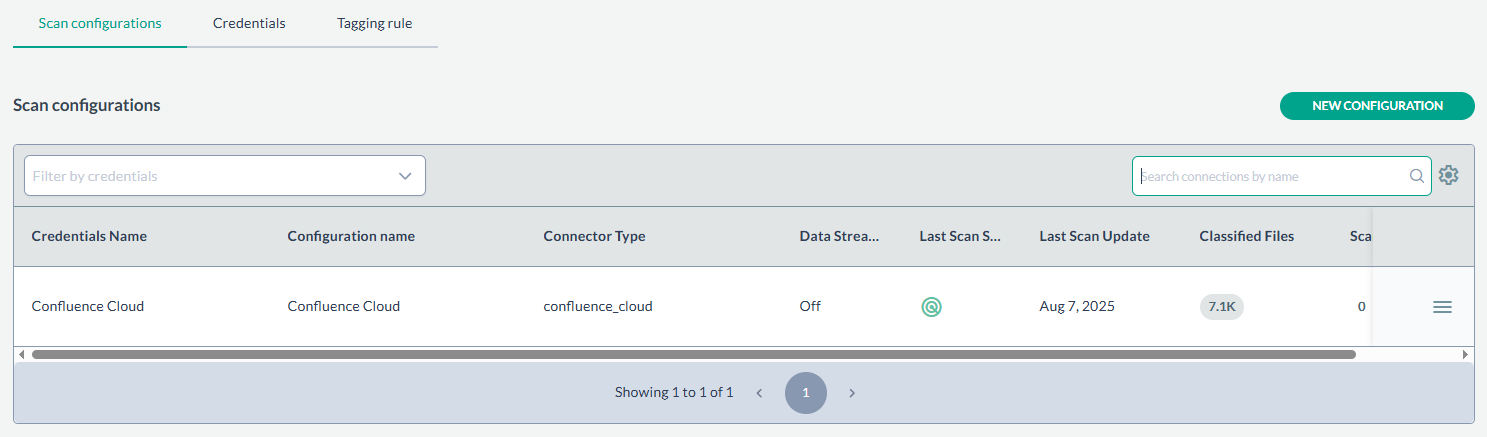
-
The results can be viewed under .