Configuring Azure Blob connector in Dashboard
Steps
-
Navigate to Administration > Data Sources > Azure Blob > New Credentials.
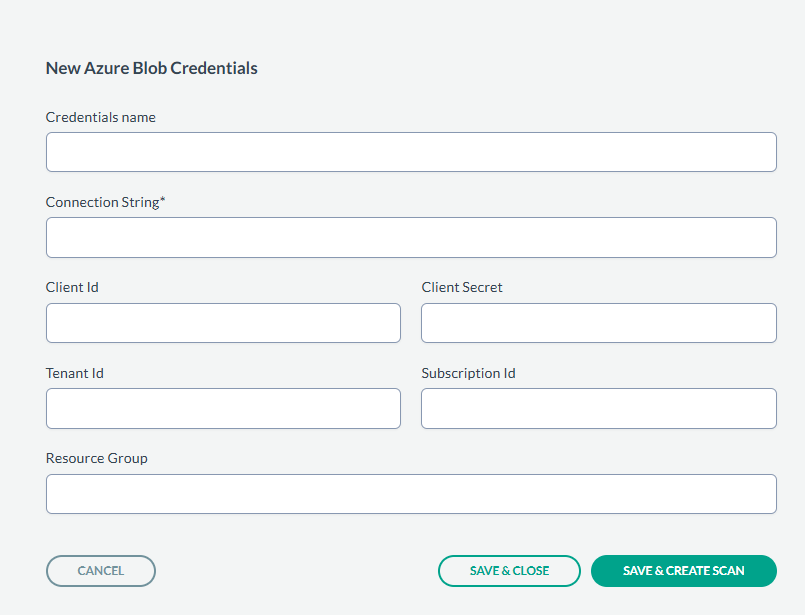
- Provide the Credential Name, Connection String, Client Id, Client Secret, Tenant Id, Subscription Id, and Resource Group generated in the previous section from the azure application.
- After entering the values, you can either just SAVE & CLOSE or you can proceed onto creating a scan configuration by clicking SAVE & CREATE SCAN.
-
On the tab Scan configurations, click New Configuration, next enter the Name and select the
Credentials created in above steps. Select SPECIFIC PATH and then select the Folder icon in Path to select a particular bucket to
scan, or leave the path as empty to scan all buckets. An example is shown below:
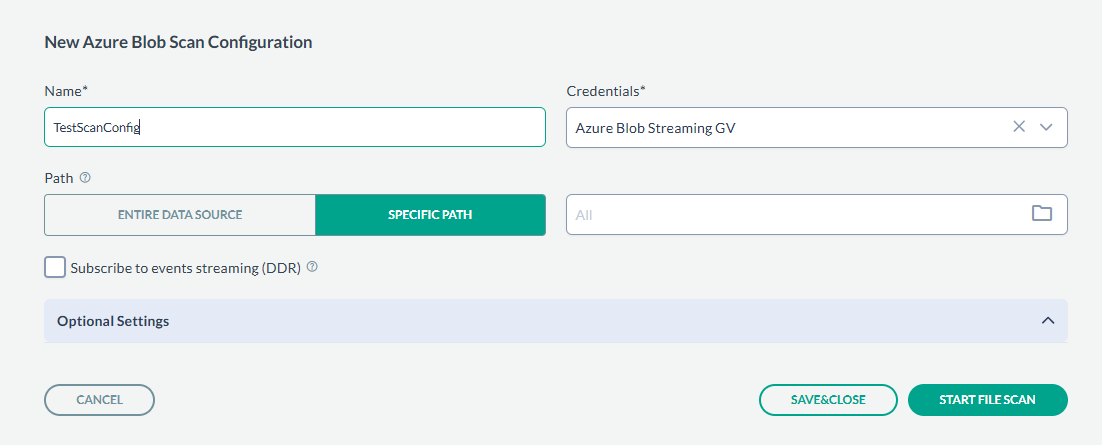 If you want to scan all objects, you can also select ENTIRE DATA SOURCE.
If you want to scan all objects, you can also select ENTIRE DATA SOURCE. - Next, click Save&Close to just save the scan configuration or you can start the scan by clicking START FILE SCAN.
-
If you have created scan configurations previously, they will be listed under the Scan configurations tab. To run one of the previously created
configurations, click on the icon on the right and select Start file scan to begin scanning.
- The results can be viewed under Dashboard > Enterprise Search.