Deleting IDM policy rule
Steps for deleting unwanted IDM policy rule.
Steps
- Sign in to Forcepoint Data Security Cloud.
- From the application waffle, select Admin.
-
From the left Navigation Pane, click the IDM Policy
 icon.
icon.
The Policy Rules page opens displaying existing policy rules.
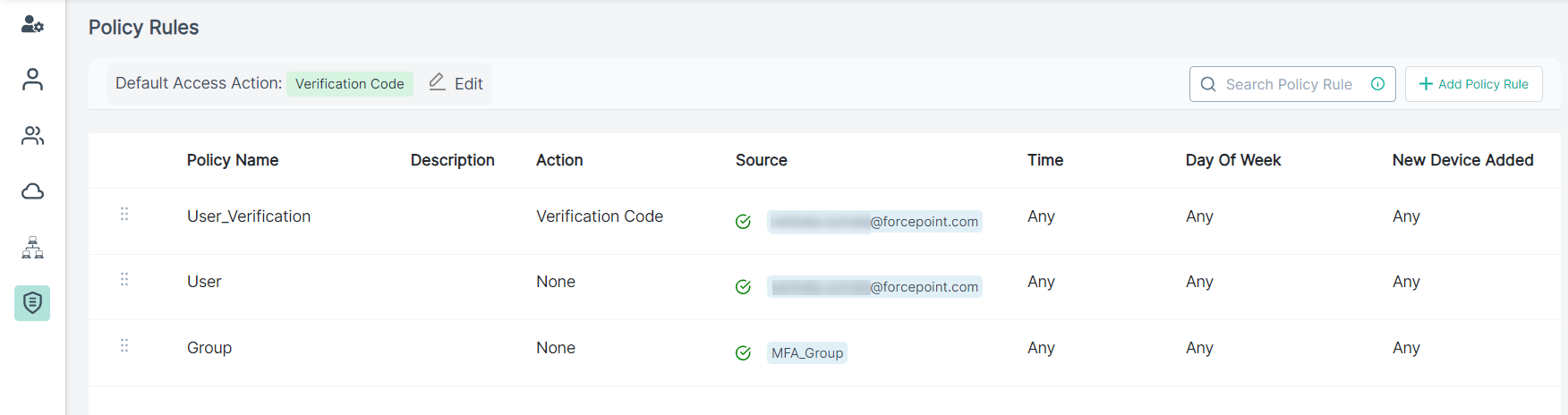
- Select the policy rule you wanted to delete from the list.
-
On the Edit Policy Rule pane, place your mouse pointer on the
 icon
and then click Delete.
icon
and then click Delete.
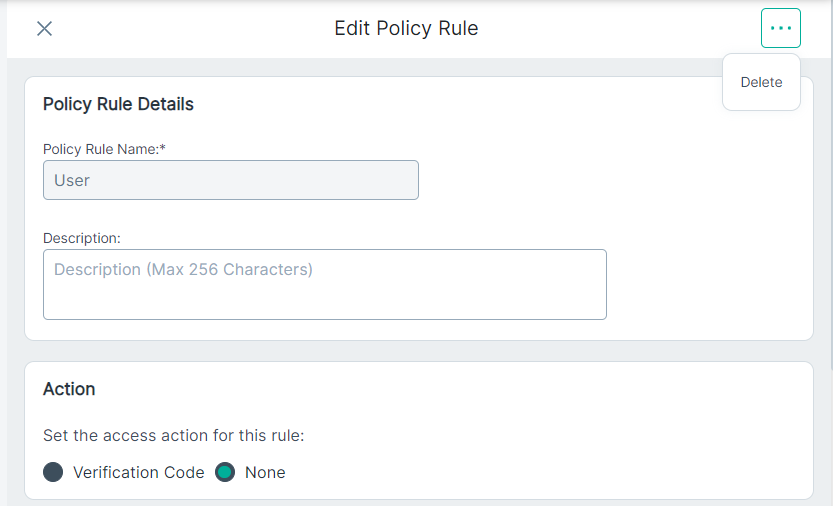
-
On the confirmation dialog, click Yes to delete the user group.
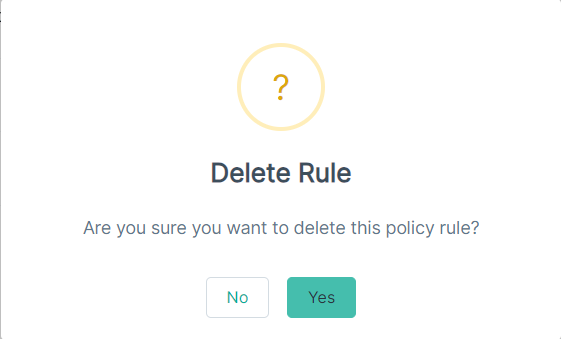
The policy rule is deleted from the system and removed from the table.