Configuring MFA setup (by User)
Once logged into Forcepoint Data Security Cloud, users can configure the authenticator app setup themselves at any time from the Edit Profile page.
Steps
- Sign in to Forcepoint Data Security Cloud.
-
On the upper right-hand corner of Forcepoint Data Security Cloud, click the
 icon and click
Edit Profile.
icon and click
Edit Profile.
The Edit Profile page opens displaying your profile details.
-
On the upper right-hand corner of page, click the
 icon and click Configure
MFA.
icon and click Configure
MFA.
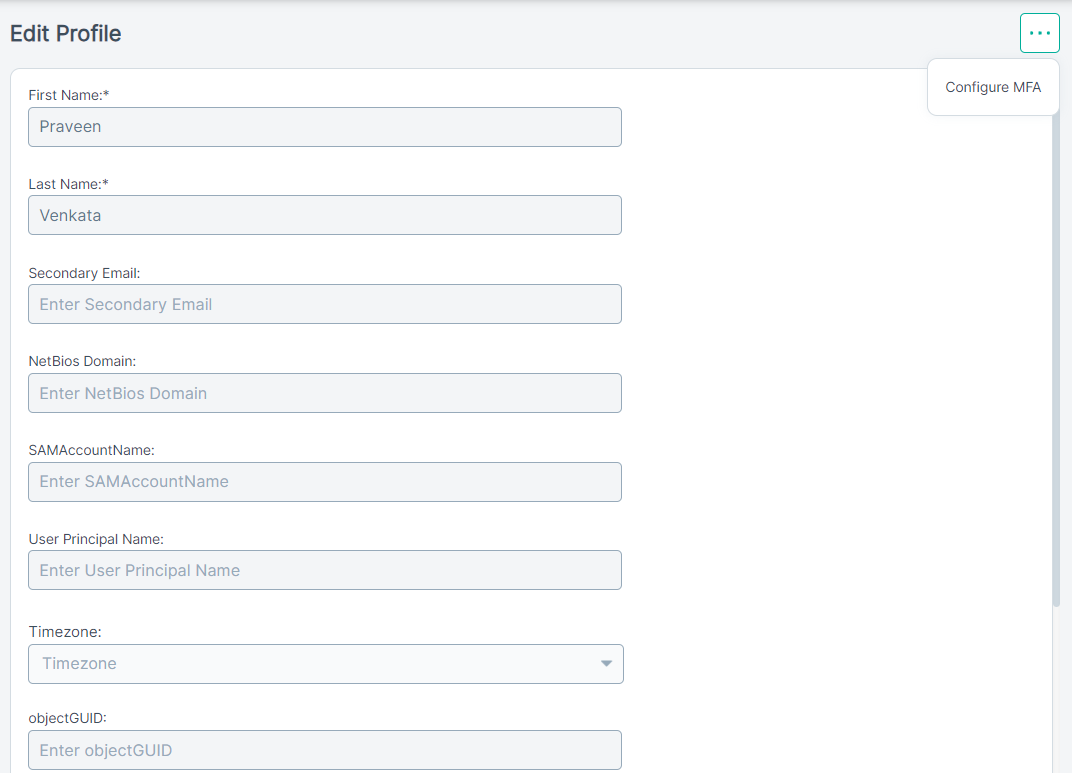
The Configure Authenticator app right pane opens.
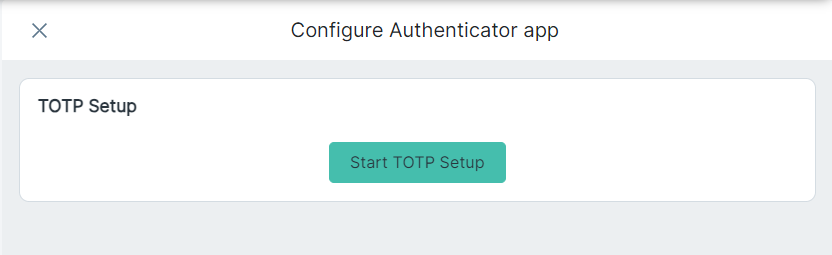
-
To configure Authenticator app, click Start TOTP Setup.
You will be redirected to the following:
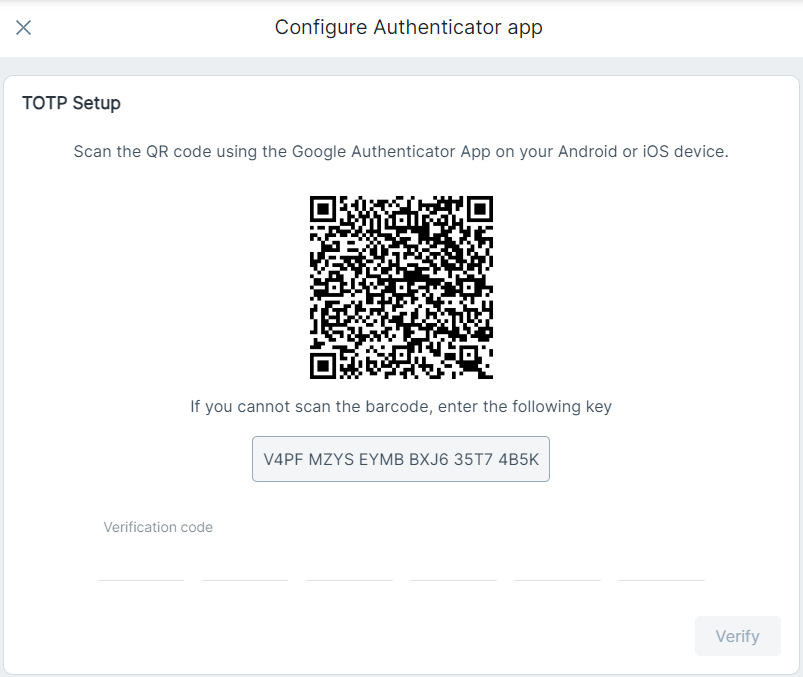
Open up your authenticator app on your mobile device and either scan the barcode or enter the key presented if you cannot scan the barcode.
-
Enter the 6-digit verification code that got generated to verify the connection to your authenticator app and click Verify.
Once configured successfully, the right pane changes to the following:
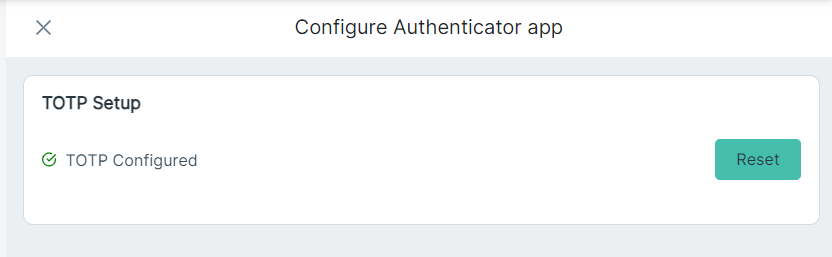
Important: If required, you can reset the authenticator app setup at any time by clicking Reset.