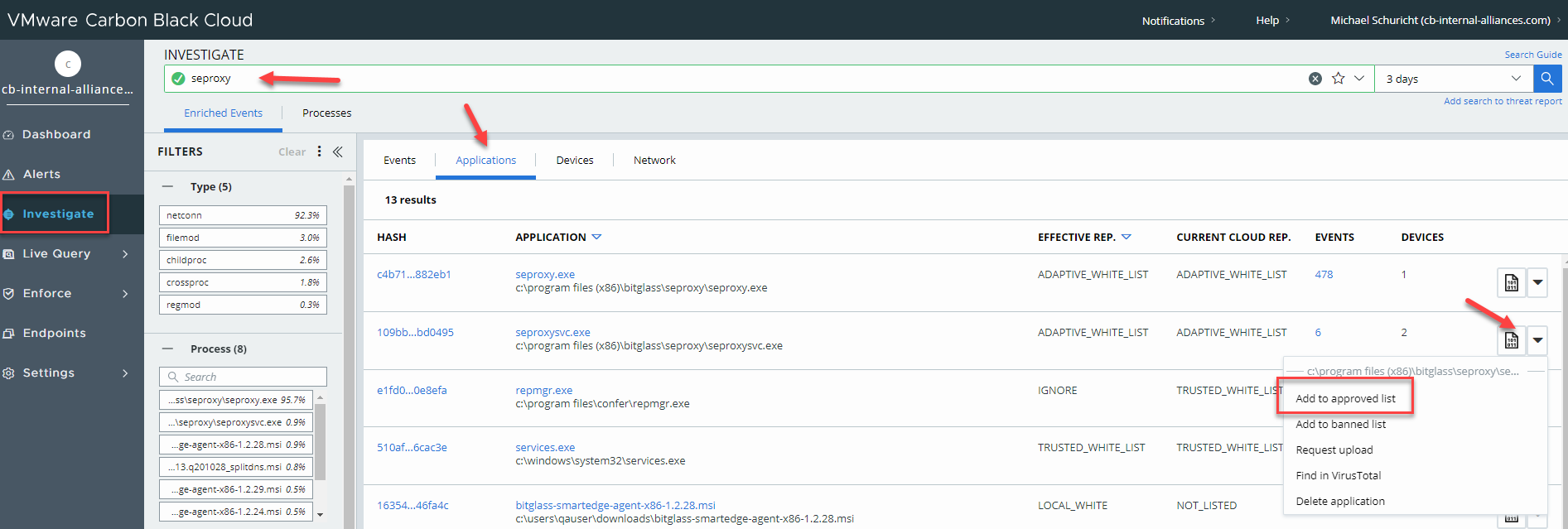Allowing services/processes
Allowing the services/processes and the Certificate can be done manually or by adding them once they are identified by the your endpoint system after the agent has been running on a machine.
To add the services/processes manually, you will need to know their paths to input.
- bgpagent: C:\Program Files\Bitglass\smartedge agent\bgpagent.exe
- bgptray: C:\Program Files\Bitglass\smartedge agent\bgptray.exe
- seproxysvc: C:\Program Files\Bitglass\seproxy\seproxysvc.exe
- seproxy: C:\Program Files\Bitglass\seproxy\seproxy.exe
- sedns: C:\Program Files\Bitglass\sedns\sedns.exe
- autoinstallersvc: C:\Program Files\Bitglass\SmartEdge Autoinstaller\autoinstallersvc.exeNote: Only if SmartEdge Agent 1.5.x versions are installed.
- bgpagent: /Applications/Bitglass/SmartEdge Agent.app/Contents/MacOS/bgpagent
- SmartEdge_Agent: /Applications/Bitglass/SmartEdge Agent.app/Contents/MacOS/SmartEdge_Agent
- seproxy: /Applications/Bitglass/seproxy.app/Contents/MacOS/seproxy
You will need to add each as it's own allow listed item and ensure that you are including all child processes for each one.
For Carbon Black, follow the steps below:
- In the Carbon Black management portal, navigate to and click the orange Add button at the top right.
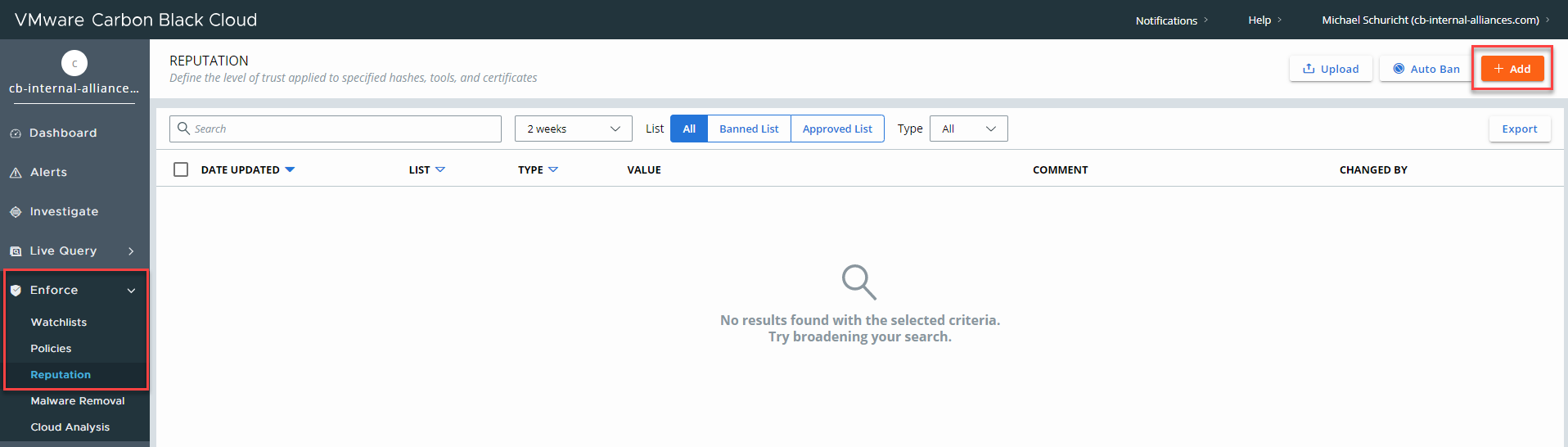
- Click on the IT Tools tab and then enter one of the paths listed above and select the checkbox to Include all child processes. Click
Save at the bottom.
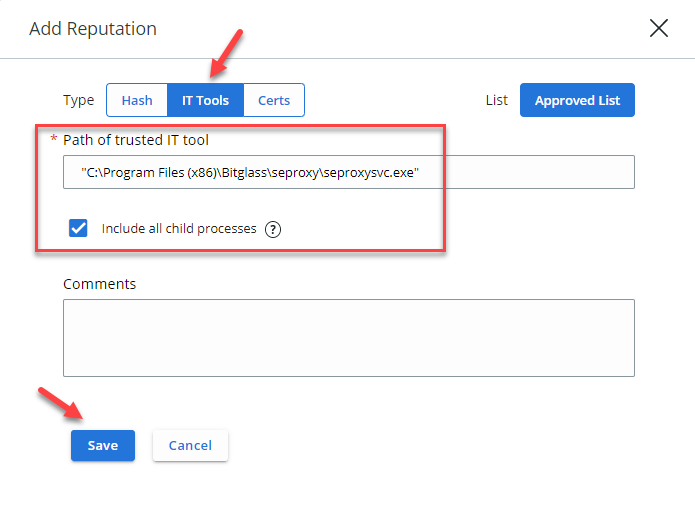
- Repeat the above steps for each of the other pathways.
You can also add these items automatically if you had a device running the agent so the processes/services have already been logged in your management portal. In the Carbon Black management portal, navigate to Investigate and select the Applications tab. Search for each of the processes/services, select the drop-down arrow on the right side, and select Add to Approved list.