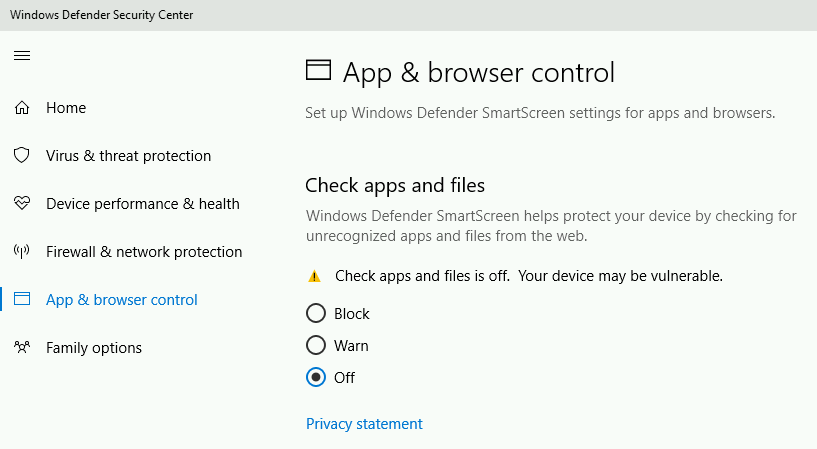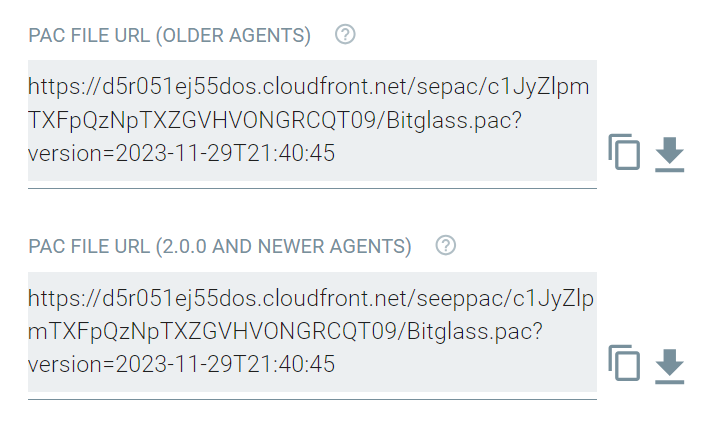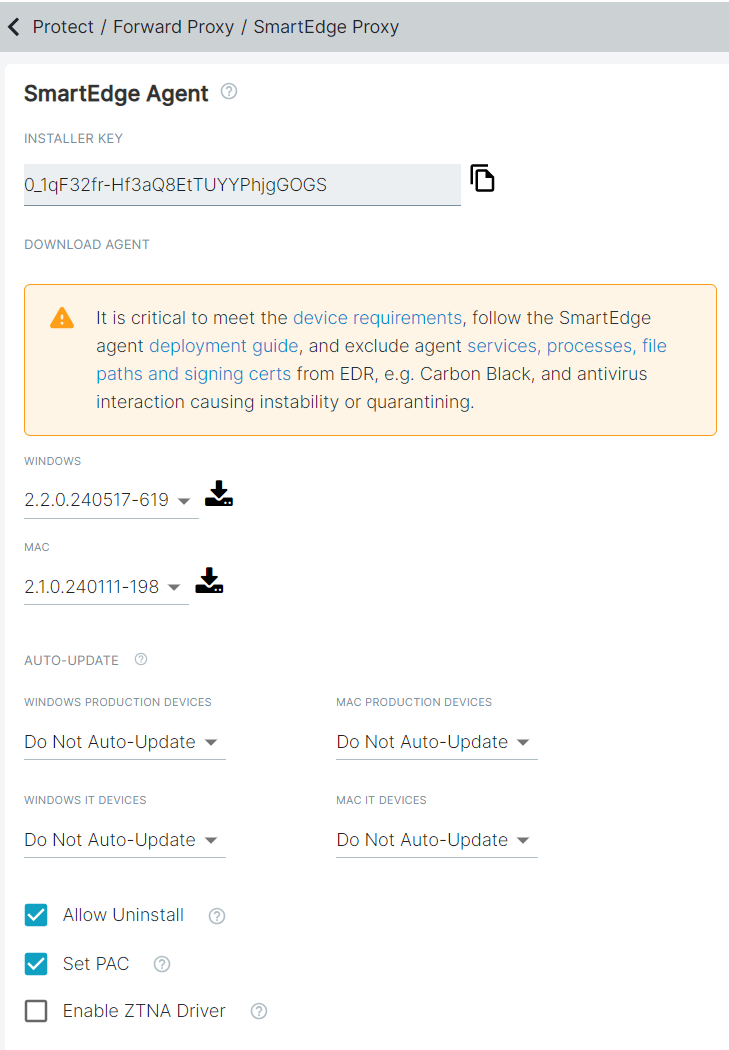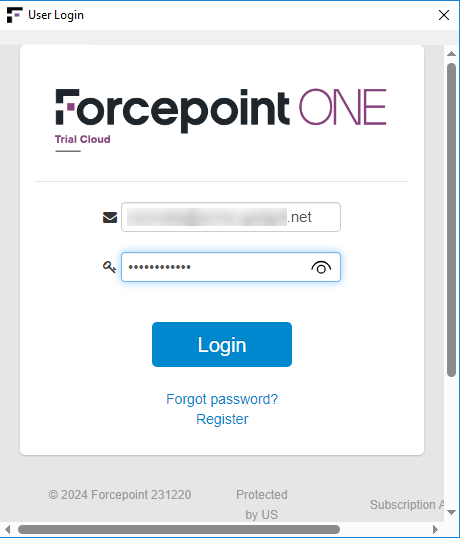The SmartEdge agent can be downloaded from the page in the Forcepoint Data Security Cloud | SSE portal.
Before you begin
Before you install SmartEdge agent using
autoinstall.bat file on Windows 10 machine, make sure to disable Microsoft Defender from
App & Browser
Control page to avoid SmartEdge agent installation getting blocked.
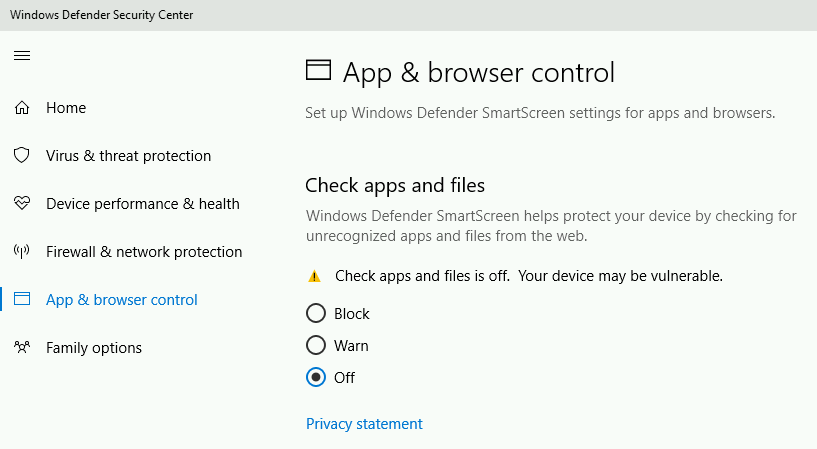
Follow the steps below to install SmartEdge agent:
Steps
-
Navigate to the page.
-
For most deployments, it is recommended you leave the Set PAC option checked.
This will ensure that the SmartEdge agent can set the PAC file on the device to control.
- The PAC File URL (Older Agents) is used by the SmartEdge agents older to 2.0.0 version.
- The PAC File URL (2.0.0 and Newer Agents) is used by the SmartEdge agents 2.0.0 or newer versions.
Note: You should only uncheck the Set PAC option if you are using another proxy or PAC file and need to merge them.
-
Select the Enable ZTNA Driver checkbox to enable ZTNA driver at tenant level. This will ensure that the Agent-ZTNA features work correctly.
By default, the Enable ZTNA Driver checkbox is unselected.
-
From the Download Agent section, select the applicable version from the Windows drop-down and click
 .
.
A zip file gets downloaded to your machine.
Note: If you currently have the Device Profiling Agent installed, you will need to uninstall that agent before you can install the SmartEdge agent.
-
Unzip the downloaded file and double-click the autoinstall.bat file to start the installation.
Follow the prompt and complete the installation of SmartEdge agent. While installing the SmartEdge agent, the
Installer Key is prepopulated.
A few
seconds after installation, you will see a login window pop up to prompt the user to authenticate with their account. Once logged in the agent is fully installed and connected
and will now be applied configured policies.
Note: When your machine's disk is encrypted with the Azure BitLocker, the SmartEdge agent will not work until BitLocker finishes full disk encryption.