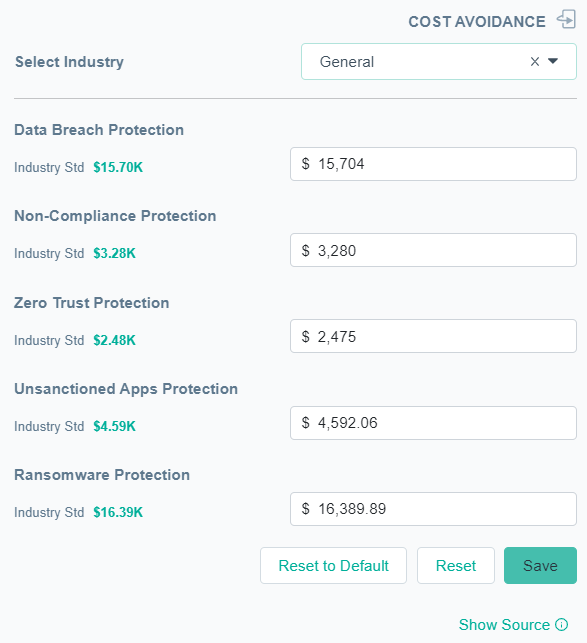To use the Economic Value effectively Forcepoint recommends that you consider each aspect and adjust it accordingly for your Industry, your use of Forcepoint ONE, and personal perspective.
Granular adjustment is supported by identifying your Industry and through individual adjustment of the different metrics.
Steps
-
Navigate to Summary dashboard.
-
To tailor the economic value calculation for your specific purpose, click the
 icon.
icon.
Cost Avoidance dialog opens.
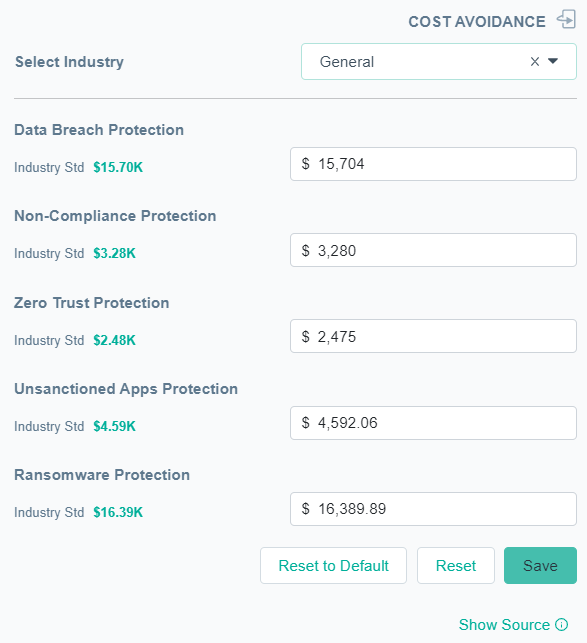
-
Select the applicable industry from the Select Industry drop-down.
The Select Industry affects the default amount for Data Breach Protection.
-
Adjust each $ amount and its applicability to your use of Forcepoint ONE and your business. Consider the following points:
- Data Breach Protection and Ransomware Protection metrics represent base costs typically experienced by businesses that are
subject to a data breach.
- The Industry Std for Data Breach Protection represents the industry standard value, for the average daily cost of a
data breach, across all types of Data Breaches. It changes based on the industry selected.
- The Industry Std for Ransomware Protection represents the average daily cost for a Data Breach that occurs because of
a Ransomware attack. Breaches of this type are typically more expensive when compared to the average. The default value does not change based on the industry
selected. Consider if both values apply to your use and adjust accordingly.
- Non Compliance Protection, Zero Trust Protection and Unsanctioned Apps Protection represent incremental
costs or savings over a base data breach, that is by addressing each of the individual areas then typically the cost of a data breach is lessened. Some of these issues may
not relate directly to your use of Forcepoint ONE or to you as
a business overall. Consider each value independently and set accordingly.
Note: Setting the value to $0 will remove it from the calculation. Increasing it will increase its contribution to the overall calculation. The value shown
is the daily amount.
-
To save the changes made and to switch back to dashboard view, click Save.
The Economic Value in the dashboard view gets updated with the entered values.
You can also click the  icon to switch to dashboard view.
icon to switch to dashboard view.