Exporting devices list
You can export the list of SmartEdge devices linked to your tenant in .csv format and can use this information for auditing, deprovisioning and other compliance purposes.
Steps
- Navigate to Analyze > Devices > SmartEdge Agent to see the list of devices that have the agent installed.
- Apply the required filters.
-
Click Export CSV and then select Export new CSV from the drop-down.

The dialog opens displaying the export job submitted for processing message.
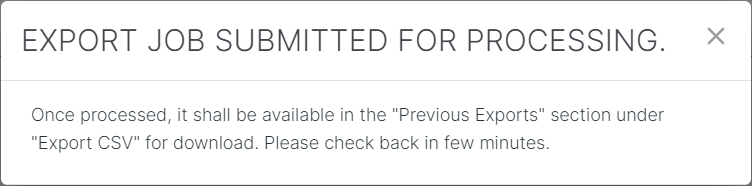
Click X on the dialog to close it.
-
After few minutes, click Export CSV and then select Previous Exports from the drop-down.
The dialog opens displaying last 10 exports requested along with the date when the export was requested, filters applied on the export request, if any and status of the export.
If a particular export is being processed, then the Status field displays Processing. If a particular export was processed successfully, then the Status field displays Completed.
Note: All the CSV exports older than 30 days, starting from the export requested date, are deleted from the list. -
To download the list in .csv format, click on the 3 dots and then select Download when the Status column is set to
Completed.
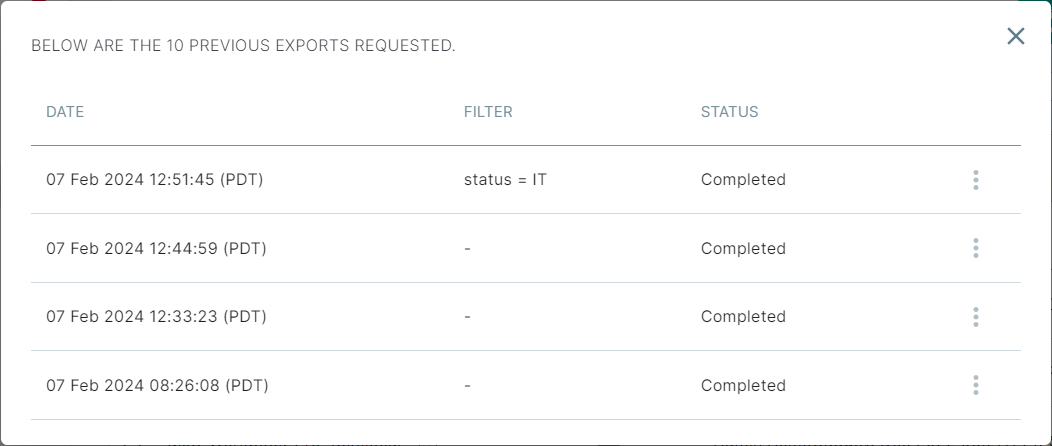
A CSV file gets downloaded with the Hostname, GUID, Operating System, OS Caption, OS Version, Agent Version, Domain Membership, Last User, Last Seen, Set System Proxy, ZTNA Driver Enabled, Uninstall Allowed, Health, IT Device, and Blocked details for all the SmartEdge agents as per applied filters.