All Policies Page Overview
The All Policies page provides access to all policies that are configured for your firewall application. Use this section to view and edit existing policies, or to create new policies.
The policy rules identify and authenticate the users that are permitted to access your applications, and filter incoming traffic based on the source IP address. Also, the traffic decryption and threat inspection can be used to identify potential threat signatures in the application traffic.
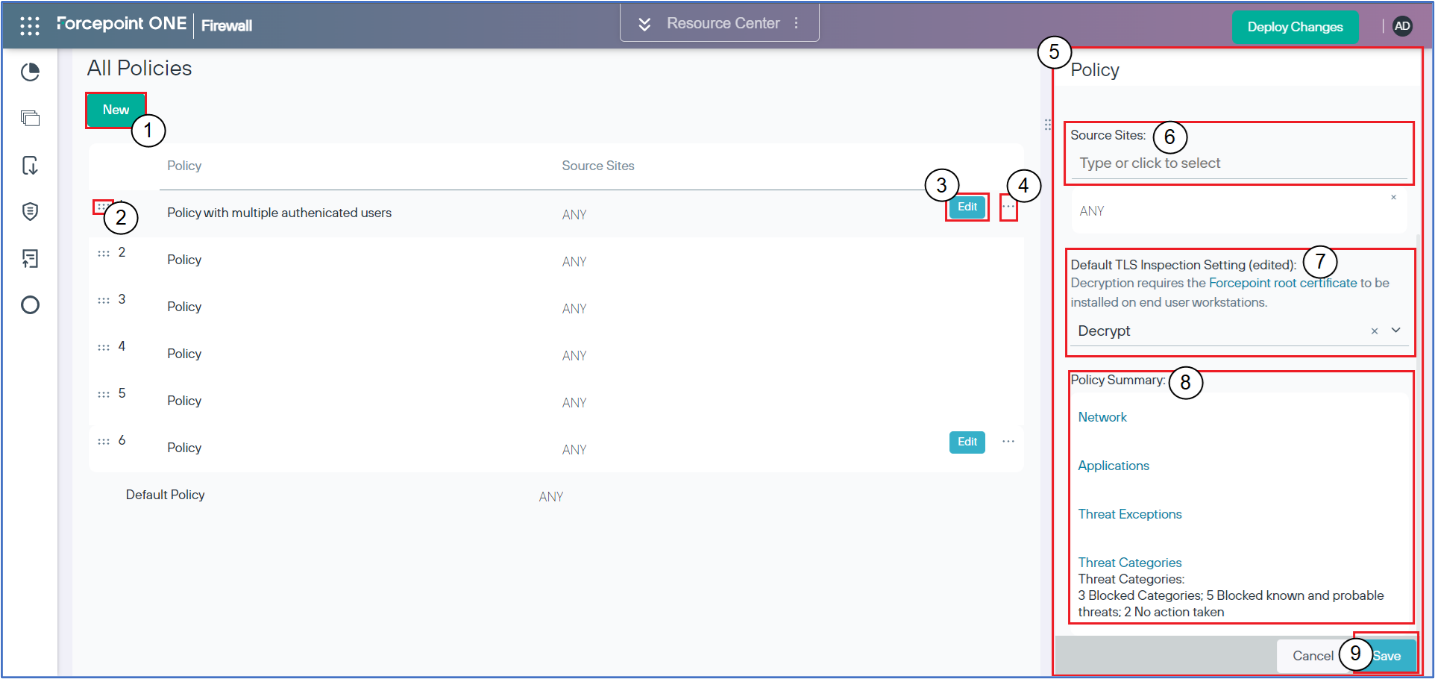
- 1
-
New: Click to create a new policy. When clicked, the Policy panel is displayed.
- 2
-
Drag to move: Press and hold the ::: icon to re-order the policy in the list. Policies are processed in the priority order. The first match found is applied and no further policies are checked.
- 3
-
Edit: Click to edit a policy.
- 4
-
Rule Menu: Use to delete a policy, or add a new policy before or after the selected policy.
- 5
-
Policy panel: Use the policy panel to add or edit a policy.
- 6
-
Source Sites: Apply policy to a specific site or any site.
- 7
-
Default TLS Inspection Setting: Set the default TLS inspection setting for the policy. This can be overridden within policy rules.
- 8
-
Policy Summary: Displays a brief summary of the rules configured for each policy stage. Click a policy stage link to edit the rules for that stage.
- 9
-
Save: Use to save the changes that are made to the policy.Note: Policy changes do not become active until they are deployed.